After a short period of callbacks, the cryptocurrency market has continued to heat up recently and the mining market is presenting a booming situation! Here we specially share with our tutorial as well as experience on the assembling of GPU miner.
Hardware Preparation
When it comes to GPU miner, the graphics card is of course the first to be discussed. Nowadays, the graphics cards of various models are also in short supply due to the booming cryptocurrency market.
It happened that we had several GTX1080Ti on hand, so we will choose them for the miner installation! Well, it’s shown as follows.

Of course, for the sake of energy efficiency ratio, the professional mining farms should adopt GTX1060 or GTX1070. That’s why such graphics cards are in short supply. Moreover, since we aim to mine the ZEC, the Nvidia graphics card should be our best choice.
The mainboard comes next. It is very important to select one mainboard with as many PCIe slots as possible, which can save a lot of money on platforms. Here, the BIOSTAR TB250-BTCPRO mining mainboard is adopted.

This mainboard is equipped with 12 PCIe slots, which can support up to 8 Nvidia graphics cards and 4 AMD graphics cards at the same time with very convenient and easy operation. The retail price is 999 yuan.

Then, one of the top priorities for assemble a miner is the power supply! A power supply which can provide enough and stable electricity is especially important for a 7x24h long-running miner. Here, two Forgame 1600W Gold [Miner Edition] power supply, is adopted and the retail price is 999 yuan.

The 1600W rated power plus 1560W +12V output make this product especially suitable for mining. It’s equipped with eight 6+2Pin graphics card power interfaces, which is fully capable of supporting four 1080Ti cards.

One GTX1080Ti card will consume 300W (less than 300 in fact), 4 pieces will consume 1200W in total, 1560W +12V output, there is still surplus, piece of cake!

Even with GTX1060 6G, this power supply is fully capable of supporting 8 graphics cards at the same time.
As for CPU and memory, the suitable selections are more arbitrary, such as G4560 or i3 and i5; in addition, the memory is better to exceed 16GB, otherwise the machine will be very slow during the mining process.
In addition to the aforesaid main hardware, we also need some small accessories; such as the PCIe extension cable shown above has its own power supply interface and it can be connected by USB cable for data transmission of the graphics card during mining. Moreover, a small wireless network card will greatly facilitate the network wiring.




Key Points of Assembling
Let’s just skip the conventional installation process and directly focus on the key points of installation.
First, we should pay attention to the installation of the auxiliary power supply. Use a small wire for short circuit (as for the short-circuit of ATX power supply, please refer to our tutorial: Setting up Your Bitcoin Mining Power Supply). Usually, put the 24Pin upward and short-circuit the third and fourth ports from the left side of the first layer, to realize power-on without platform, as shown below.


It should be noted that the auxiliary power supply must be activated before starting the miner. Otherwise, the miner will fail to start or the graphics card gets damaged due to insufficient power supply.
Moreover, the PCIe extra power supply interface on the mainboard should be plugged in and the power supply interface of the PCIe extension cable must also be connected to the power supply. Remember to confirm all interfaces have been plugged before booting.
Of course, it is better to install on a miner rack. If unavailable, just put on the ground. Note: Properly arrange the power cord to reduce the probability of accidents and facilitate heat dissipation. (The miner after installation is shown as above! Aha~)

BIOS Setting
After booting, the first thing to do is to enter the BIOS for setup. Note: The following BIOS setting is only suitable for the BIOSTAR TB250-BTCPRO mainboard. Different mainboards have different settings interfaces and contents. Please refer to the manual of the mainboard manufacturer for details. Remember, do not change the BIOS settings arbitrarily.
First, set the Mining Mode on the Chipset interface, select Above 6x VGA (UEFI).
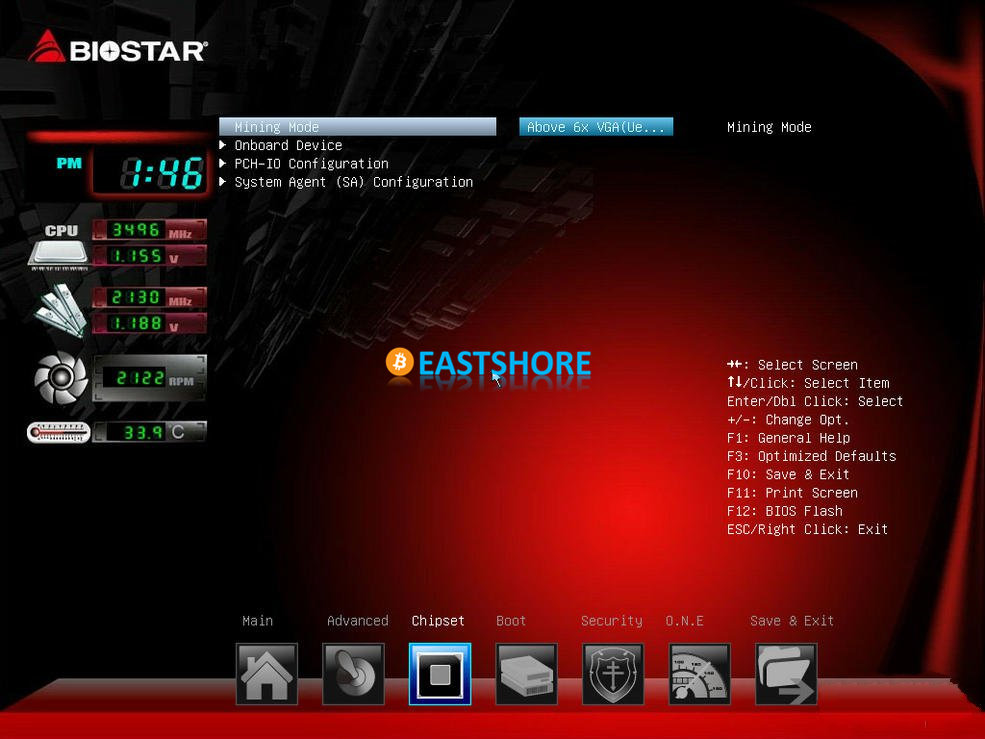
After setting the Chipset interface, switch to the BOOT interface, set Video as UEFI, and press F10 to save and restart.
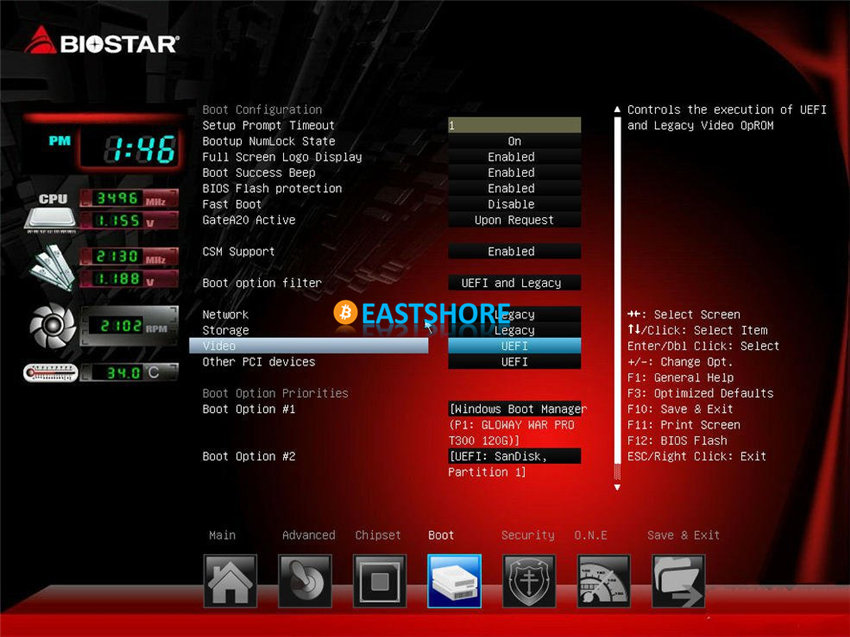
After rebooting, enter the BIOS again, enter the Boot interface, set the CSM Support option as Disable, and press F10 to save.
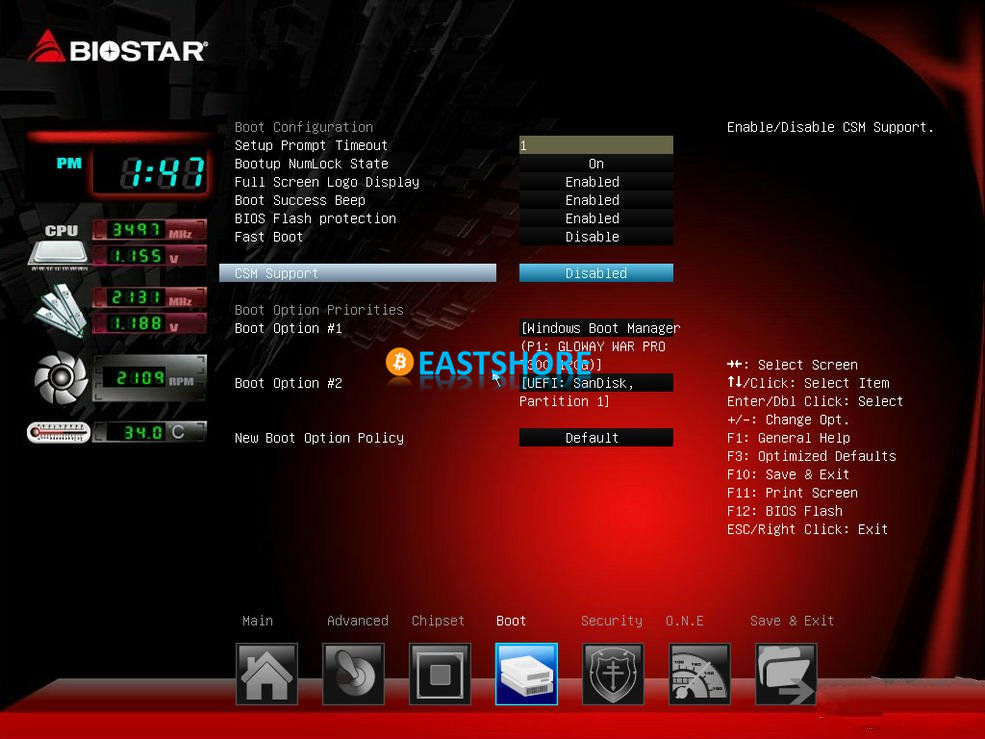
After setting the startup, use U-disk to install the system to boot the miner. After the miner is booted, install the latest NVIDIA driver. We adopted the Windows OS as a test platform, and the specific installation process will be omitted here.
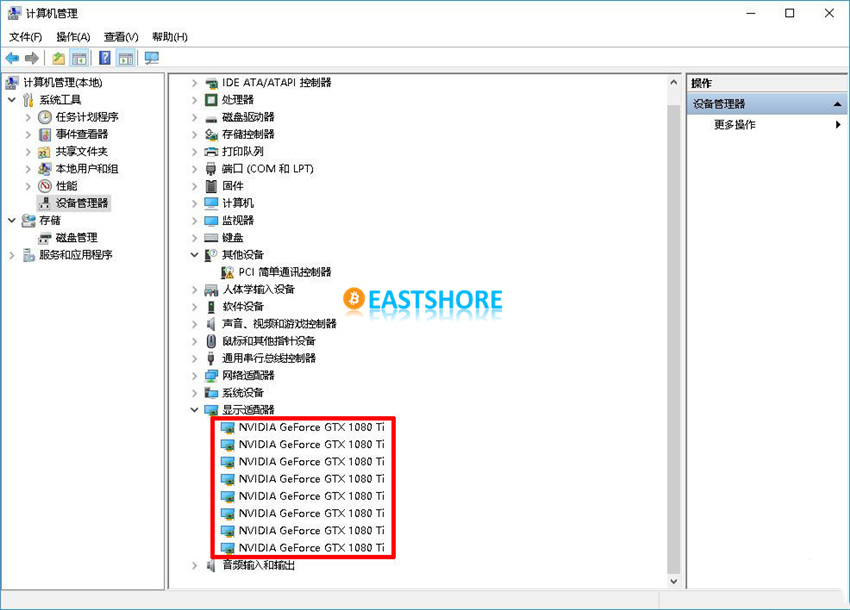
Make sure that once the driver is installed, check whether the graphics card has been correctly identified, as shown above.
Operating System Settings
However, do you think the mining will be started now? No, we need to do some fine-tuning of the operating system beforehand. Note: Only Windows OS is applicable here.
- Adjust virtual memory capacity
- Adjust “visual effects” to optimal performance
- Set virtual memory as 16G.
- Disable system update
- Disable system firewall and Windows Defender
- Disable hibernation and enable the mode of high performance.
Everything seems to be ready, just start mining now!
Start Mining
When everything is ready, just start mining now!
In this article, the official mining software Nvidia graphics card zcash_mining_F2pool 0.3.4b is adopted, which can customize commissions very conveniently.
Unzip, right-button click —- edit — open the f2pool.bat file in the folder.
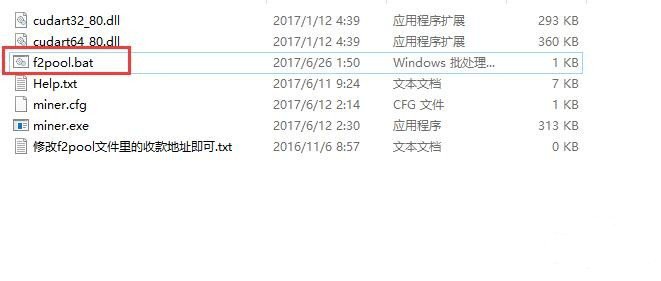
Then fill in your own pool address and port number, as well as your wallet address and miner name, save and close.
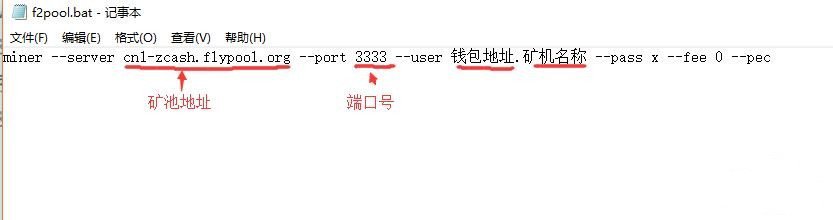
Finally, before starting the mining software, use NVIDIA Inspector official overclocking software to adjust the fan speed of all graphics cards to 100% to ensure the best heat dispersion performance (of course you can also add additional fans) to ensure GPU core temperature at the lowest temperature as much as possible. Then double click the f2pool.bat file to start mining.
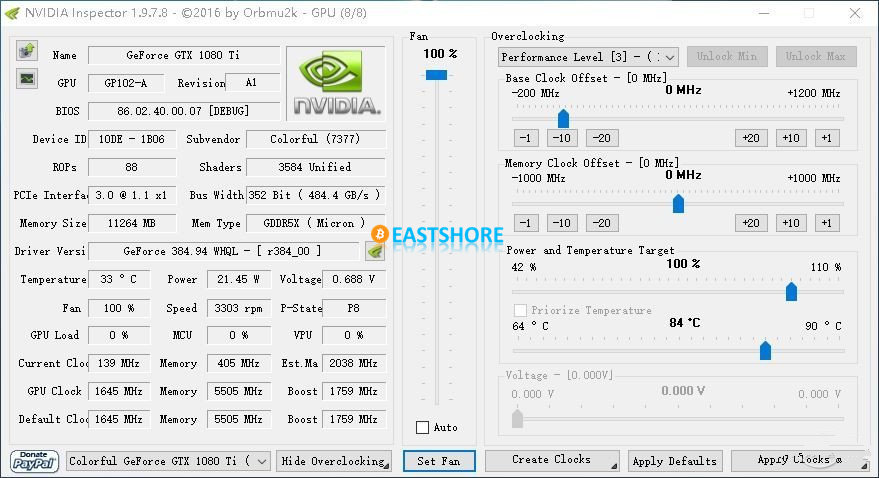
The software screenshot is shown as below when normal running. All the information on GPU quantity, temperature, hashrate and power consumption can be displayed as being shown.
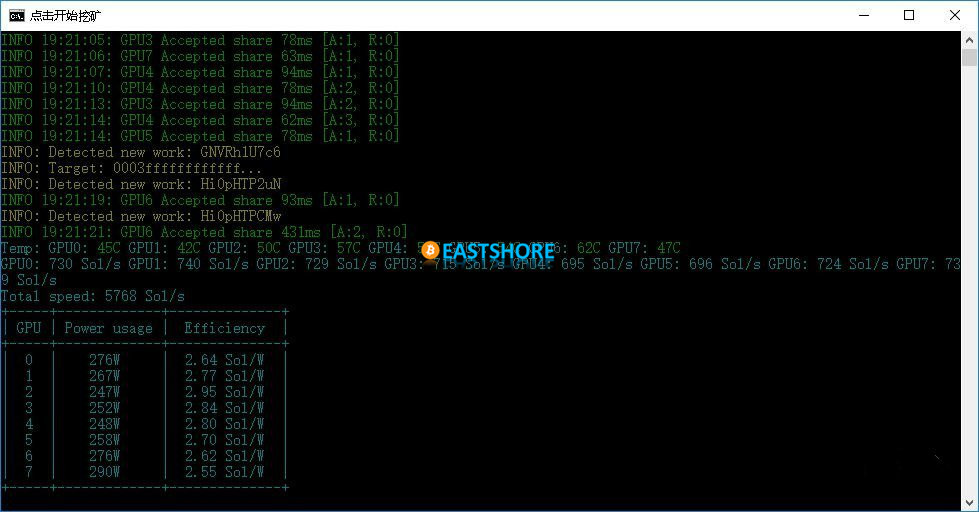
The highest power consumption of single GTX1080Ti card doesn’t exceed 300W. The average hashrate of each card is about 700Sol/s, so the total hashrate of 8 cards is 5768Sol/s, that is, the total power consumption of the platform is about 2500W.
Postscript
This article intends to illustrate the key points of GPU miner assembly. Although both ZEC and ETH have been in a sluggish state since the last callback, the price has almost been halved with longer return period. However, in the long run, the enthusiasm on cryptocurrency market will be maintained as usual and the prices will most probably increase. So long as the proper cryptocurrency is selected with appropriate hardware, the mining will result in great profits.
Appendix
Relevant articles on GPU mining and GPU miner at EastShore
- Intro to Mining: What You Need to Know about Graphics Cards | EastShore Mining Devices
- Most Suitable Nvidia Graphics Cards for Mining in 2019 | EastShore Mining Devices
- How to Assemble Your Own Mining Rigs with Eight Graphics Cards | EastShore Mining Devices
- Most Incredible Mining in History, Assemble Single Miner with 12 Graphics Cards | EastShore Mining Devices


Pingback: Most Incredible Mining in History, Assemble Single Miner with 12 Graphics Cards | EastShore Mining Devices