When your miner encounters some problems, you may consider reburning the mining system image file for the miner. We’d like to show you how to reburn the image in this tutorial.
Note: We do not recommend attempt of reburning the mining system image to solve minor problems.
What is the image file?
The aforesaid image file does not refer to the photo but the binary file of the mining operating system. According to the Wikipedia, the definition for image file is as follows:
A disk image, in computing, is a computer file containing the contents and structure of a disk volume or of an entire data storage device, such as a hard disk drive, tape drive, floppy disk, optical disc, or USB flash drive. A disk image is usually made by creating a sector-by-sector copy of the source medium, thereby perfectly replicating the structure and contents of a storage device independent of the file system. Depending on the disk image format, a disk image may span one or more computer files.
What You Need
The following items are needed:
- Mining system image file, usually comes in two formats:
.imgand.imgc. - One SD card (or Micro-SD card) (capacity >= 8GB)
- One card reader
- One computer (for instance, PC with Windows operating system)
- Image burning software. Different burning software should be needed for different formats of image files.
- .img: Win32DiskImager
- .imgc: HDD Raw Copy Tool
Where to get the Image
You can get the image file from:
- Support page of the miner manufacturer
- EastShore GitHub Support Page
- Other reliable sources
Pay attention to the file format to be downloaded (.img and .imgc). Different image burning software should be used for different formats of image files (please refer to the above section “What You Need“).
Below are some popular images. After downloading the .zip(.rar) file, unzip it to get the image file (.img/.imgc) for writing to your SD card.
| Miners | Image File |
| A4 Dominator Litecoin Miner | G5-20-V1.0.3.rar |
| G5-20-v2.0.1.rar | |
| G5-20-1.1.0TF.rar (TF card) | |
| PinIdea Dr2 X11 Miner (450MH) | dr2_160915_staticIP.7z |
| Baikal Mini X11 Miner (150MH) | Baikal_x11_150MH-OrangePI-PC_8G_V1.1_0601.7z |
| Baikal Giant-A900 (900MH) | PiOne_V3.3_170605.img |
Steps
Prepare an 8GB microSD card(or SD card) and a micorSD card reader(or SD card reader).

Download the proper image file.
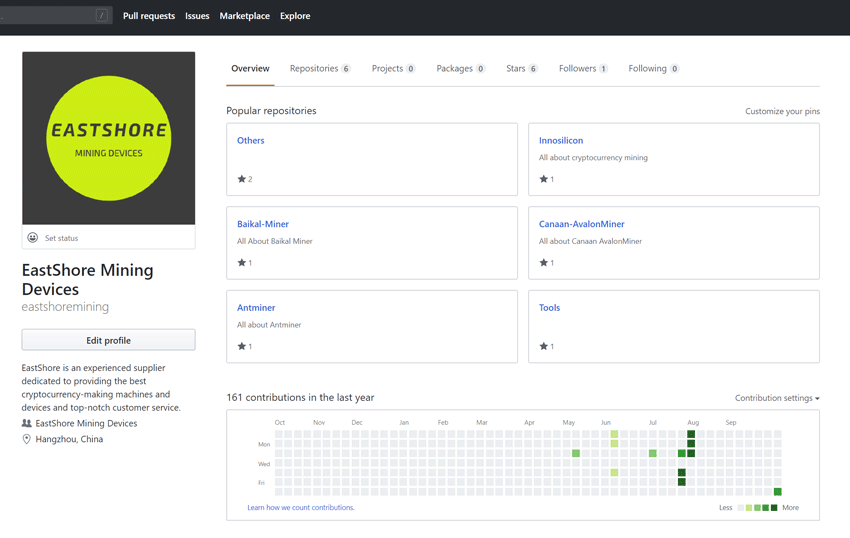
Download burning software to write image file into the SD card. Different burning software are needed for different formats of image files:
- .img file: Win32DiskImager
- .imgc file: HDD Raw Copy Tool
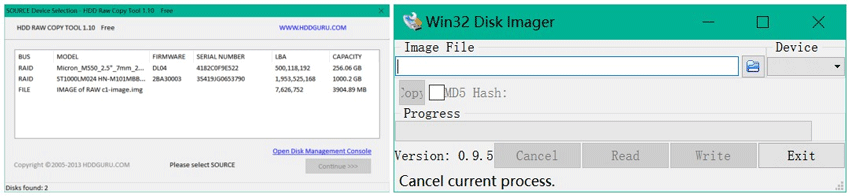
Insert SD card into SD card reader and check the assigned drive. The drive letter can be easily seen in the left column of Windows Explorer, for example K:.
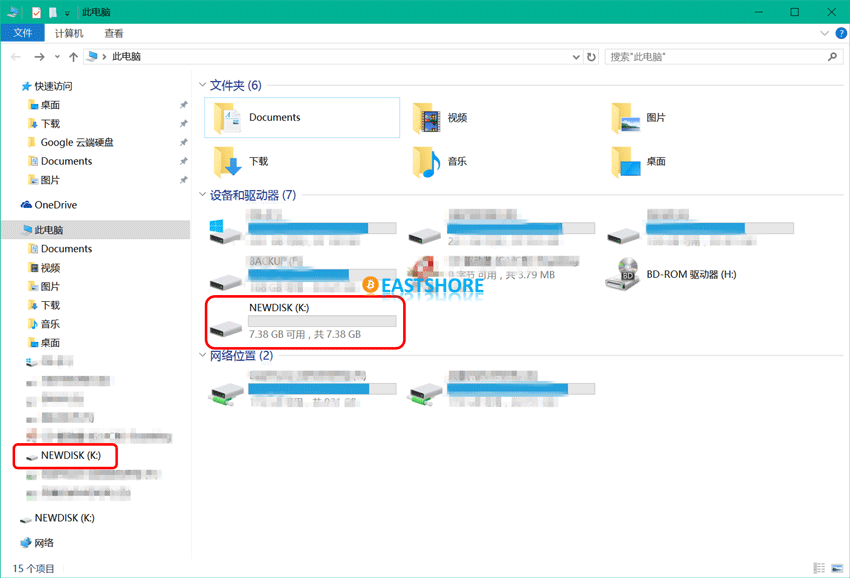
.img file: Win32DiskImager
For .img format file, Win32DiskImager is needed for burning. To run Win32DiskImager, you may need to log in as administrator. Right click the file and select “Run as administrator”.
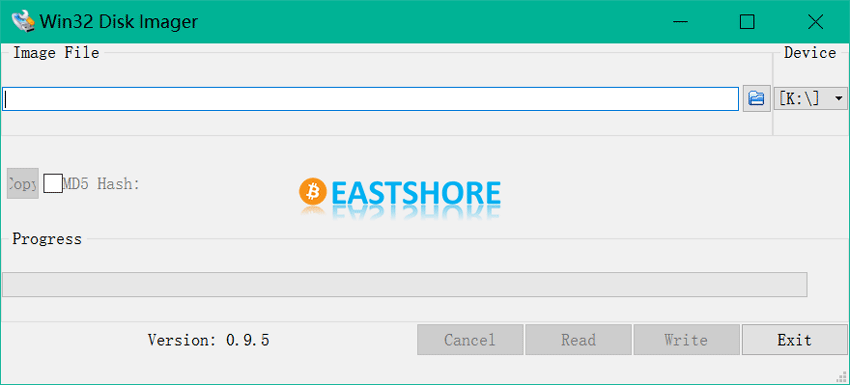
Select the image file downloaded in advance.
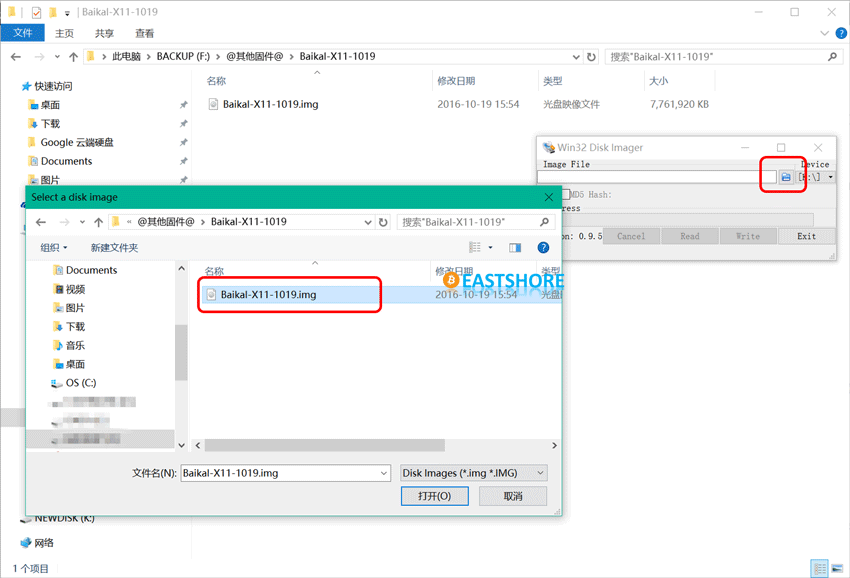
Select drive letter of SD card in the device box. Note: choose the correct drive; wrong input may destroy the data in hard disk! If the build-in SD card slot is selected while no drive is shown in the Win32DiskImager, try external SD card adapter.
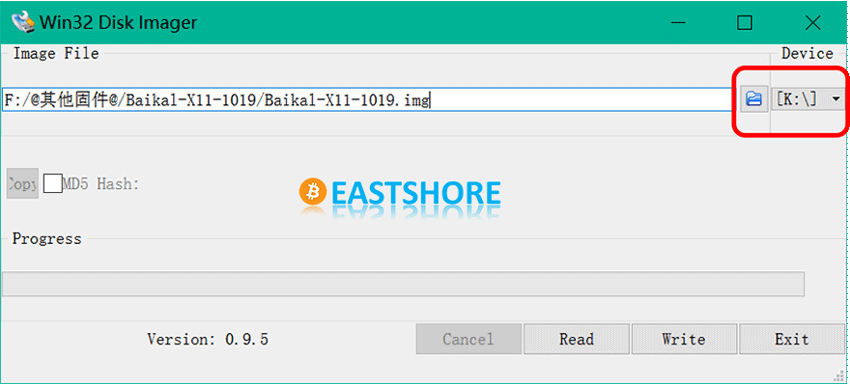
Click “Write” and wait for the completion.
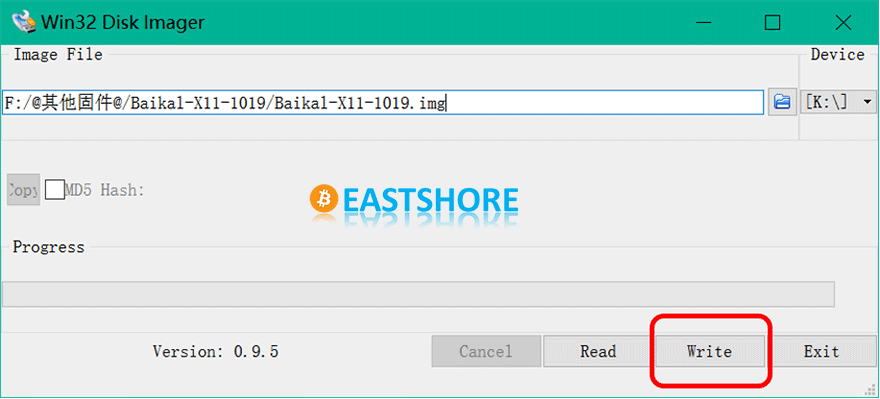
After completion, exit the software and eject the SD card.
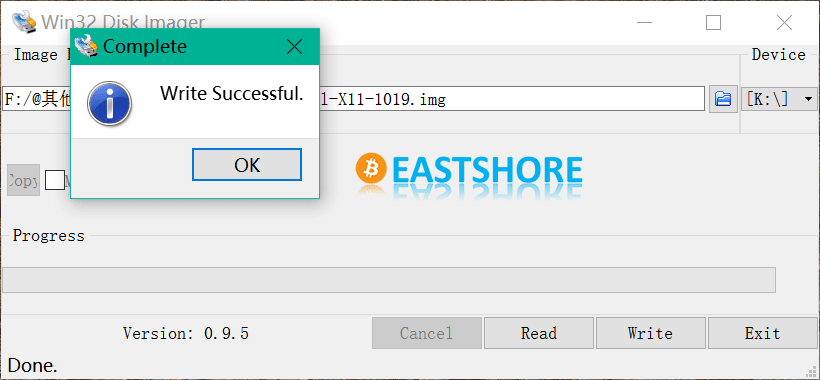
.imgc file: HDD Raw Copy Tool
For .imgc format file, HDD Raw Copy Tool is needed for burning. To run HDD Raw Copy Tool, you need to log in as administrator. Right click the file and select “Run as administrator”.
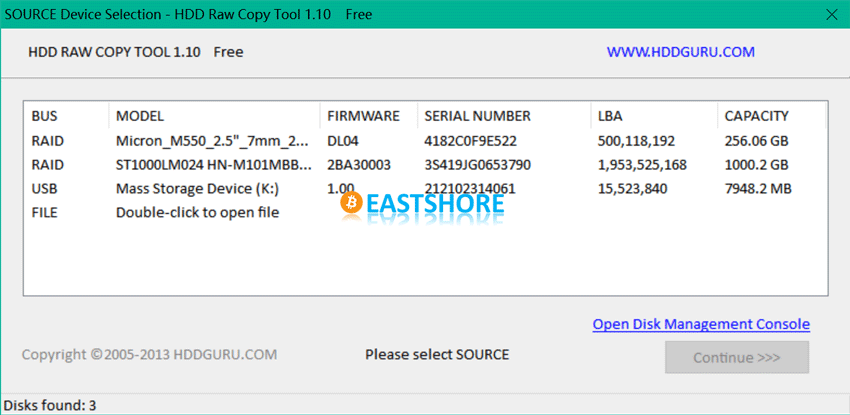
First, select the source file. Double click “Double-click to open file” and select the image file downloaded in advance. Click “continue” for next step.
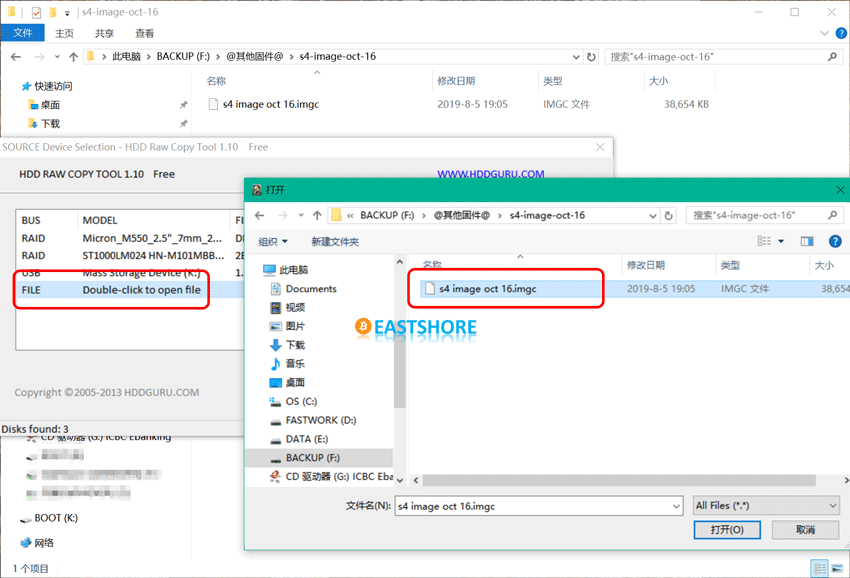
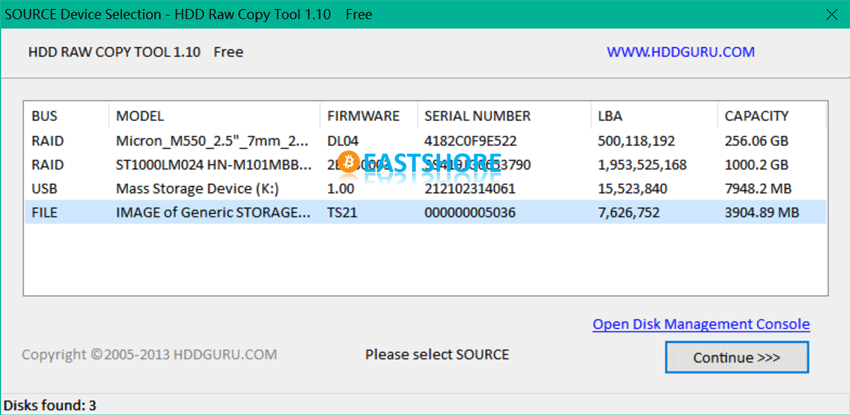
Next, select the target for image burning. Select drive letter of SD card in the device list. Click “continue” for next step.
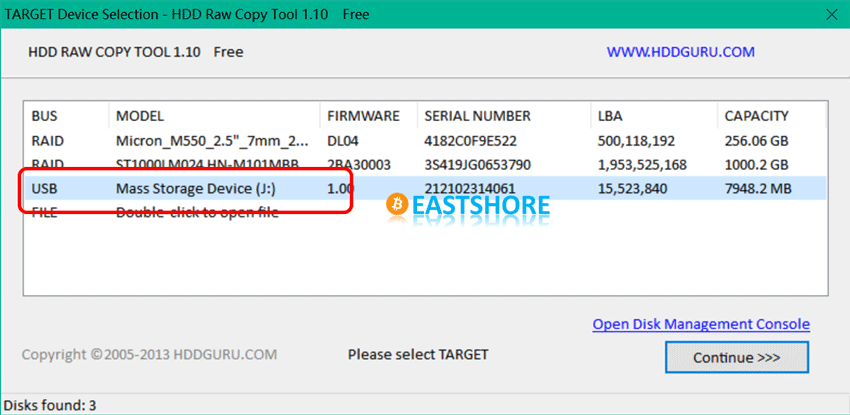
Confirm all information is correct, click “Start” and wait for completion.
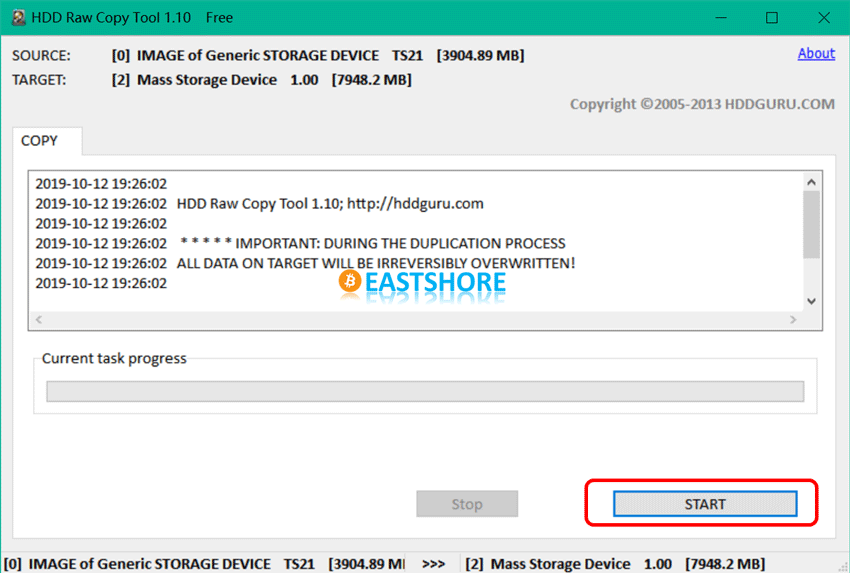
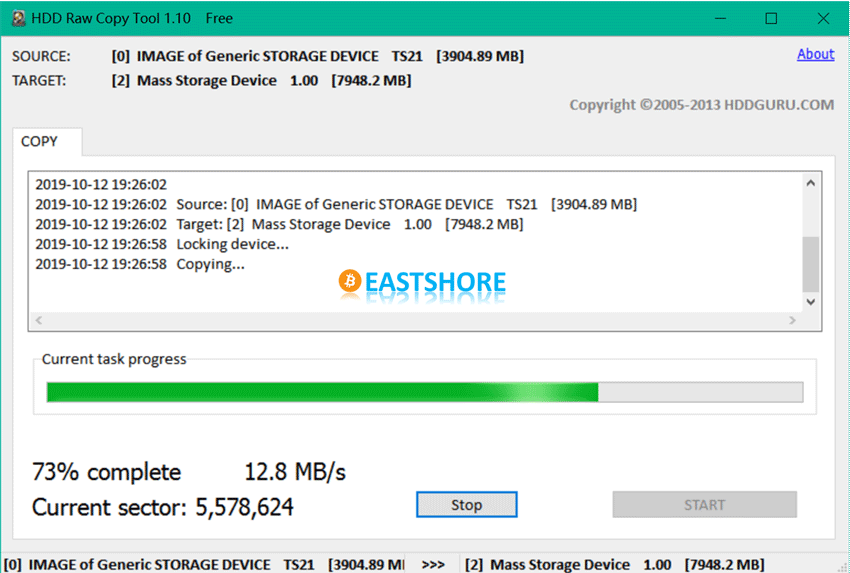
After completion, exit the software and eject the SD card.
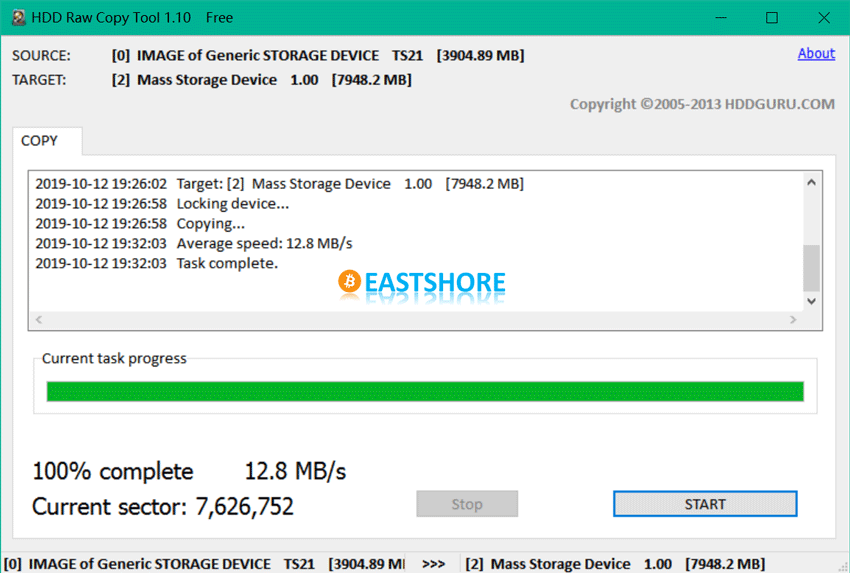
Troubleshooting Q&A
Q: Image file burning failed
A: Follow the checklist as follows:
- Download the correct image file? Image file corrupted? Consult the miner manufacturer for the latest image file.
- Adopt the correct burning software? Win32DiskImager cannot burn images of .imgc format. Similarly, HDDRawCopy cannot burn images of .img format.
- The SD card (or microSD card) damaged? Try another brand-new SD card (or microSD card). Or use the SD card (or microSD card) of larger capacity, such as 16GB.
Q: Miner fails to run after burning the new mining image system.
A: Reburning the image file system is only one attempt to solve the problem and it cannot solve all the problems once for all. Recommendation:
- Refer to ANTMINER GENERAL MINING GUIDE and try other troubleshooting suggestions.
- Contact your seller or the miner manufacturer for further assistance


Pingback: Algorithm Odocrypt Now Supported by FPGA Miner AGPF SK1 | EastShore Mining Devices
Pingback: Miner Virus Prevention and Solutions | EastShore Mining Devices
Pingback: Tutorial: Baikal Giant-A900 X11 Miner 900MH @ 217w Dash Miner | EastShore Mining Devices
Pingback: Tutorial: Litecoin Miner A4 Dominator 136.6MH @ 520w Scrypt Miner | EastShore Mining Devices