Bitmain has recently released its firmware for the popular Antminer S9 to enable what is called “overt AsicBoost”. What is AsicBoost? In short, AsicBoost is best described as a “mathematical trick”. Instead of taking a huge amount of computation, miners can use the technique to whittle down their choices of potential hashes that enable them to solve a puzzle and claim bitcoin’s rewards.
Within just a few days after the release, we received feedback and questions: “Detailed steps of installing AsicBoost firmware cannot be found on the mainstream websites, so the firmware can only be flashed in accordance with the general instructions. However, whether the firmware has been successfully installed or not is still unknown. What should we do?” “I have thousands of miners need to be installed with AsicBoost firmware, would you please provide us with the guidance of batch operation?”
Reading the aforesaid message, we has also tried to find the solutions to their appeals online. Just as they have complained, most of the textual descriptions of existing instructions on AsicBoost installation are very general without any detailed descriptions on the verification process after flashing firmware.
Therefore, to enable more miners to enjoy the convenience of AsicBoost energy-saving technology, we has specially released the article: “Install AsicBoost Firmware with Ultra-detailed Graphic Instructions“.
Preparation
- One Antminer S9i
- One computer accessible to Internet
- Firmware Antminer-S9-LPM-20181102.tar.gz (please choose installation package carefully)
- Batch monitor software APMinerTool_V1.0.8 (please choose installation package carefully)
- One handheld power meter
AsicBoost Upgrading for Single Miner
The single miner AsicBoost upgrading is basically the same as other Antminer models firmware upgrading. Please refer to our tutorial How to upgrade the firmware for a bitcoin miner: https://www.eastshoremining.com/how-to-upgrade-the-firmware-for-a-bitcoin-miner/
Tips: Before clicking “Flash Image”, please be sure to confirm the “Keep Settings” has been selected. If not, the miner needs to be reconfigured after flashing the firmware.
After the steps in the tutorial How to upgrade the firmware for a bitcoin miner, the page will automatically jump back to “Overview”. Then, we will find that no version number is shown after “BMminer Version”, which means the upgrading process hasn’t been completed yet.
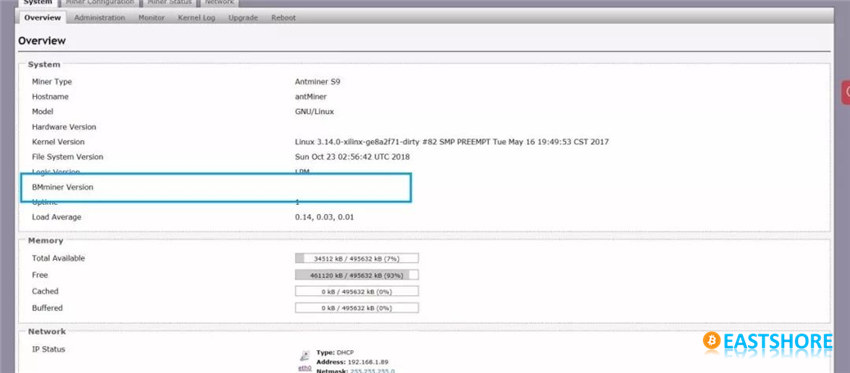
On the “Miner Status” we can find that the hashrate is still 0, which means the miner has not entered the working status yet, we still need to wait.
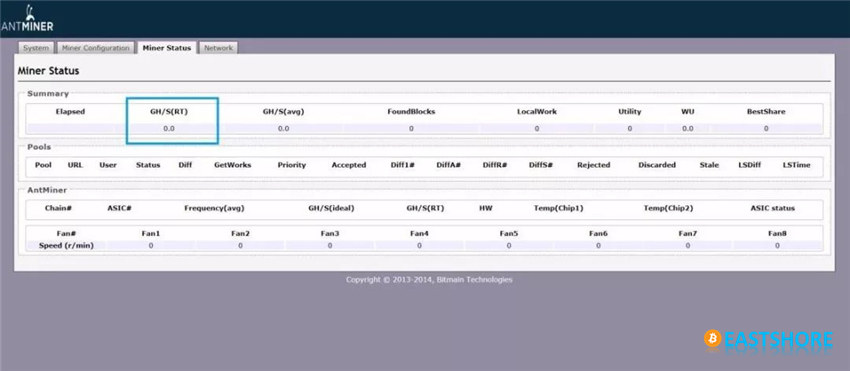
About 5-10 minutes later, we flash again till the hashrate has been resumed. Now we can continue to the next step.
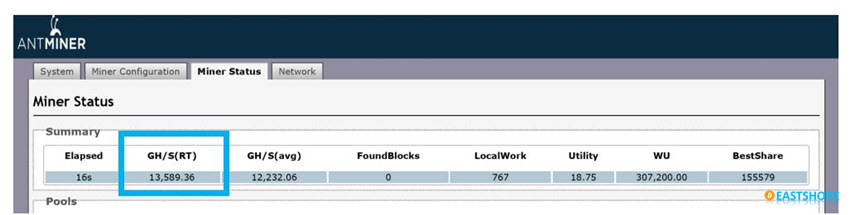
Return to “Overview”, we should carefully check the three items shown in the figure. Note: The three items should be precisely consistent with that on the screenshot. The upgrading will fail if any inconsistency occurs.
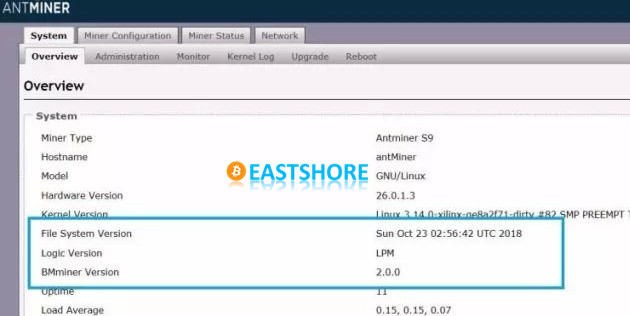
The final step is to verify the successful upgrading of AsicBoost firmware. Please connect the power meter to the miner to test the power. A significant power drop means successful upgrading of AsicBoost firmware.
AsicBoost Upgrading for Batch
First, unzip the APMinerTool package.

Then, run “APMinerTool.exe”.
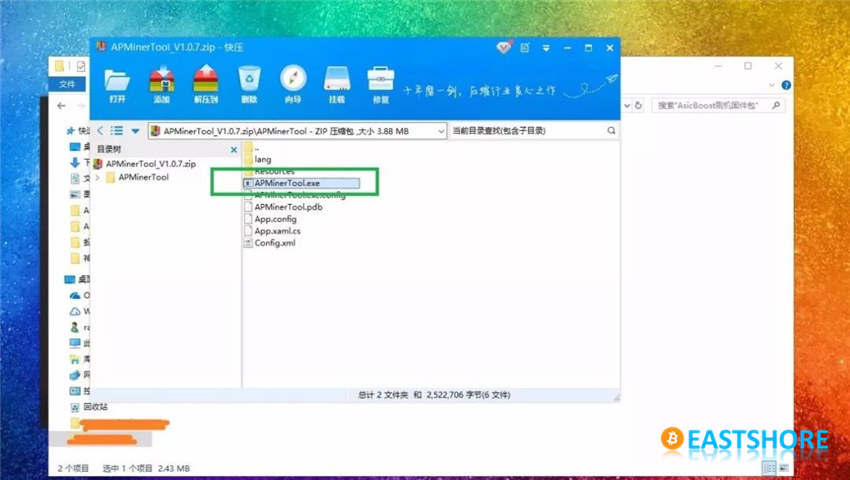
Open APMinerTool.exe and the following interface will be seen. Please click “Setting” on the top bar and select “IP Range Editor” in the drop-down menu.
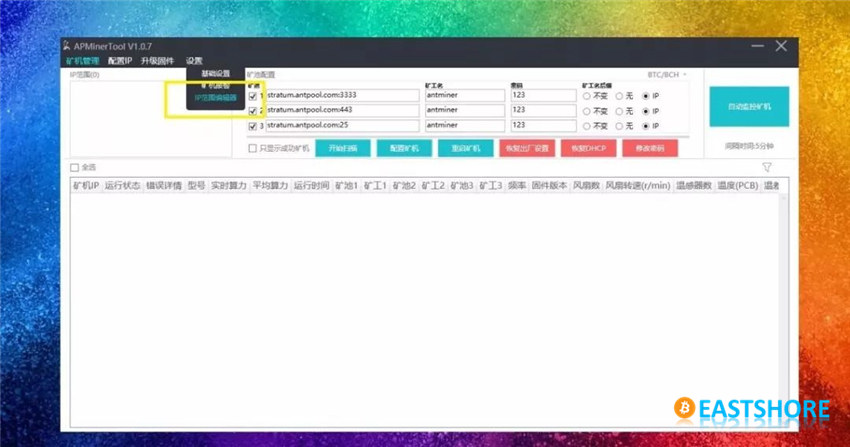
In the pop-up box, click the “+” button in the upper right corner to select the IP address range automatically popping up (default: 192.168.1.1-192.168.1.254. You may need to change it according to your network setting), click “Save” and the box “Save Successfully” will pop up.
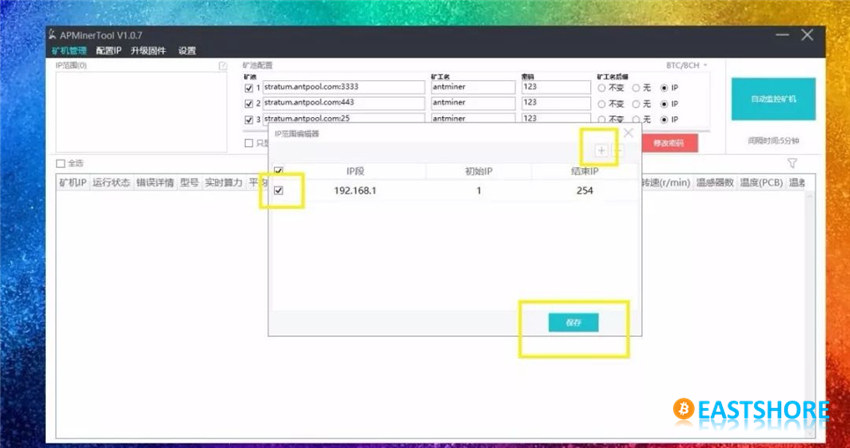
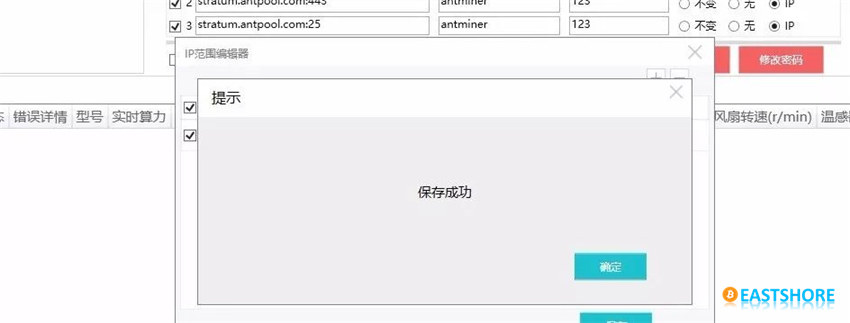
Then, we switch to the tab “Firmware Upgrade” and click “Add Firmware”. In the pop-up box, select miner model first (Please choose according to the model of your actual miner. Antminer S9i is the used for demonstration in this case, so Antminer S9 is shown in the screenshot). Then, click to select the firmware to specify the firmware path and click “Add Firmware” in the dialog box. When “Uploaded Successfully” pops up automatically, click “OK”.
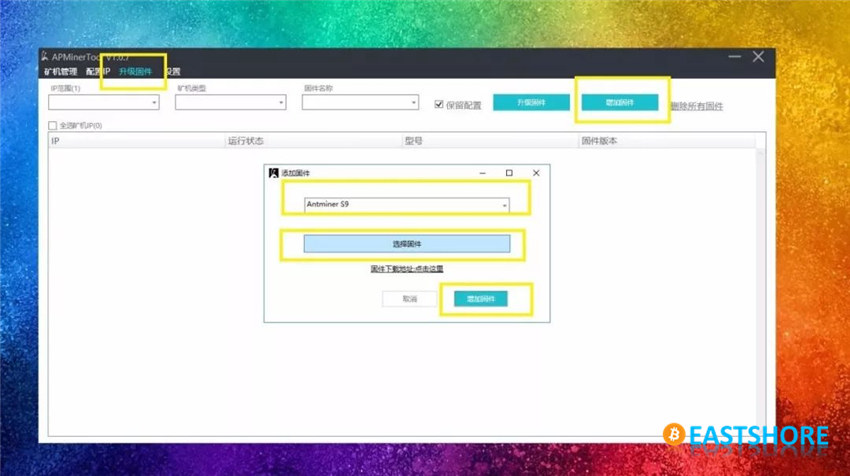
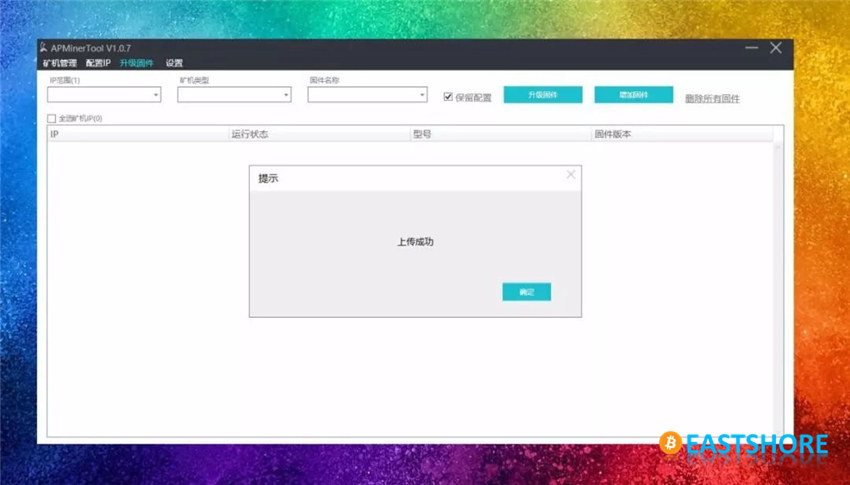
Skip the automatically filled firmware name box and focus on the left. Manually select miner model once again and click “IP Range”, the software will automatically search the optional miners within the specified IP range.
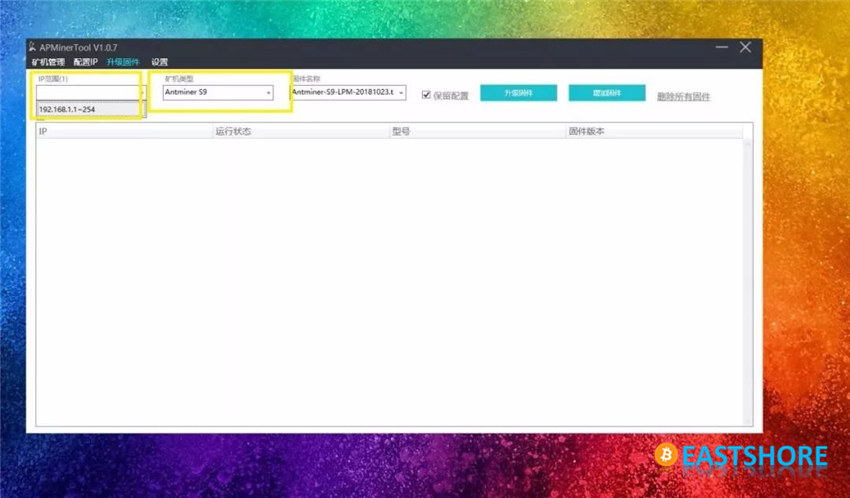
The search of IP range will take about 1 minute, then all the miners available in the selected range can be single-selected, multiple-selected or interlaced-selected. Since we have only one real miner for the demon in this case, there’s just one miner available shown in the figure.
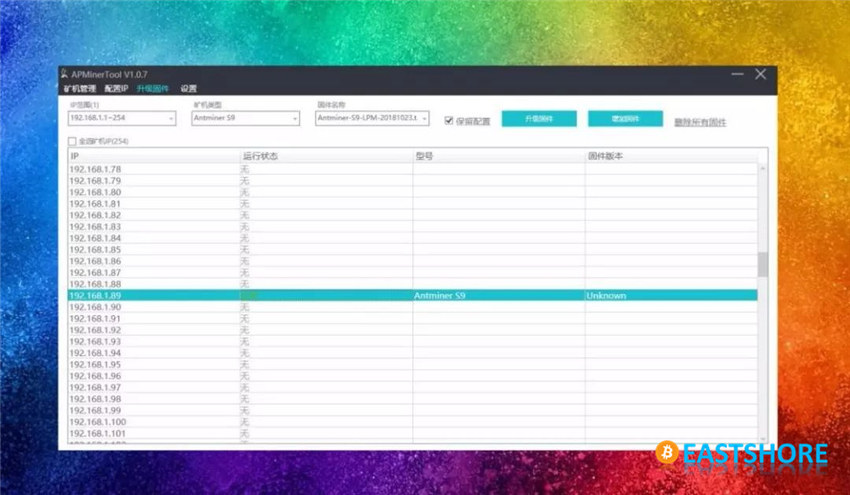
Select the miner to be upgraded and click “Upgrade Firmware”. (Tips: Before clicking “Upgrade Firmware”, please be sure to confirm once again the “Keep Settings” shown in the figure have been selected. If not, the miner needs to be reconfigured after flashing the firmware.)
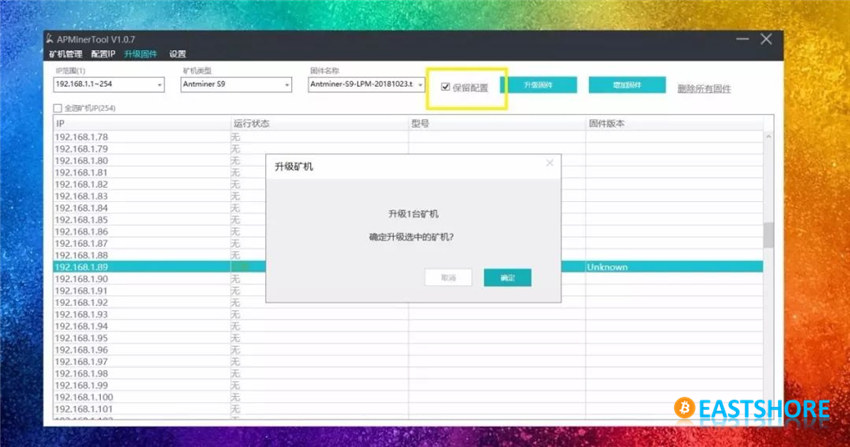
Since it’s batch firmware upgrading, the speed is much faster than that of single miner. The box “Upgraded Successfully” will pop up just seconds after clicking “OK” to upgrade.
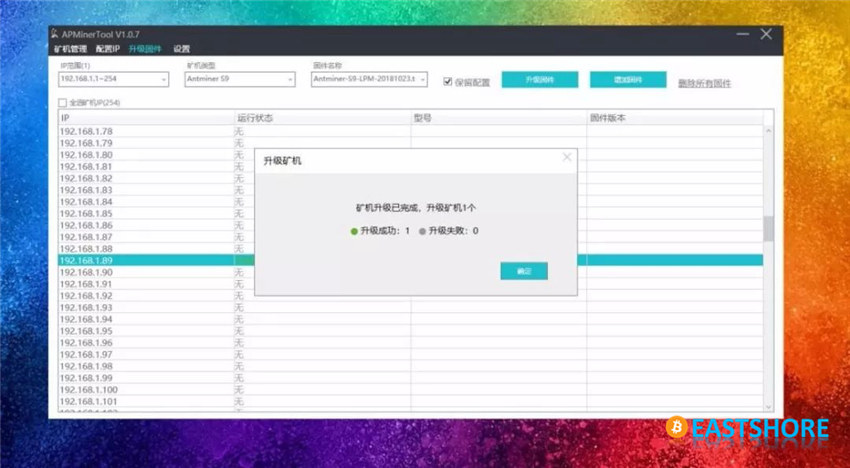
So far, all the steps for batch upgrading have been completed. Since it’s batch upgrading, we can compare the total power consumption before and after firmware flashing to confirm whether the energy-saving mode has been successfully started.
Last but not least, we has summarized some common reasons on failures of AsicBoost firmware installation for your reference (but not limited to the following cases):
- The firmware to be flashed is not officially authorized.
- The version number of firmware is not consistent with the miner model.
- During firmware flashing, the connection of network and/or power supply to the miner is interrupted.
- The original configurations are not selected to be retained before upgrading.
- After flashing the firmware, the miner is verified before returning to stable operation.
- The pool connected is not compatible with AsicBoost.

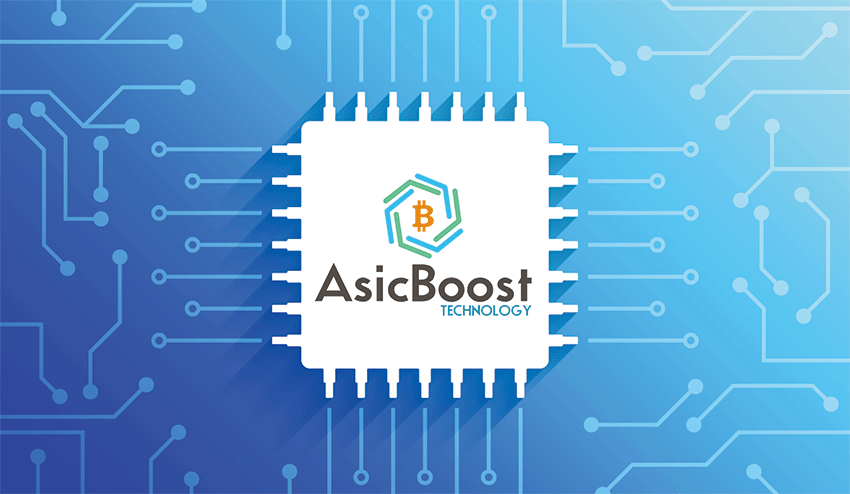
Pingback: A Bitcoin "Arms Race" Triggered by 7nm Chips | EastShore Mining Devices