This tutorial applys to both Antminer L3 and Antminer L3+.
Antminer L3 is a latest product of Bitmain, it is a Litecoin miner developed based on BM1485 chip. With the amount of 144 BM1485 chips, L3 reaches a speed as high as 250MH/s with the power consumption of only 400watt which brings new prospect to litecoin mining.
Update
For more up-to-date instructions, please refer to ANTMINER GENERAL MINING GUIDE: https://www.eastshoremining.com/tutorial-general-mining-guide-troubleshoot-for-antminer-models/
Miner Specifications
| Brand | Antminer L3 |
| Model | 250 MH/s @ 400w |
| Algorithm | Scrypt |
| Hash Rate | 250 MH/s ± 5% |
| Power Consumption | 400w |
| Fan | 1 x fan |
| PSU | NO PSU. NEED a PSU > 600w with 6pin x 9 |
| PSU Recommend | Antminer APW3++ PSU |
Miner Connection
- Please check if all the cables are plugged tightly and properly before setting up, ESPECIALLY the cable of the fan, it tends to loosen up during shipping.
- Get your PSU ready. You need to prepare a PSU > 600w with 6pin x 5 for the miner. If you bought the 750w PSU in our site, check here for the setting-up of this PSU.
- For the miner configuration, please connect the miner to the LAN port on the same router which your computer is also connected to. The miner is stand-alone, your computer is just needed for the miner configuration.
- This is the miner you will receive from EastShore.

- Please check if all the cables on the miner to make sure they are inserted tightly.

- Connect the miner to your PSU via the 6pin ports on the miner.
- There are FIVE 6pin ports on the miner. All the five 6pin ports are needed. You need to connect all the 6pin ports to your PSU. (Don’t forget to connect the 6pin port on the little green controller board)

- However, if there are two 6pin ports on each board(or, for the connection of the Antminer L3+), then you just need to connect the outer one (During testing, we found that 5 ports are enough. However, for long-term use of the miner, connect all the 9 six-PIN of the miner recommended.).

- Connection done.

Mining Guide
- Power on the miner. (Important: If you used several PSUs for the miner, you should power on the PSU which connected to the 6pin port on the little green controller FINALLY).
- Wait for about 1~2 minutes.
- Use a software to scan out the IP of the miner on your PC. For how to scan out the IP of the miner, check here: https://www.eastshoremining.com/how-to-scan-out-the-configuration-ip-address-of-the-miner/
- Log into the miner configuration page for miner configuration. Open your internet browser, such as Google Chrome, IE etc. and open the IP address you just scanned out (For example, 192.168.1.2). The username and the password are all “root“
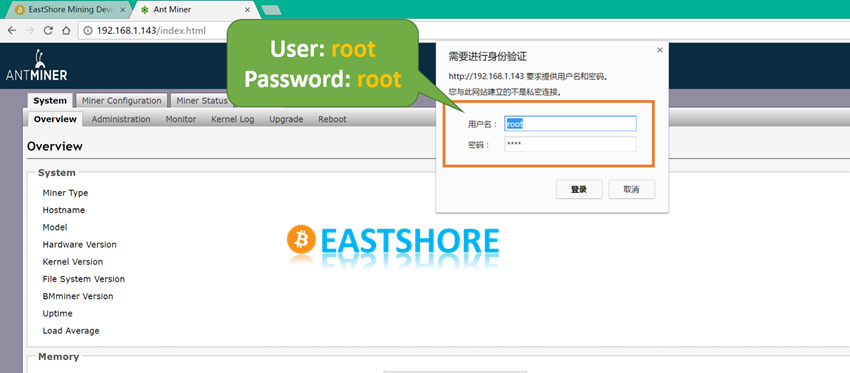
- Go to the “Miner Status” page and keep refreshing the page until some data (Speed, miner account, pool etc.) is shown on the page (This means, the mining is starting. Generally, the miner needs about 1~3 minutes to start mining). The fan of the miner maybe gets loudly and slow for several times while you are waiting. And sometimes, the data on the page maybe disappear again just a few seconds or one minute after the mining starts, don’t worry, wait for the miner working constantly.
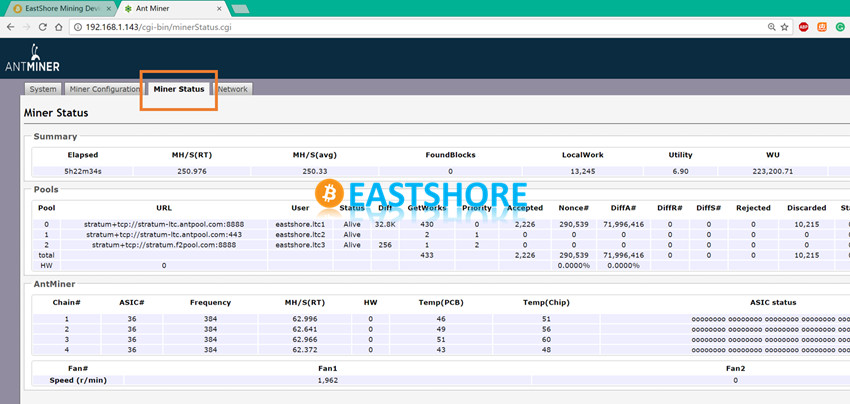
- Go to the “Miner Configuration“ page, configure your mining pool address, mining account, miner password etc. Then click “Save & Apply”.
- Save the changes, wait for about 1 minutes for the setting toapply.
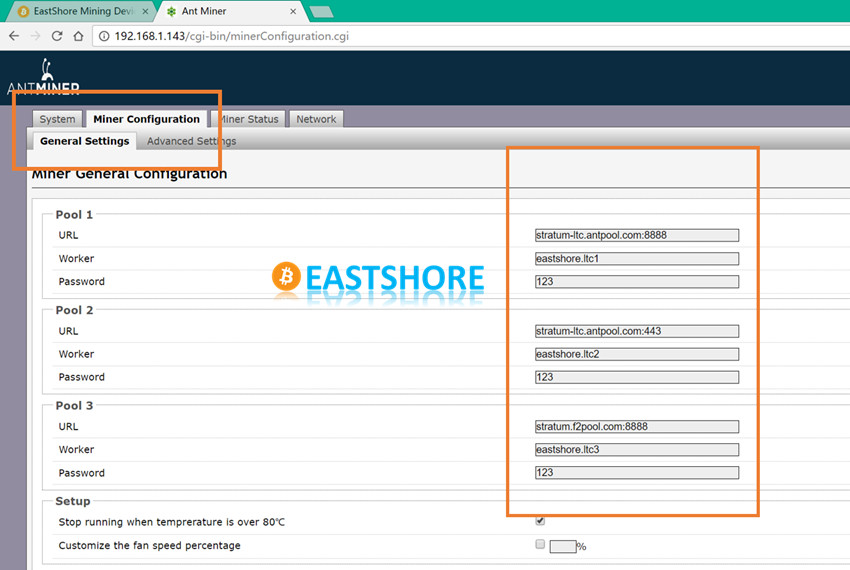
- Change to the page “Miner Status” again, and refresh the page until there are some data shown on the page. Then the mining starts.
- The fan of the Antminer L3 will NOT work at the FULL-SPEED all the time. In fact, the fan may not work if the temperature of miner is not too high. That’s normal.
- If you encouter any problem while using the miner, please contact EastShore, we will work things out for you.
Mining Tips
Please pay more attention to the following tips if you are running several miners(<= 10 miners) together:
- The heat dissipation
- Make sure all the hot wind which comes out of the fan(of the miner) will be exhausted timely.
- The positioning of the miners should make sure that the exhausted hot air will not be resucked in by a nearby miner.
- If you connected several miners into one power strip which is connected to the socket on the wall, you need to:
- Please check the maximum current rating of your power strip. For example, in China, for some of the power strips, the maximum current rating is about 2000w. As the power consumption of the miner is nearly 1400w, so it is better to connect ONLY ONE miner into one power strip. Or the miner might stop working.
Test Video from EastShore
Here is a test video for the Antminer L3: https://youtu.be/5x3KpA-B8jo
Troubleshooting
For the mining problems you encounter in the mining, please try the following suggestions:
- Check your home network, the mining pool to make sure all the network are working well.
- Check if all the cables on the miner inserted tightly. Especially the three cables connected to the hash board. They may get loose in the shipping.
- Did you connect all the ten 6pin ports on the miner to your PSU? All the five 6pin ports are needed for mining.
- Have any heat sinks fallen off? Give the machine a gentle shake and double-check that no heat sinks have become loose or fallen off in transit.
- Try to reset the miner. There is a reset hole beside the internet port. After the miner powered on and running, waiting for 5 minutes(until the miner start mining), please get a sharp pin and press the hole for about 10 seconds. Then please wait for about 5 minutes for the resetting. You may need to rescan the IP address of the miner after reset.
- Try to upgrade the firmware: check tutorial here: https://www.eastshoremining.com/how-to-upgrade-the-firmware-for-a-bitcoin-miner/
- Miner keeps restarting: If you also bought the Antminer 1600w PSU(APW3-12-1600-B2) for the miner, please make sure your home voltage is stable. The working voltage of this PSU should be >= 205V. If your home voltage is not stable, the PSU may stop working(or with the fun working but no power output). In this occasion, you may need to get a voltage stabilizer for the PSU.
If all above do not work, please contact EastShore. We will work things out for you.

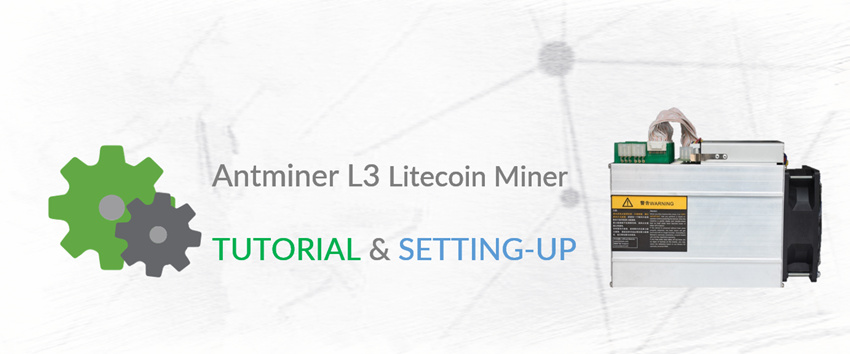

a.chat
visiteur,
merci pour ces conseils, maintenant j’attends de pouvoir commander chez vous
piercecordier
This was exactly what I was looking for. I’m glad I found this, I almost set up my L3+ incorrectly, can’t thank you guys enough!