Antminer S9 is undoutedly the most popular miner and it’s the first 16nm bitcoin miner on the mining device market signfying another leap in the cryptocurrency industry.
It boasts a state-of-the-art BM1387 custom-made chip using 16nm technology. There are several submodels of Antminer S9. The submodel we are currently offering as of now (07/26/2016) is: 11.85TH/s @ 1172w. More submodels will be offered which you can see on the S9 product page in our store.
In this tutorial, we will demonstrate how to use it.
Update
For more up-to-date instructions, please refer to ANTMINER GENERAL MINING GUIDE: https://www.eastshoremining.com/tutorial-general-mining-guide-troubleshoot-for-antminer-models/
Preparation
- Prepare the power supply ( that can supply power >= 1500w and with 6pin x 10); You can use more than one PSUs to connect to one miner. But DON’T connect 1 PSU to more than 1 miner or more than one hash board.
- Connect the miner to the router with an Enternet cord.
- Note that your miner and your PC should be under the same network (PC is only needed for miner configuration).
Update 2017-05-09
- The S9 miner you purhase from EastShore is pre-installed with the latest firmware.
- The miner needs around 5 minutes to initialize itself before start mining. During this time, you may notice that the kernel log shows “CRC error counter=0“, that means, there is no error with the CRC(Cyclic redundancy check).
- The fan of the miner won’t maintain the same spin speed. Generally the fan will work at a speed around 2000~3500(NOT 5000+). It self regulates according to temperature and conditions.
- Generally the temperature of the PCB will be around 65℃~90℃, the temperature of the chip will be around 80℃ ~115℃.
Miner Connection
- When you receive the miner, please check if all the cables on the miner are connected tightly (in case any of them loosen up during shipping).

- There are 10 x 6pin ports on the miner. All the 6pin ports are needed. You need to connect all the 6pin ports to your PSU. Also connect the 6pin port on the little green controller board.

- Important: There are 3 hashing boards in the miner, and 3 x 6pin ports on each hashing board. If you are using more than 1 power supplies to power one miner, DON’T connect more than one PSU to one hashing board (that is to say, the 6pin cord you connected to one hashing board should be from the same PSU). See below pictures for the correct connection and the incorrect connection.
- Correct Connection:
- Incorrect Connection:
- Insert in the ethernet cord. Miner connection DONE.

Mining Configuration
- Power on the miner. (Important: If you are using more than one PSUs for the miner, you should power on the PSU which connected to the 6pin port on the little green controller FINALLY).
- Wait for about 1~2 minutes.
- Scan out the IP of the miner on your PC. For how to scan out the IP of the miner, check: https://www.eastshoremining.com/how-to-scan-out-the-configuration-ip-address-of-the-miner/
- Log into the miner configuration page. Input the IP address (for example, 192.168.1.2) in your internet browser. The username and the password are all “root“.
- Go to the “Miner Status” page and keep refreshing the page until some data (Speed, miner account, pool etc.) is shown on the page (generally, the miner need a few minutes to start mining).
- Go to the “Miner Configuration” page, configure your mining pool address, mining account, miner password etc. Then click “Save & Apply” to save the changes.
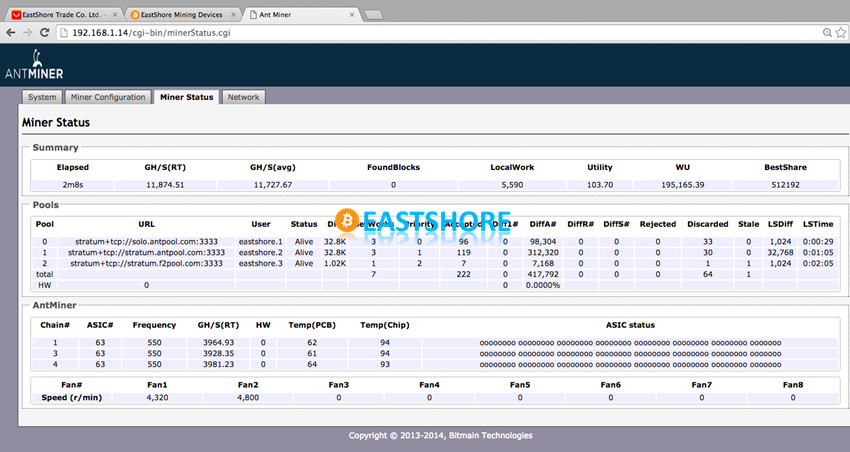
- The “Summary” section of the “Miner Status” page shows the hash speed of the miner.
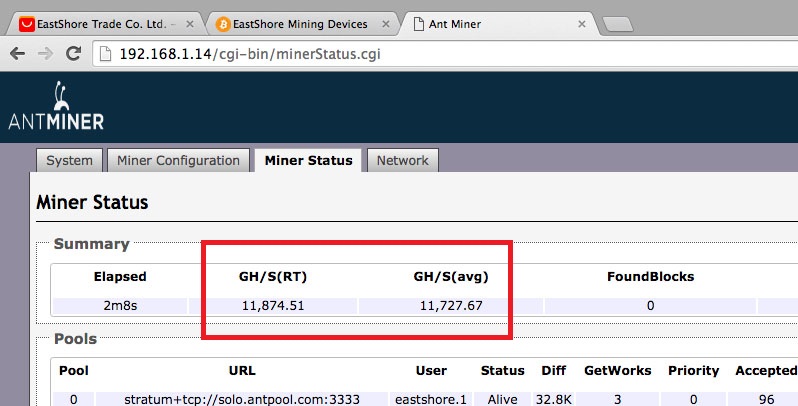
- The “Miner Status” page of Antminer S9 is different from that of Antminer S7. Two columns of temperature are shown with S9, one is “Temp(PCB)” and another “Temp(Chip)“.
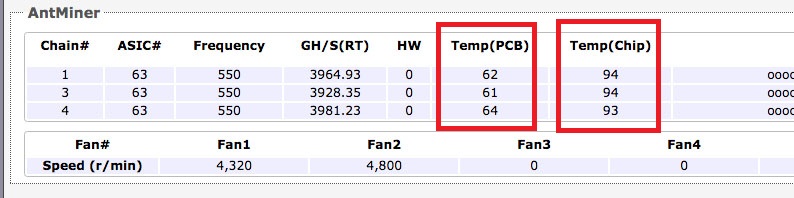
- The “Temp(Chip)” indicates the temperature of the chip. The “Temp(PCB)” indicates the temperature of the miner.
- If there is no any data shown for a very long time or if it keeps beeping, restart the miner (power off it, wait a minute, then power it on again).
- If you have any problem with products purchased from EastShore, please contact us. We will sort things out immediately for you.
Troubleshooting for “Socket Error”
Sometimes you may get “Socket connect failed: Connection refused” on the “Overview” page of the Antminer S9.
When it happens, it means the miner is trying to set its own frequency automatically (all the Antminer S9 produced after 2016-11-02 will set its own frequency automatically after powered on). In some cases, the miner will start mining automatically after a while and the socket error will go away.
However, if the problem persists, try the following:
- Wait longer. Sometimes it needs longer time to initialize itself.
- Restart the miner.
- Update firmware:
- Download this edition of firmware: Antminer-S9-all-201610270319-autofreq-user.tar.gz
- Navigate to “System --> Upgrade” to upgrade the firmware. Then modify the name of the worker, click Save&Apply (DON’T change frequency). Then, the miner will need longer time (20 -30 minutes) to start working, wait patiently until you see some speed data on the miner status page. At the meantime, make sure the network is stable.
- Then the socket error should be gone.
Test Video
Here is a test video made by EastShore for the Antminer S9: https://youtu.be/cuCiFqTGvvs.
Mining Tips
If you have many miners working in the same space, please note:
- The heat dissipation: If you are putting many miners in a limited space, mind the air flow.
- Power overload: If you are plugging several miners into one power strip, check the maximum current rating of your power strip. For example, when the maximum current of the power strip is 2000w, as the power consumption of the miner is nearly 1400w, the strip can only run one miner.
About Mining Speed
(Update: this section is for the submodel 11.85 TH/s @ 1172w)
- The submodel of Antminer S9 we got currently is “11.85 TH/s @ 1172w” with the “Default Frequency” set as “550M”.

- The “GH/S(5s)” on the “Miner Status” page may change frequently, but as long as the “GH/S(avg)” keeps stable, it’s ok. However, if both the “GH/S(5s)” and “GH/S(5s)” are significantly lower than it supposed to be, restart the miner.
Troubleshooting
If you have problems with the miner, try the following:
- Check your network.
- Check connection of cables, especially the three cables connected to the hash board. They may loosen up during shipping.
- Check PSU connection: did you connect all the ten 6pin ports on the miner to your PSU?
- Check the heat sinks: give the machine a gentle shake and see if any heat sinks have fallen off during shipping.
- Reset the miner. After the miner powers on and running, wait for 5 minutes(until the miner start mining), please get a sharp pin and press the hole for about 10 seconds. Then wait for about 5 minutes for the resetting. You may need to rescan the IP address of the miner after reset.
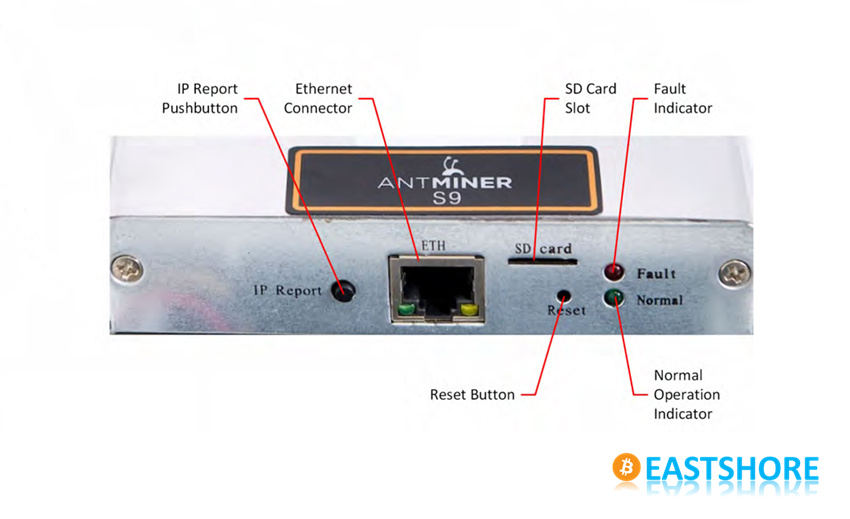
- Upgrade the firmware: check tutorial here: https://www.eastshoremining.com/how-to-upgrade-the-firmware-for-a-bitcoin-miner/
- Check your power voltage: If you also bought the Antminer 1600w PSU(APW3-12-1600-B2) for the miner, please make sure your home voltage is stable. The working voltage of this PSU should be >= 205V. If your home voltage is not stable, the PSU may stop working(or with the fan working but no power output). On this occasion, you may need to get a voltage stabilizer for the PSU.
If you problem persists after trying the above, please contact EastShore. We will sort things out for you.

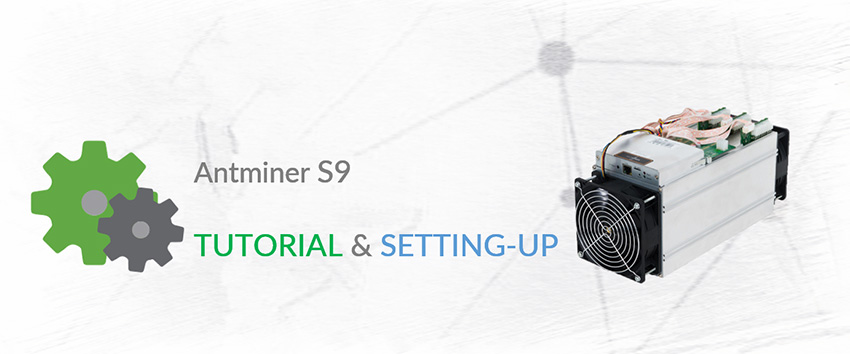
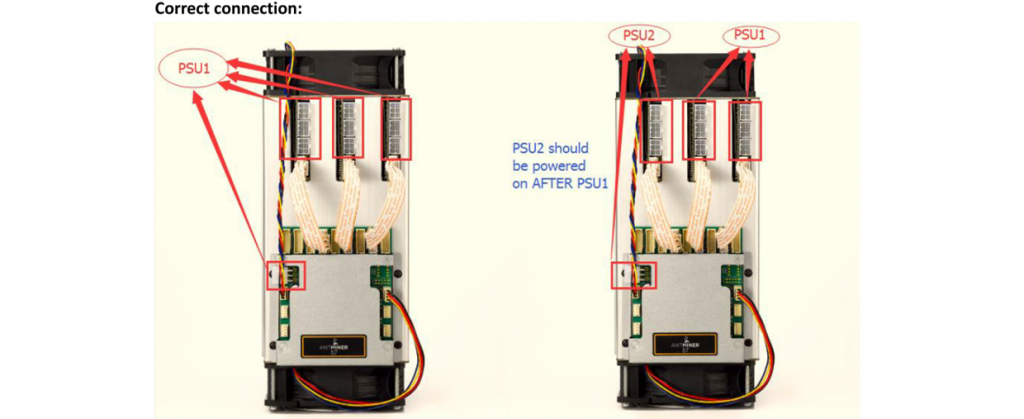
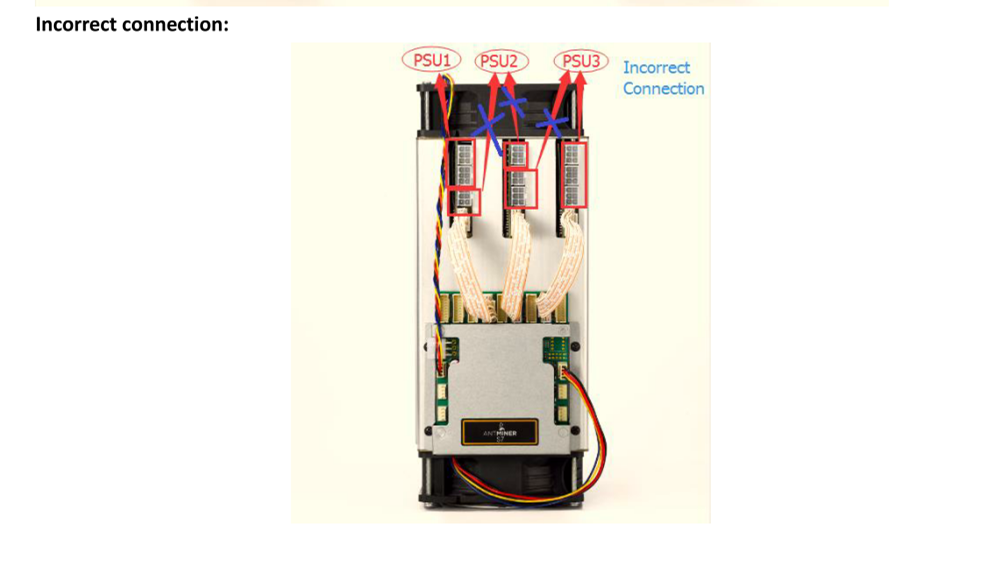

sfahy123
I have an Antminer S9 and I have one board that appears to be down. Hoping it can be fixed. I am getting CRC error counter=592 in the kernel log on chip 7. Also, shows o for all the asics readings on chip 7 except two on kernel log. On the network status there – for temp and only four groups of oooooooos instead of the usual 8. What could be wrong? Is there any quick fixes I can do at home.
Machine was a November batch and is only one month old.
Other two chips are hashing normal giving machine 9.29 hash rate total right now.
Thanks.
EastShore Post author
Hi there, sorry for the situation. Please try the troubleshoot in the “General Mining Guide & TroubleShoot for Antminer Models”: https://www.eastshoremining.com/tutorial-general-mining-guide-troubleshoot-for-antminer-models/. If this doesn’t work, please contact us for after-sale service with your order number(email: info@eastshoremining.com). Thanks.
Pingback: Introduce to Antminer S9: The newest 16nm Bitcoin Miner | EastShore Mining Devices