This tutorial is intended for the AGPF SK1 FPGA Miner which is a FPGA miner. The FPGA miner AGPF SK1 has a current firmware of 0.1.5 and supports mining of various algorithms such as Veo, Skunk and xdag. Subsequent firmware upgrades will support verus and vbk algorithms as well as other algorithms. Currently, all cryptocurrencies based on Veo, Skunk and xdag algorithms can be mined, such as Amoveo (VEO), Hyundai DAC (HDAC), Dagger (xdag) and so on.
Miner Specifications
| Brand | AGPF SK1 |
| Algorithm | Veo, Skunk, xdag, Verus, VeriBlock etc. |
| Coins Suppoted | Amoveo (VEO), Hyundai DAC (HDAC), Dagger (xdag) etc. |
| Hashrate | Amoveo, Hyundai DAC, Boolberry, Dagger etc. |
| Power Consumption | <100W |
| Power Interface | 6PIN x 1 |
| Network | wired and wireless network |
| Power Supply | No PSU |
Preparations
The following background knowledge about the mineable coins would be helpful to use the miner:
- Amoveo: amoveo.io
- Hyundai DAC: hdactech.com
- Xdag: xdag.io
You need to decide what currency you what to mine and what the pool you want to use. You need to choose one of the mining pools and create a mining worker account in that pool. Also, it is recommended that you have a look at the “Help” section of your mining pool.
In our tutorial, we will use the amoveopool.com for Amoveo mining.
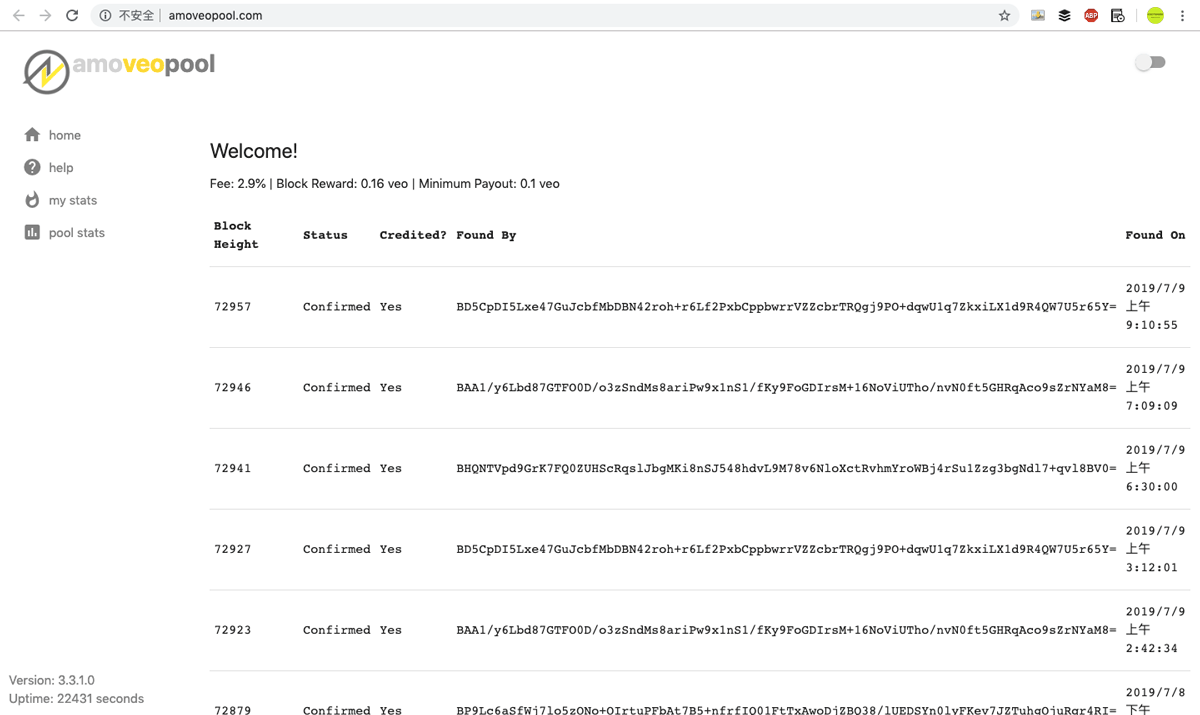
Miner Connection
- Connect the miner to the LAN port on the same router which your computer is also connected to. The FPGA SK1 is stand-alone, your computer is just needed for miner configuration. And a PSU > 100w with 6PIN x 1 needed for the FPGA SK1.
- This is the miner you will receive from EastShore. Check if the cables on the miner are connected tightly (they could loosen up during shipping).

- Get your PSU ready. There are PSU connection port and ethernet port on one end of the miner.

- Connect the ethernet cable and power cord, then, miner connection is DONE.

Steps
- Make sure you connected the SK1 properly. Then, power on your PSU.
- Wait for 1~3 minutes. (The SK1 needs about 1~3 minutes to initialize itself. Wait patiently.)
- Scan the IP address of your miner: The “Network Protocol” of the miner is “DHCP”. The IP address will be different under different networks. You can refer to this blog for scanning instructions: How to find out the IP address of your crypto miner
- Log into the miner configuration page: Run your Internet browser, such as Google Chrome. and open the IP address you just scanned (For example, 192.168.1.126). The username is “root” and the password is “admin“. Sometimes, you may not be able to log into the configuration page immediately, just wait for about 1 minute, then try to log again.
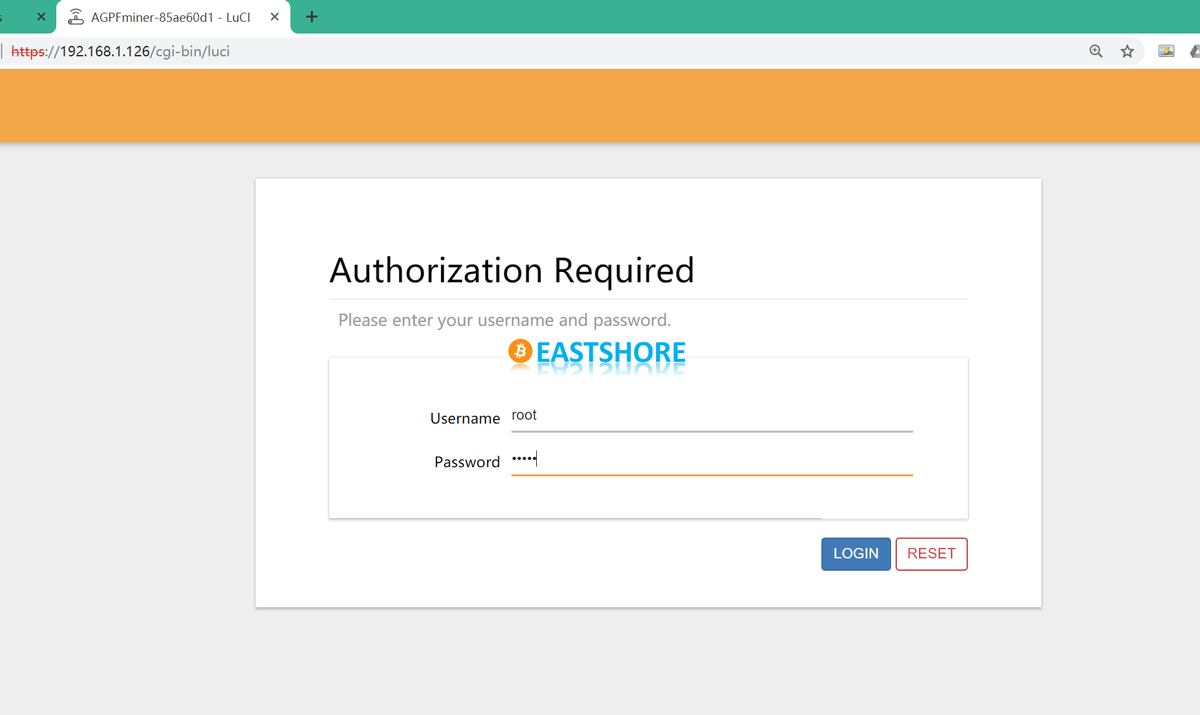
- Then, the “Homepage” of the miner will display as follows.
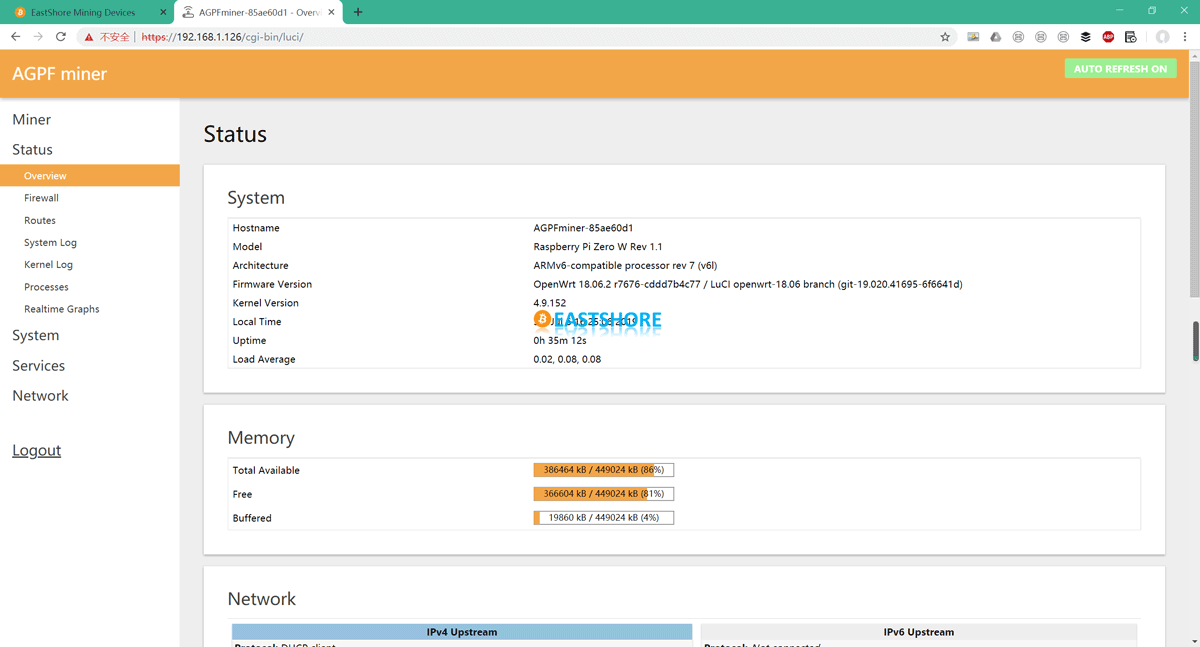
- All setting options are on the left side of the page.
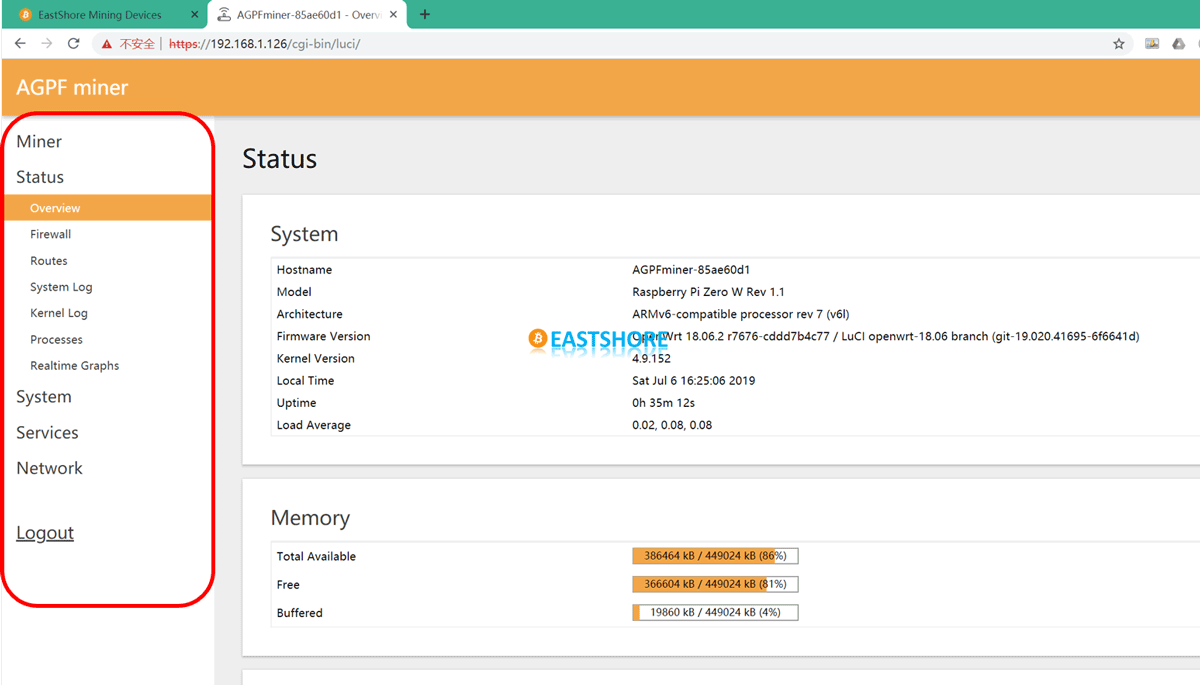
- Click the “Miner -> Pools” tab at the top of the page for mining account settings.
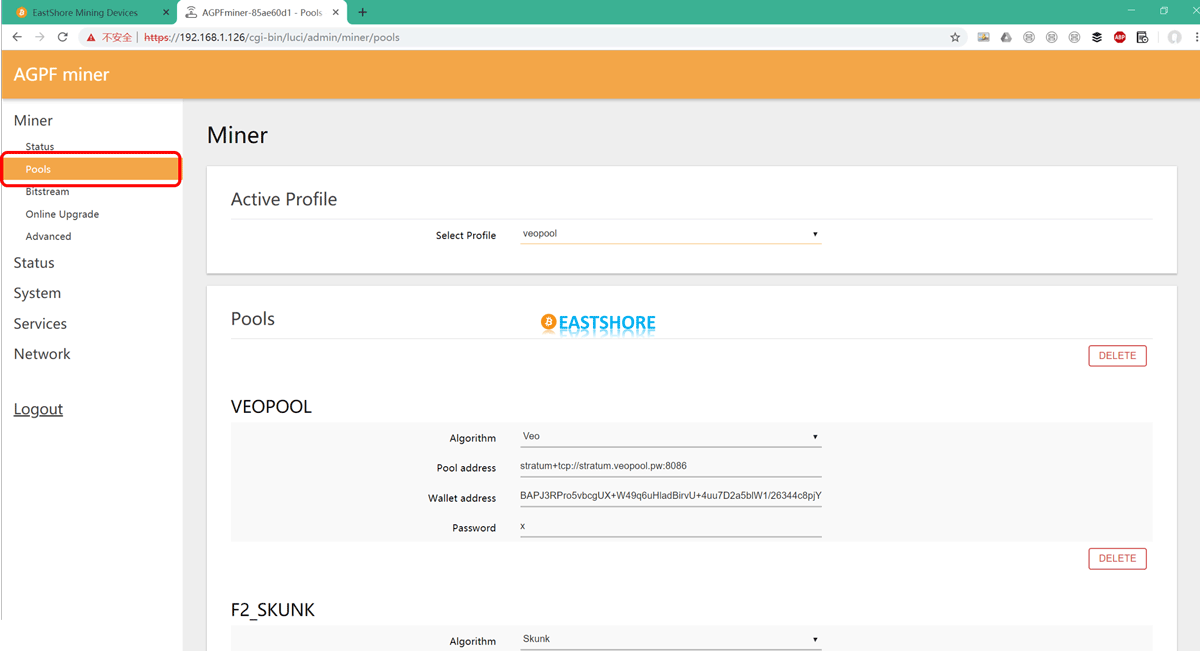
- Before setting your mining account, you should first take a look at the “HELP” page of your mining pool to know the mining URL of your pool. In our test, we used amoveopool for Amoveo mining. According to its HELP page, we set our pool URL of the miner as:
Pool URL: stratum+tcp://stratum.amoveopool.com:8822
Pool Worker: BAPJ3RPr….rj20+66CCZXylCaSA= (Your mining ADDRESS)
Pool Password: x
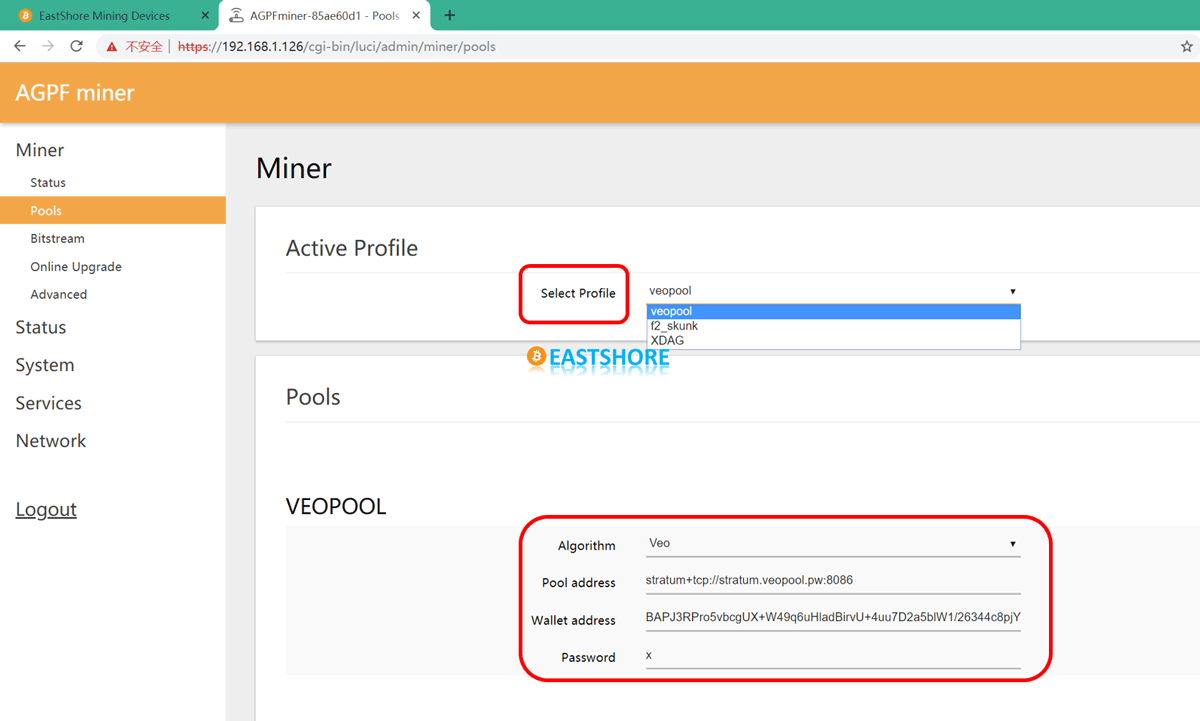
- Or you can set your own mining profile. Enter the name of the configuration file in the left corner of Pools page [_______ ADD] and click ADD to generate the configuration, then set the pool, wallet address and password.
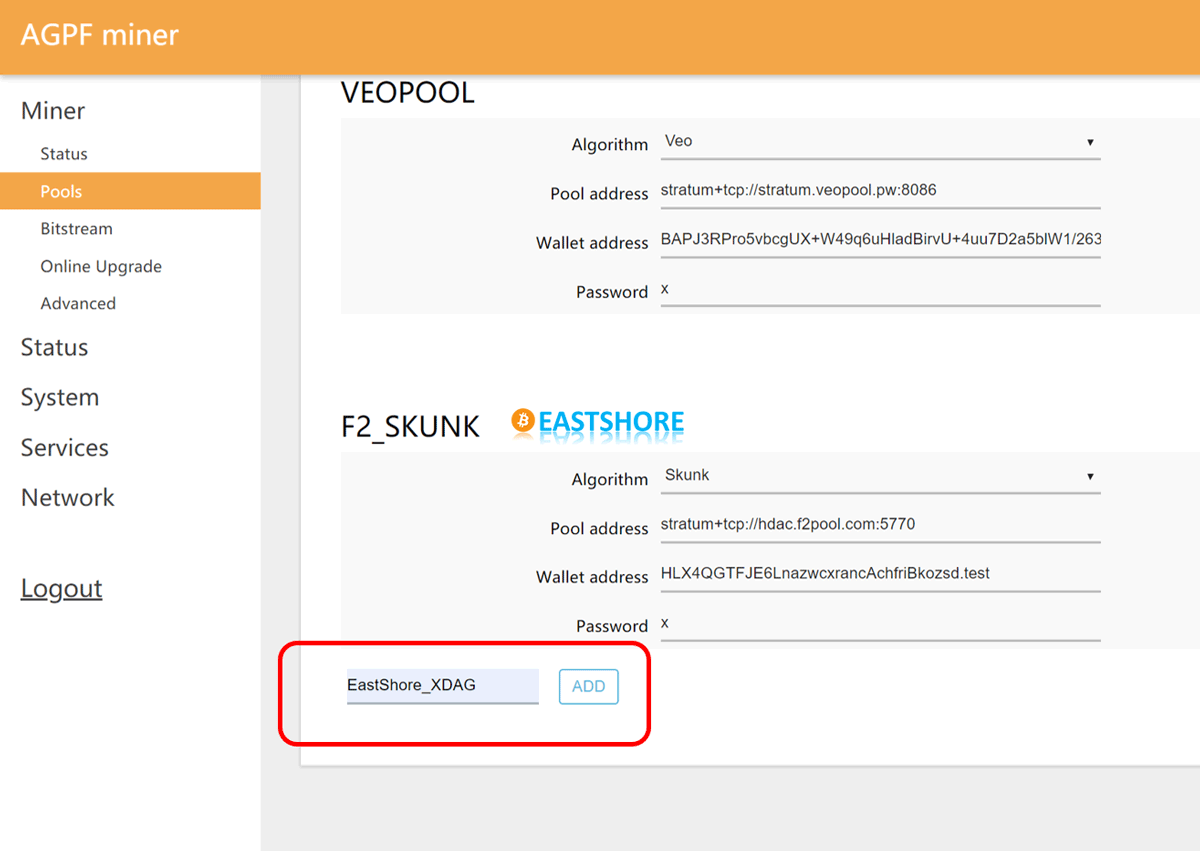
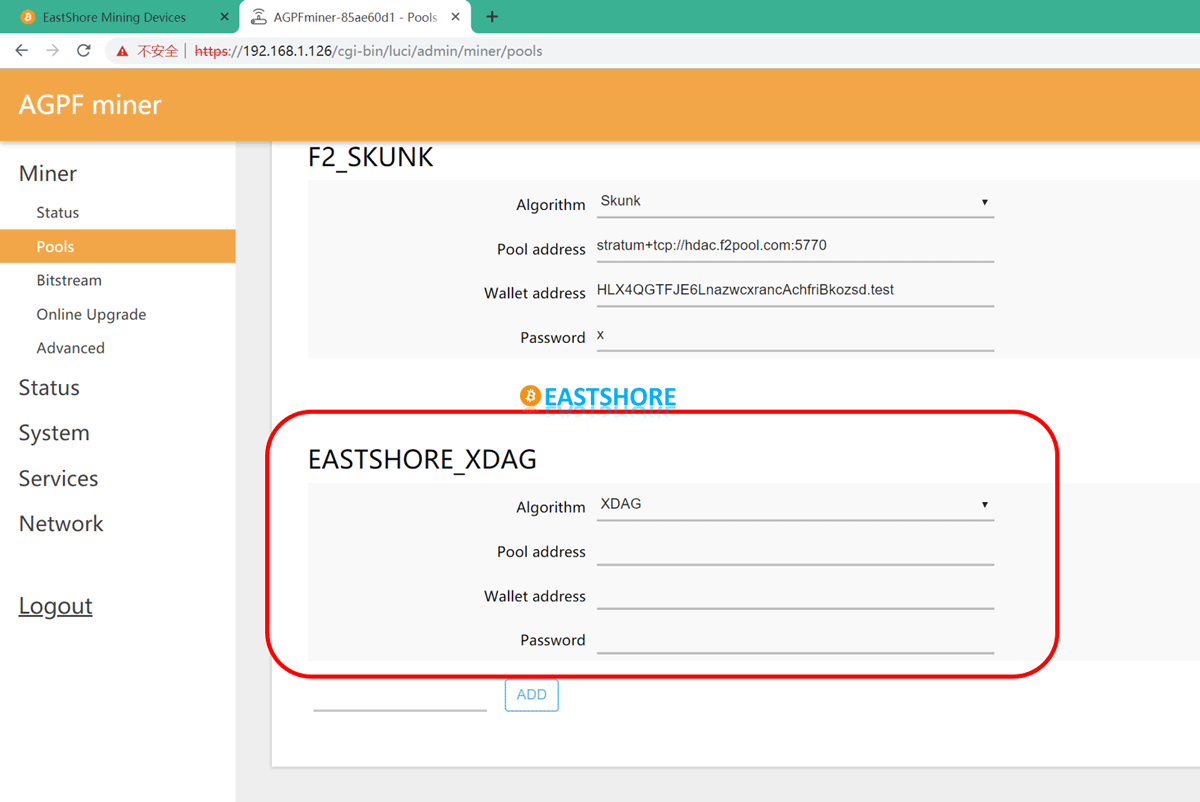
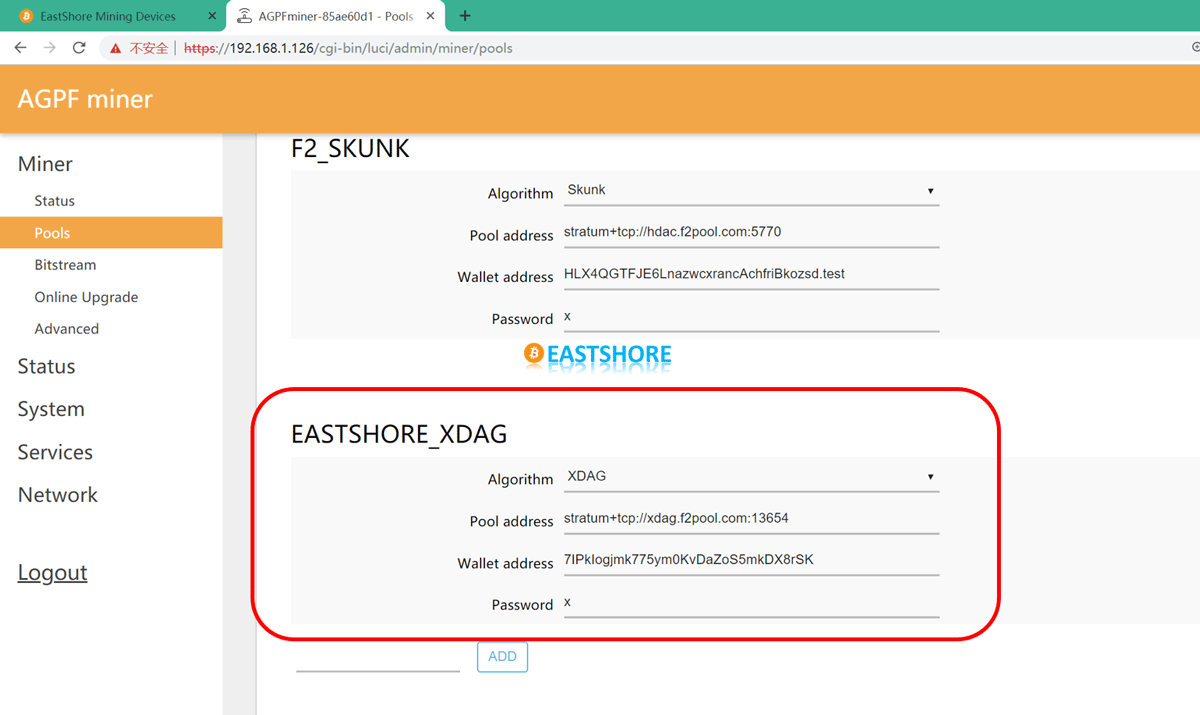
- After setting your mining account details, set the “Active Profile”(that means what you want to mine at this moment), then save the settings by clicking “Save & Apply“.
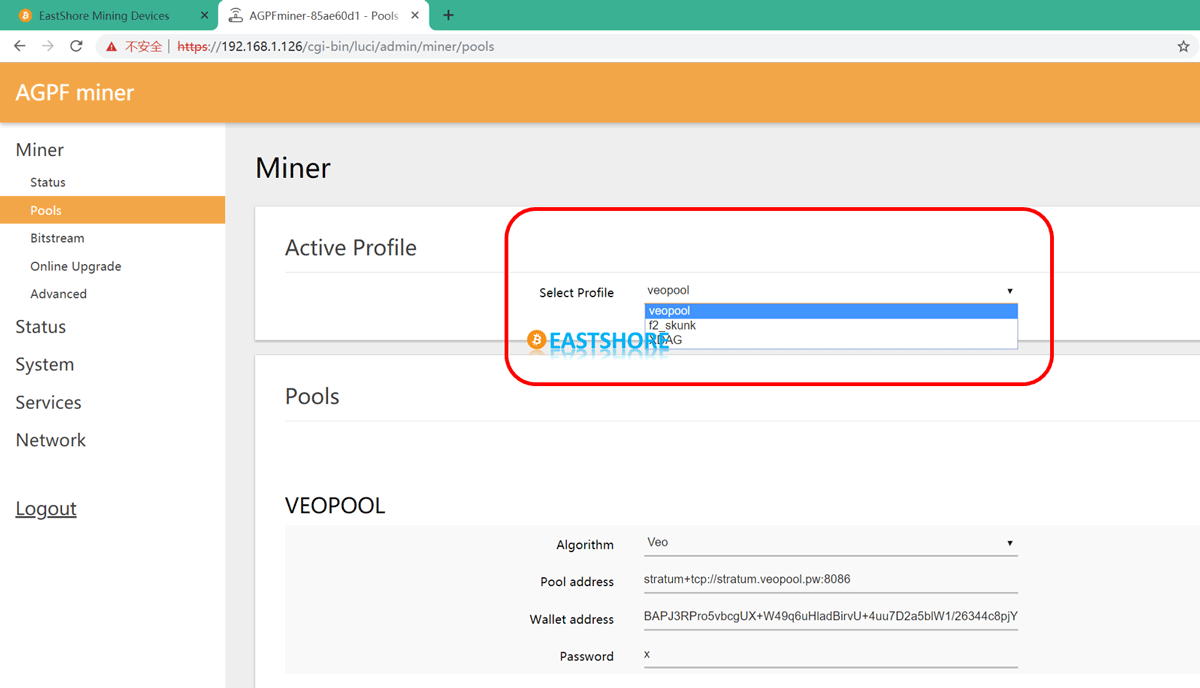
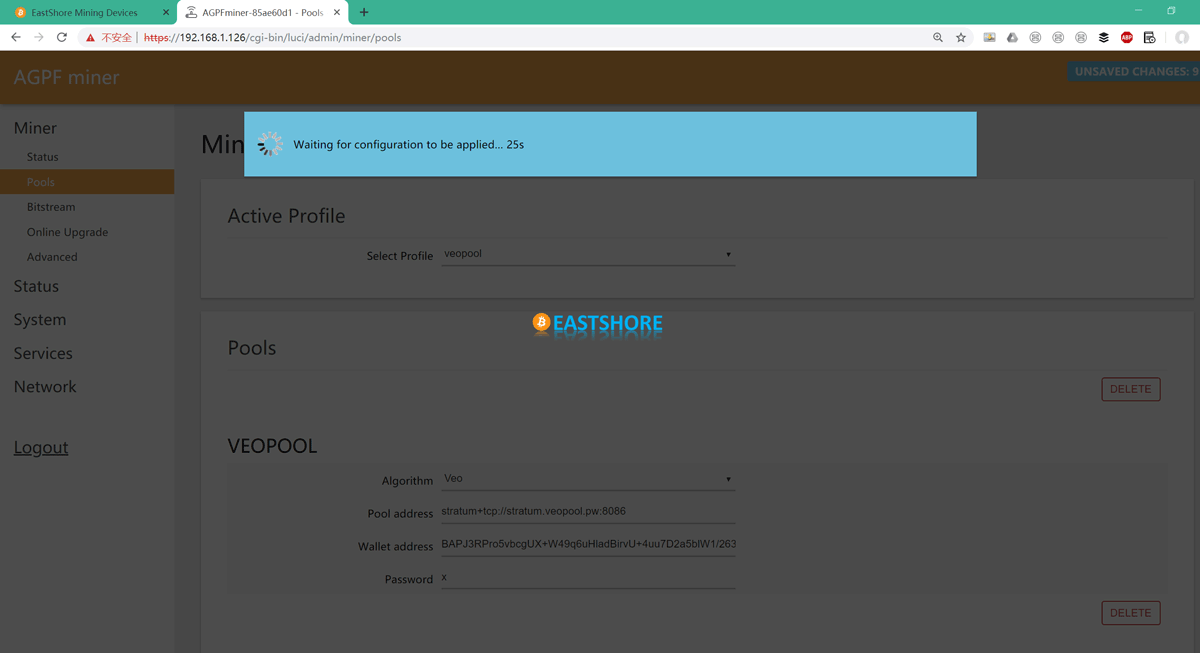
- Wait for 1~3 minutes, then the miner will reload the mining settings and start mining with the mining account you just set.
- You can check the mining details on the “Miner -> Status” page.
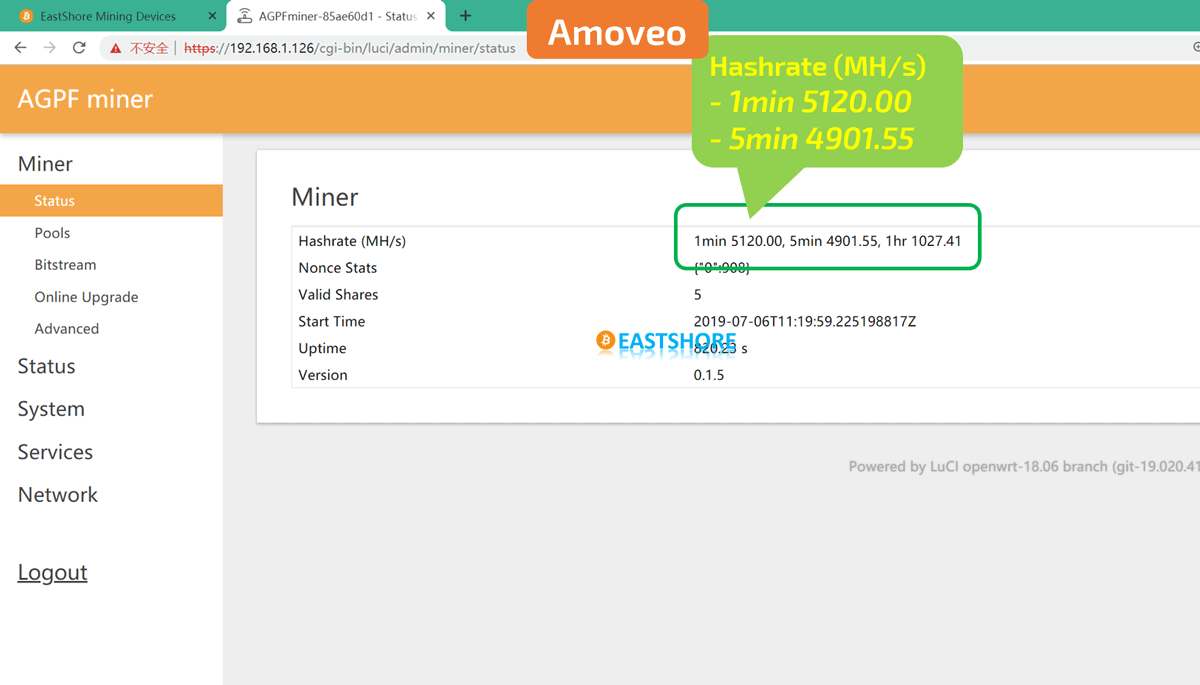
- If your miner works perfectly and you are not sure what you are doing, you don’t need to change anything else.
- Now, you are all set up. Let the beautiful machine work and earn money for you.
Firmware Upgrade
Updated October 31, 2019: Algorithm Odocrypt Now Supported by FPGA Miner AGPF SK1
Upgrading the firmware can optimize the performance of the miner and mine new currencies if there is any becomes available.
- The homepage shows the current version and hardware status of the miner.
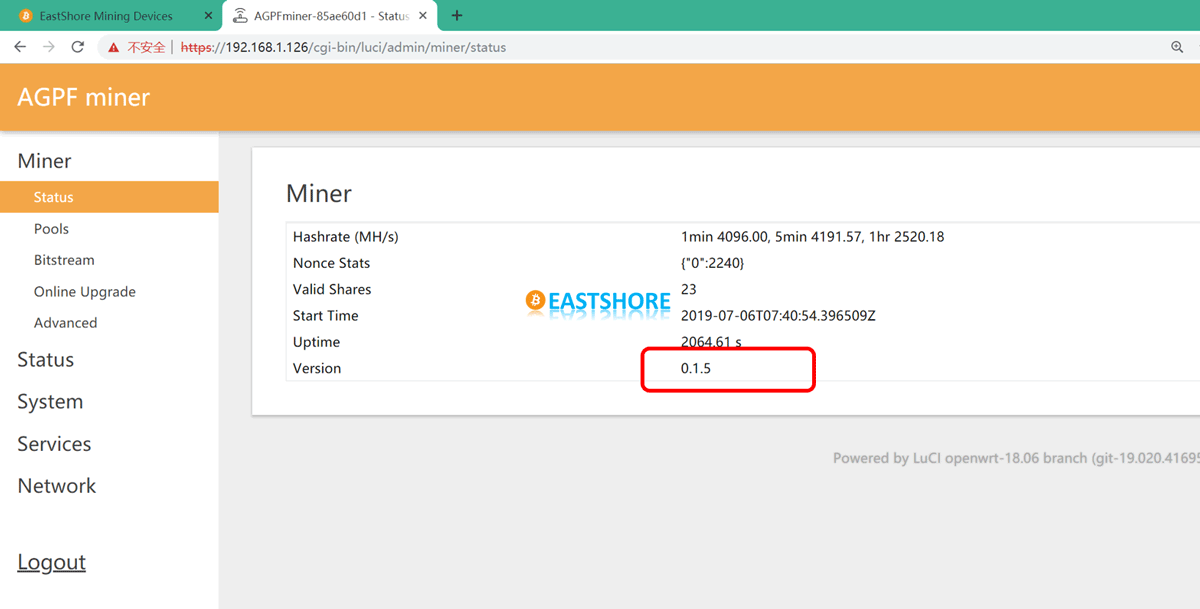
- Download the newest firmware: https://github.com/eastshoremining/Others/tree/master/FPGA%20SK1
- Confirm the firmware version. It is only necessary to upgrade the firmware when there is new edition available.
- Navigate to “System -> Backup / Flash Firmware” page. Select the firmware you just downloaded by clicking the button after “Image”.
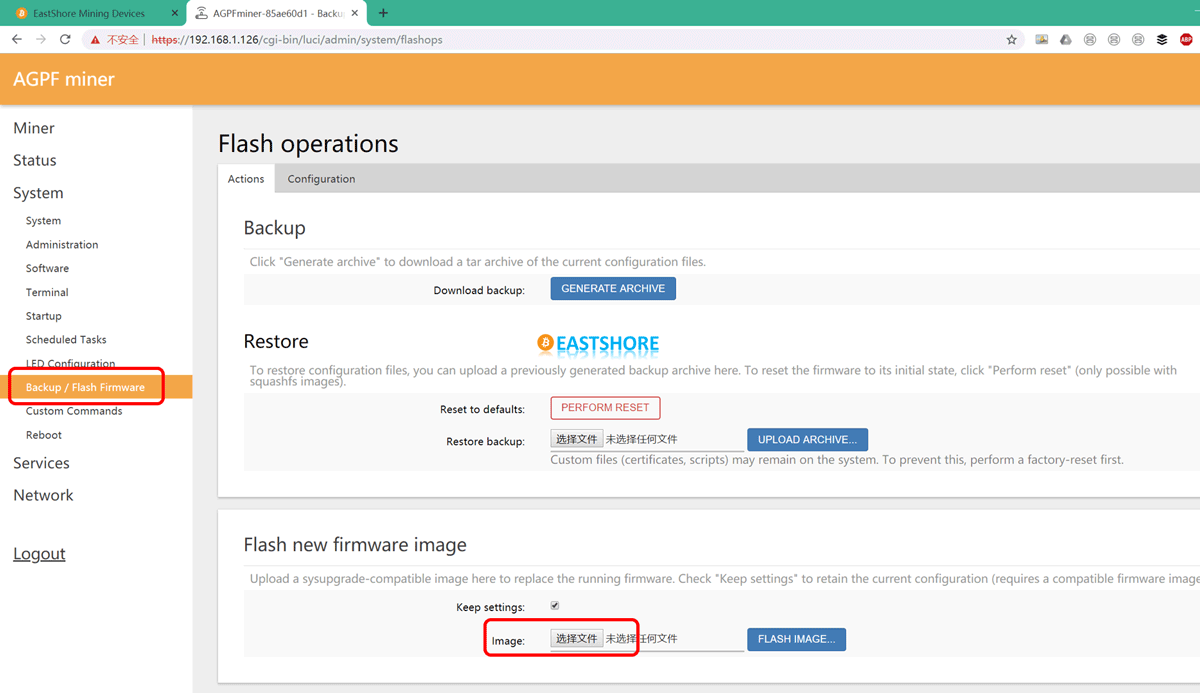

- Click “FLASH IMAGE” to upgrade the firmware.
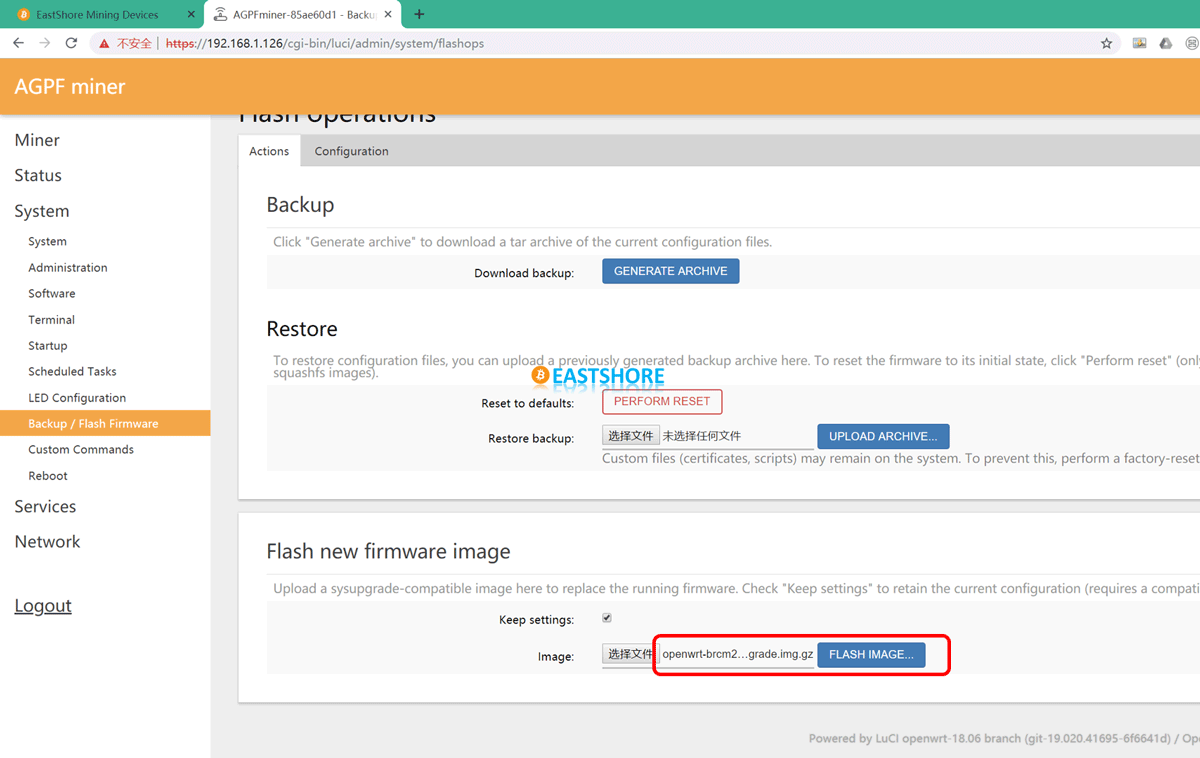
- Verify and click the PROCEED button in the lower right corner to confirm the upgrade.
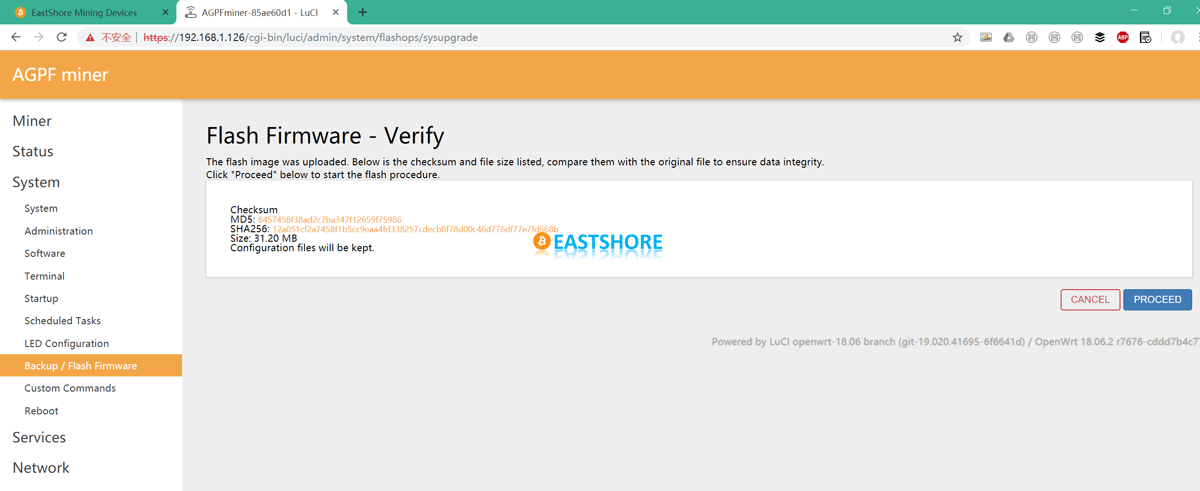
- Do not cut off power supply during the upgrade process, otherwise, the system files may be damaged and the system cannot be started.
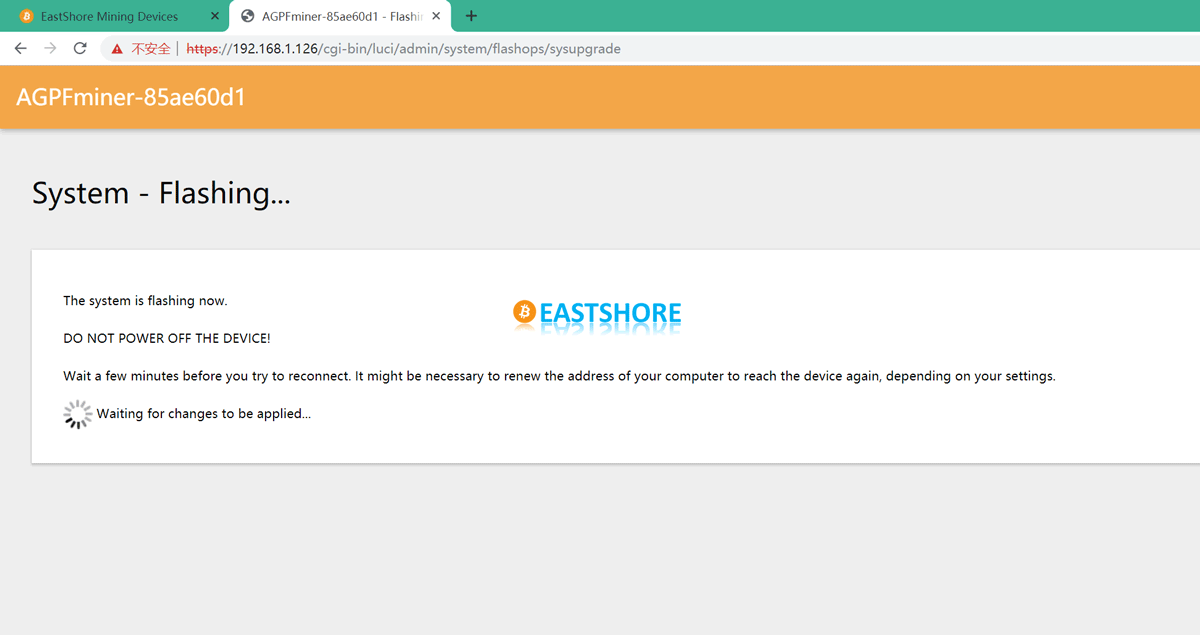
- After the upgrade is completed, the page will automatically refresh.

