The Antminer models are most popular cryptocurrency mining devices. And setting-up different Antminer models is pretty much the same. We will present a general tutorial for setting up Antminer models.
We will take S9 as an example to show setting up and troubleshooting which apply equally to other Antminer models.
Contents
Preparations
- Prepare the power supply: the PSU watt is recommended to be 20% or higher than the power consumption of the miner. You can use several PSUs to power one miner.
- Connect the miner to the router with an Ethernet cord.
- Note that your miner and your PC should be under the same network. (PC is only needed for miner configuration)
Miner Connection
- Check if the cables on the miner are inserted tightly (they could loosen up during shipping).

- There are 10 x 6pin ports on the miner. All the 6pin ports will be needed. Connect all the 6pin ports to your PSU. Also connect the 6pin port on the little green controller board.


- Important: There are 3 hashing boards in the miner, and 3 x 6pin ports on each hashing board. If you are using more than 1 power supplies to power one miner, DON’T connect more than one PSU to one hashing board (that is to say, the 6pin cord you connected to one hashing board should be from the same PSU). See below pictures for the correct connection and the incorrect connection.
- Correct Connection:
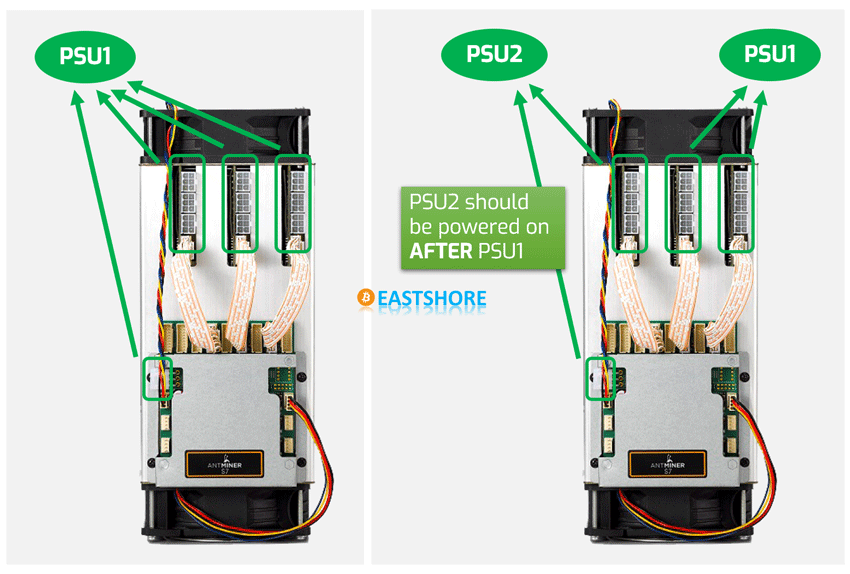
- Incorrect Connection:
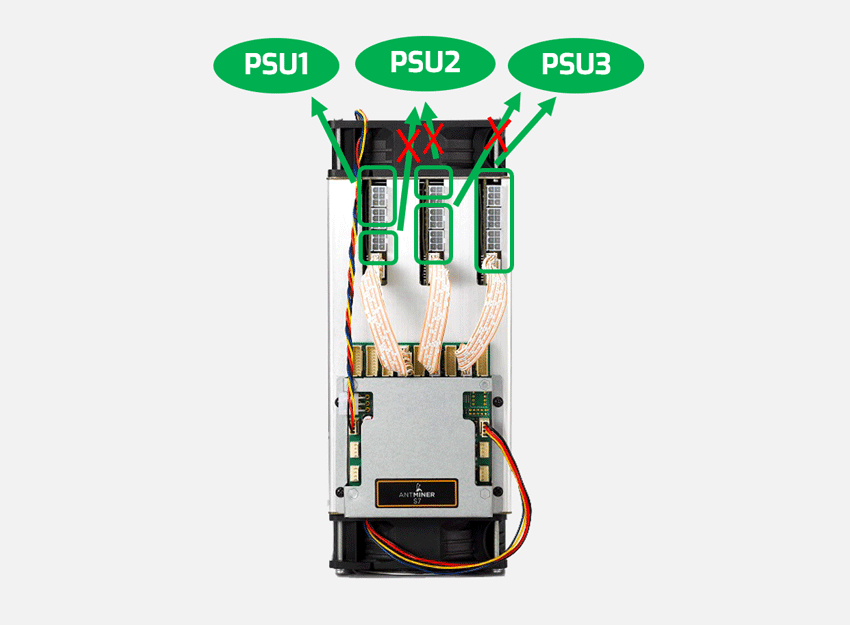
- Plug in the ethernet cord. Miner connection DONE.

Miner Configuration
- Power on the miner. (Important: If you are using more than one PSUs for the miner, you should power on the PSU which connected to the 6pin port on the little green controller FINALLY).
- Wait for 1~2 minutes.
- Scan out the IP of the miner on your PC. For how to scan out the IP of the miner, check here: https://www.eastshoremining.com/how-to-scan-out-the-configuration-ip-address-of-the-miner/
- Log into the miner configuration page. Input the IP address (for example, 192.168.1.2) in your internet browser. The username and the password are all “root“.
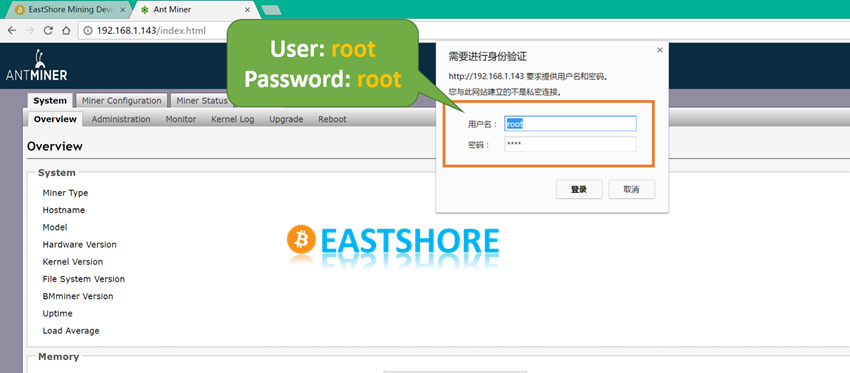
- Go to the “Miner Status” page and keep refreshing the page until some data (Speed, miner account, pool etc.) is shown on the page (generally, the miner need a few minutes to start mining).
- Go to the “Miner Configuration” page, configure your mining pool address, mining account, miner password etc. Then click “Save & Apply” to save the changes.
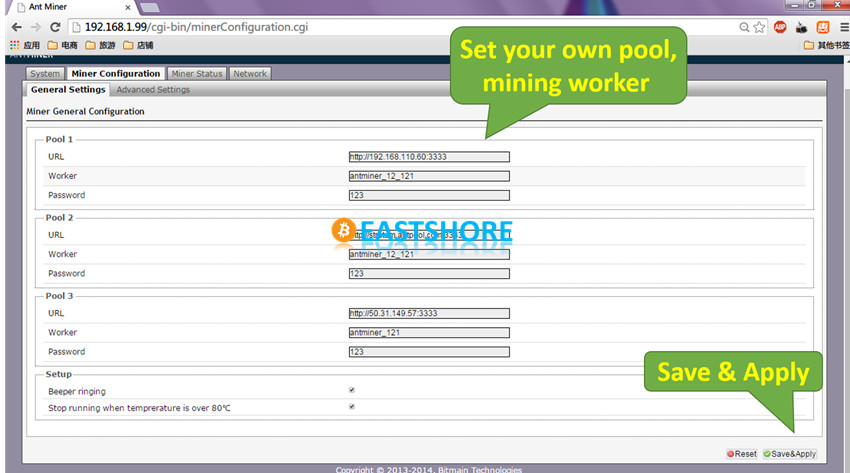
- Make sure you mine a certain currency in the right pools. For example, in the Antpool, the pool address may be:
Bitcoin: stratum+tcp://stratum.antpool.com:3333
Litecoin: stratum+tcp://stratum-ltc.antpool.com:8888
Dash: stratum+tcp://stratum-dash.antpool.com:6099
- You can find the correct pool address on the pool’s homepage. You can find more instructions in the “Help” section of your pool. (Tips: How to Select Cryptocurrency Mining Pools?)
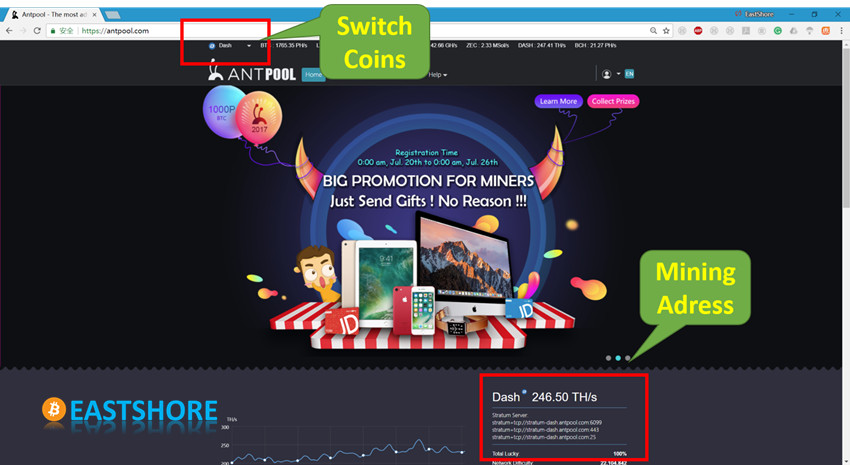
- Go back to the page “Miner Status“, and refresh the page until there is data shown on the page.
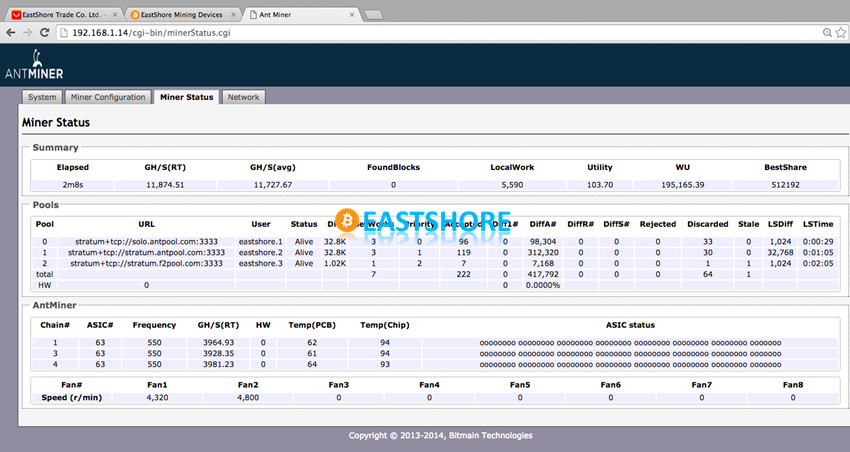
- In the “Summary” section under the “Miner Status” tap, hash speed is shown.
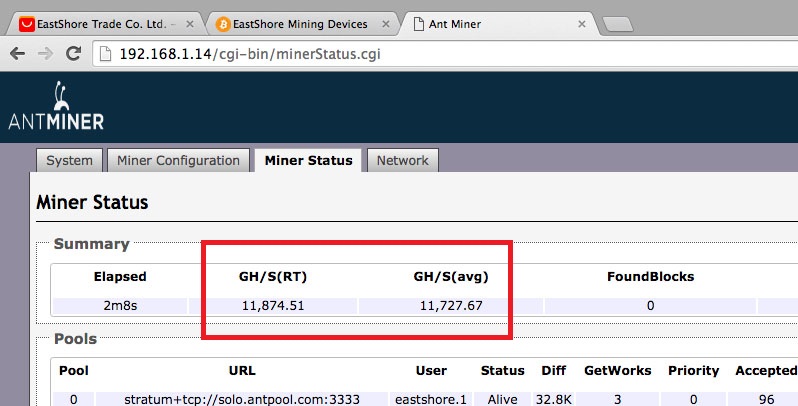
- The “Miner Status” page of Antminer S9 is different from that of Antminer S7. Two columns of temperature are shown with S9, one is “Temp(PCB)” and another “Temp(Chip)“.
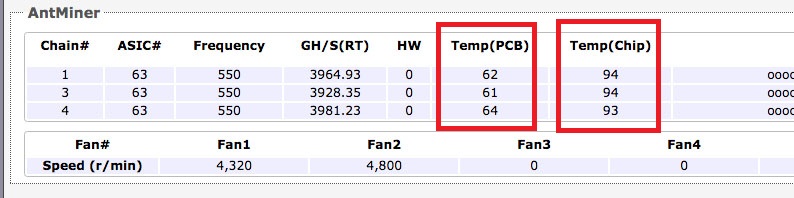
- The “Temp(Chip)” indicates the temperature of the chip. The “Temp(PCB)” indicates the temperature of the miner.
- Other Glossary and Directions for the Miner Status Page of Antminer Series: https://www.eastshoremining.com/glossary-and-directions-for-the-miner-status-page-of-antminer-series/
- If there is no any data shown for a very long time or if it keeps beeping, restart the miner (power off it, wait a minute, then power it on again).
Mining Tips
- Heat dissipation. If you are putting many miners in a limited space, mind the air flow.

- Power overload. If you are plugging several miners into one power strip, check the maximum current rating of your power strip. For example, when the maximum current of the power strip is 2000w, as the power consumption of the miner is nearly 1400w, the strip can only run one miner.
- Precautions for Cryptocurrency Miner: https://www.eastshoremining.com/precautions-for-cryptocurrency-miner/
- Professional Miner Maintenance suggestions from Antminer technicist: https://www.eastshoremining.com/professional-miner-maintenance-suggestions-from-antminer-technicist/
- Factors that Undercuts Your mining Outcome: https://www.eastshoremining.com/factors-that-undercuts-your-mining-outcome/
- Operation and maintenance manual of cryptocurrency mining farms: https://www.eastshoremining.com/operation-and-maintenance-manual-of-cryptocurrency-mining-farms/
- Practical Guide for Miner Cooling: https://www.eastshoremining.com/practical-guide-for-miner-cooling/
- Practical Guide for Mining Noise Control: https://www.eastshoremining.com/practical-guide-for-mining-noise-control/
Troubleshooting
Issues of malfunctioning can only exist in these aspects:
- Network
- Pool
- Firmware
- Controller
- Board
So to identify what’s exactly causing the issue, here are some things you can do:
- Check the connection of cables: Check if all the cables on the miner inserted tightly. Especially the three cables connected to the hash board(and the cable for the fan). They may get loose in the shipping.
- Check the connection of the PSU
- Check if the PSU is connected correctly. And if all the 6PIN cables from the power supply are inserted to the miner tightly.
- Some models of miners come with integrated PSU, such as Antminer S15, Antminer D5 etc. Check if the connection copper strip on the miner is inserted tightly.

- Check the connection of network: Check your home network, the mining pool to make sure all the network are working well.
- Check other devices on your network: Is there any possibility that some other devices occupy the IP address of your miner? Try to unplug all other devices(for example, other miners if you have several) in your network to run only the miner.
- Change the internet explorer when you try to login the configuration page of the miner.
- Change the network for the miner: Try to change a router for the miner, or, move the miner to another place.
- Change to another pool.
- Check the miner: Have any heat sinks fallen off? Give the machine a gentle shake, see if you hear fallen heat sinks or parts.
- Check the PSU: Is your PSU working? If you bought the Antminer 1600w PSU(APW3-12-1600-B2) for the miner, please make sure the voltage is stable. The working voltage of this PSU should be >= 205V(For the Antminer APW3++ PSU, the working voltage is 110V – 220V, which is 1600w for 200V – 240V and 1200w for 100V – 140V). If your voltage is not stable, the PSU may stop working(or only the fan working but no power output). On this occasion, you may need to get a voltage stabilizer for the PSU.
- Update the firmware: Check tutorial here: https://www.eastshoremining.com/how-to-upgrade-the-firmware-for-a-bitcoin-miner/
- Reset the miner: https://www.eastshoremining.com/how-to-reset-antminer/
- Reburn the mining system image: https://www.eastshoremining.com/how-to-re-install-the-mining-system-images-for-a-miner-write-the-img-file-to-a-miner/
- Change the signal cables. Generally, there are three signal cables on the miner connecting the three hashing boards to the controller. Change those cables, see if that makes the problems go away.

- Swap controllers: Take out the controller from a working miner and use it on the non-working one, see how it goes. On top of the miner, there is a silver cover fixated by screws, in it:
- For Antminer S5/S7: There is a black chunk on top of a green board, you should swap the whole part(the green board + the black chunk)
- For Antminer S9/T9/R4: There is only a green board, that is the controller



Take out the screws on the silver cover, remove it, and check if the controller is loosening up, and replace it with the one from a working miner. That will help you identify if it’s the controller causing the problem.
- Identify which board is problematic: Disconnect the cables connected the hash boards, run only one single board at a time. This is to identify if each board works on its own.
- See below links for more details:
If it’s confirmed that the problem is caused by hash board, contact EastShore. We will work it out for you.

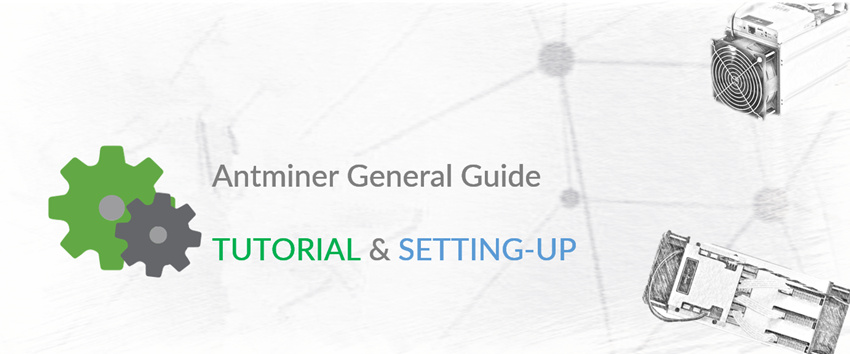
Pingback: Tutorial: Antminer S7-LN 2.7TH @ 697w bitcoin miner | EastShore Mining Devices
Pingback: How to re-install the mining system images for a miner | EastShore Mining Devices
Pingback: Tutorial: Antminer S17/S17 Pro the Newest 7nm Bitcoin Miner | EastShore Mining Devices
Pingback: Tutorial: Antminer Z11 Zcash ASIC Miner 135k for Zcash Mining | EastShore Mining Devices
Pingback: Evaluation on Antminer S9 16nm Bitcoin Miner | EastShore Mining Devices
Pingback: Evaluations on Antminer B3 Bytom Miner | EastShore Mining Devices
Pingback: Tutorial: Antminer S7 4.37TH @ 1293w bitcoin miner | EastShore Mining Devices
Pingback: Tutorial: Antminer L3 Litecoin Miner 250MH @ 400w for Scrypt Mining | EastShore Mining Devices
Pingback: Tutorial: Antminer S9 11.85TH @ 1172w 16nm bitcoin miner | EastShore Mining Devices
Pingback: Operation and Maintenance Manual of Cryptocurrency Mining Farms | EastShore Mining Devices
Pingback: Troubleshooting for Antminer: Common External Problems | EastShore Mining Devices
Pingback: Miner Virus Prevention and Solutions | EastShore Mining Devices
Pingback: Evaluation on Antminer L3++ Litecoin Miner | EastShore Mining Devices
Pingback: Evaluation on Dismantling of Antminer T15 | EastShore Mining Devices
Pingback: Evaluation on Bitcoin Miner Antminer S15 | EastShore Mining Devices
Pingback: Tutorial: Antminer A3 BLAKE2b ASIC Miner for Siacoin Mining | EastShore Mining Devices
Pingback: Troubleshooting for Antminer: controller & fan | EastShore Mining Devices
Pingback: Troubleshooting for Antminer: hashing board | EastShore Mining Devices
Pingback: Intro and Tutorial for Antminer E3 180MH/s Ethereum Miner | EastShore Mining Devices
Pingback: Tutorial for Antminer S9 Hydro Water Cooling Bitcoin Miner | EastShore Mining Devices
Pingback: Intro and tutorial for Antminer Z9 mini Zcash Miner | EastShore Mining Devices
Pingback: Tutorial: Antminer D3 X11 ASIC Miner for Dash Mining | EastShore Mining Devices
Pingback: Tutorial: Antminer R4 Bitcoin Miner 16nm Quiet Asic Miner | EastShore Mining Devices