A4 Dominator is a product with its focus on improving efficiency. It reaches incredible 1.2W/MHs in a DCDC configuration. It is foreseeable that it will stay popular for quite a while.
Miner Specifications
| Brand | A4 Dominator |
| Model | G5-20 |
| Algorithm | Scrypt |
| Hash Rate | 136.6 MH/s ± 5% |
| Power Consumption | 520w |
| Fan | 1 x fan |
| PSU | NO PSU. NEED a PSU > 600w with 6pin x 5 |
| PSU Recommend | LITEON 1000w PSU |
Preparations
- Get your PSU ready. You need to prepare a PSU > 600w with 6pin x 4 for the miner. If you bought the 750w(or 1000w) PSU with EastShore, check here for the setting-up of this PSU.
- Cet your network ready. The default IP of the miner is “192.168.1.254“. So you need to:
- Make sure the IP address of your router is “192.168.1.1“. Or you need to change the IP address of your router to “192.168.1.1”
- Make sure there are no other devices occupying the default IP address of the miner(192.168.1.254). Or you maybe can’t login to the configuration page of the miner.
In Windows, please use the ipconfig command to find out your network details.
How to find out your network details:
1. Press “Win Key + R“, then a “RUN” box will be shown.
2. Type “cmd” in the text box and then hit the Enter key on your keyboard.
3. A black box with a flashing cursor will open; this is the Command Prompt.
4. Type “ipconfig” and then hit the Spacebar on your keyboard. Then type in the address you’d like to ping and then hit the Enter key on your keyboard. After waiting, you will get the network result. The “Default Gateway” in the result is the IP address of your router.
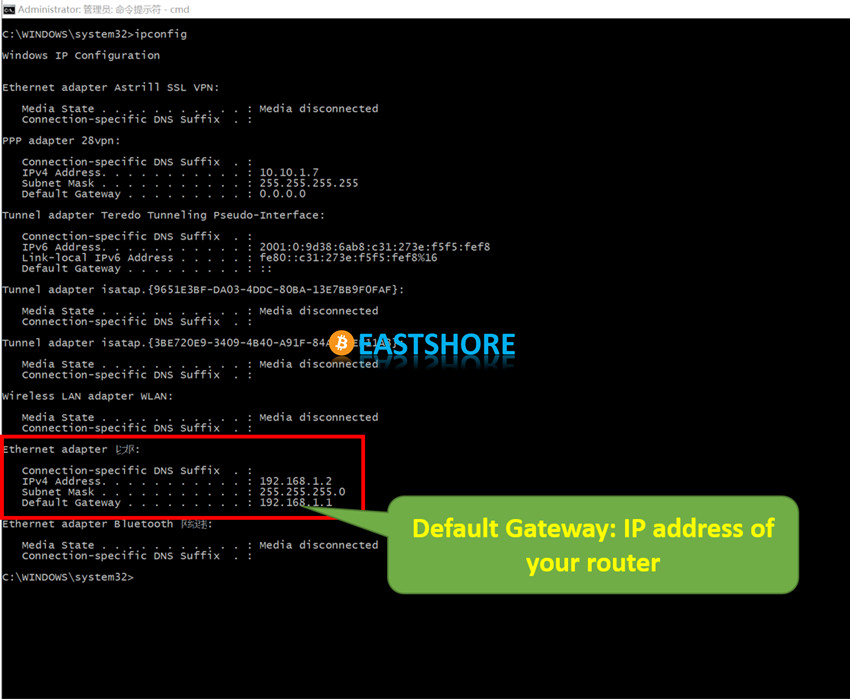
- For the miner configuration, please connect the miner to the LAN port on the same router which your computer is also connected to. The miner is stand-alone, your computer is just needed for the miner configuration.
- Get your pool ready. We recommend Antpool or F2pool for the mining. Some pools may not be supported well by the miner, for example, https://www.litecoinpool.org/. If your miner doesn’t work after the configuration, change the pool.
Miner Connection
- This is how the miner looks that you will receive from EastShore.

- Accessories included in the package.

- There are two data connection ports and four 6pin ports on one end of the miner.
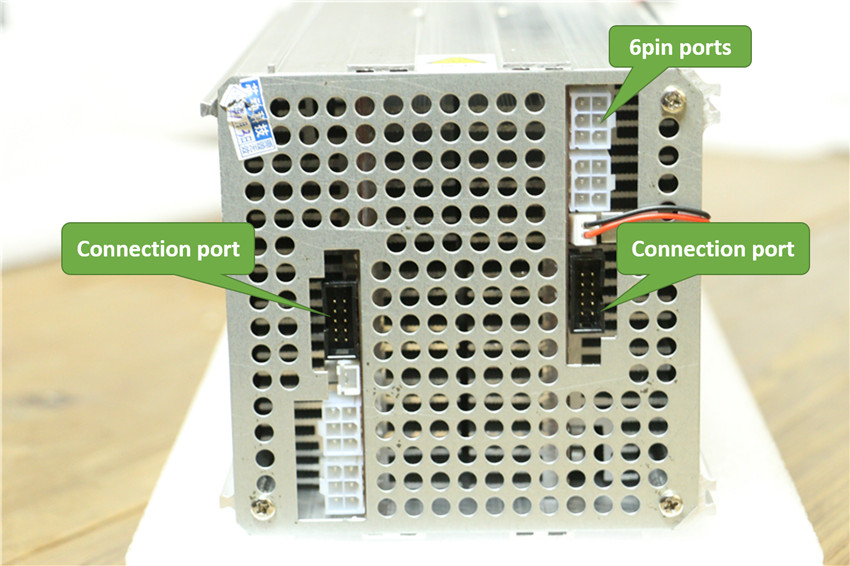
- And there are two kinds of controllers.
![]()
- For the Controller Type 1, you need to insert the SD card with mining system into the controller.

- For the Controller Type 2, the TF card with the mining system has already been inserted to the controller. Make sure it is inserted tightly.
![]()
- Connect the controller to the miner by those two connection cables.



- Plug in the ethernet cable.

- Connect your PSU to the miner via the 6pin cables from your PSU. ALL the four 6pin ports should be connected.

- Then, miner connection DONE.

Mining Guide
- Make sure you connected the miner properly. Power on your PSU.
- Wait for about 1~3 minutes. (The miner needs about 1~3 minutes to initialize itself.)
- The default IP of the miner is: “192.168.1.254“.
- Log into the miner configuration page: Open your internet browser, such as Google Chrome, IE etc. and open the default IP address “192.168.1.254” of the miner.
- Then the miner configuration page will show.
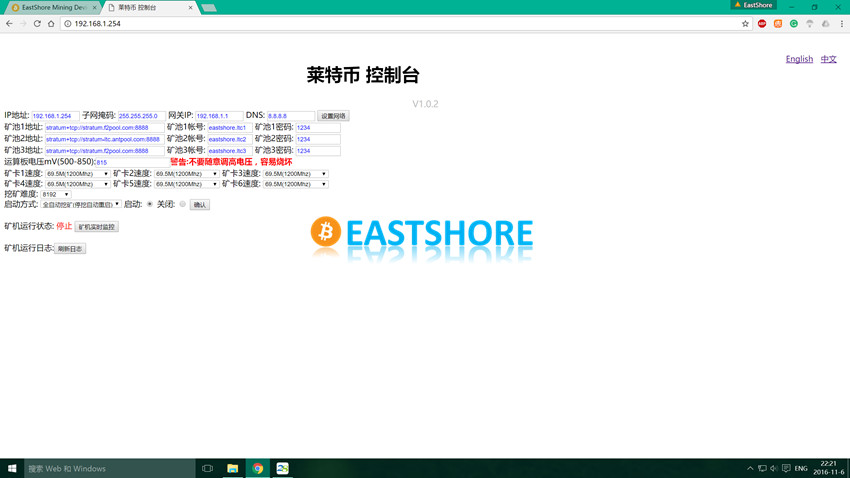
- Switch language to English.
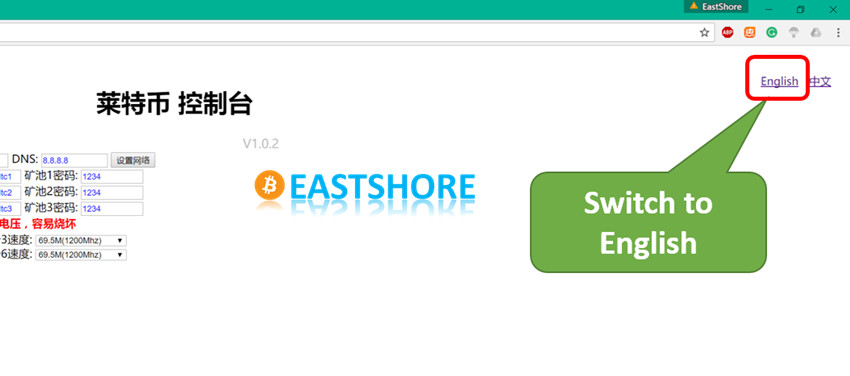
- This is the English configuration page.
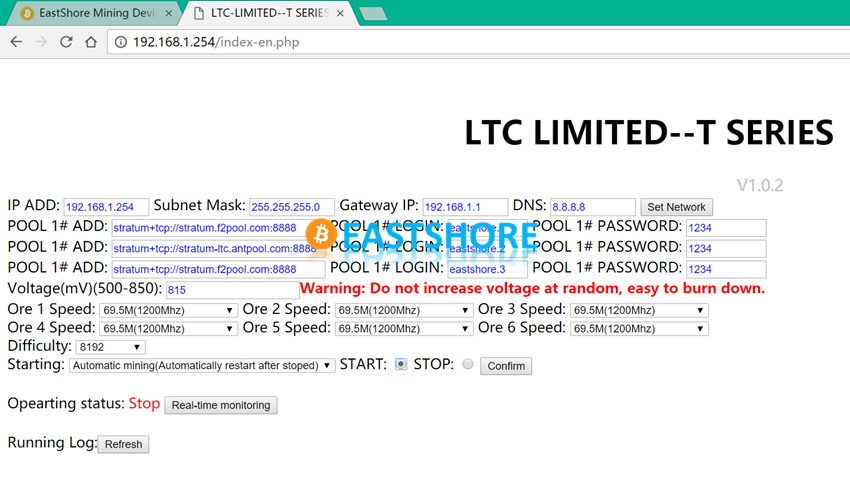
- Configure your own mining account. There are three options: the mining pool address, your mining account, and password. Important: please make sure the “POOL 1# LOGIN” you filled here is the mining account for LTC (or other Scrypt account).
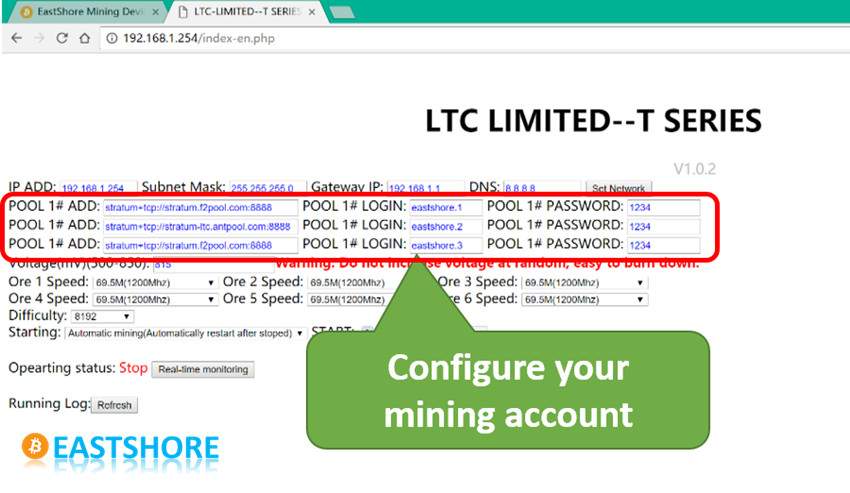
- Then, you should confirm the setting.
- Select “START” option in the following picture.
- Click “Confirm” to confirm the setting.
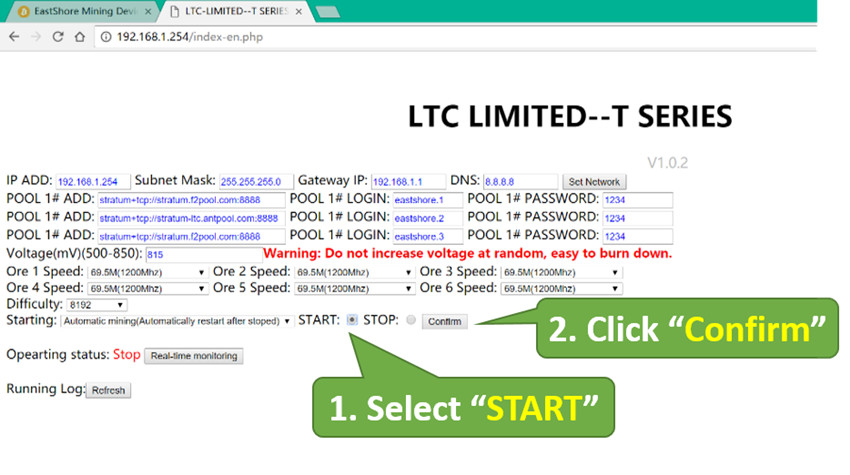
- Then, miner configuration done. The miner will start mining automatically in 1~5 minutes.
- You can refresh the “Mining Status” by clicking the “Refresh” button. When the miner starts working, the “Operating status” will show as “Running“. The mining speed will show below (If there is no speed data shown, keep refreshing).
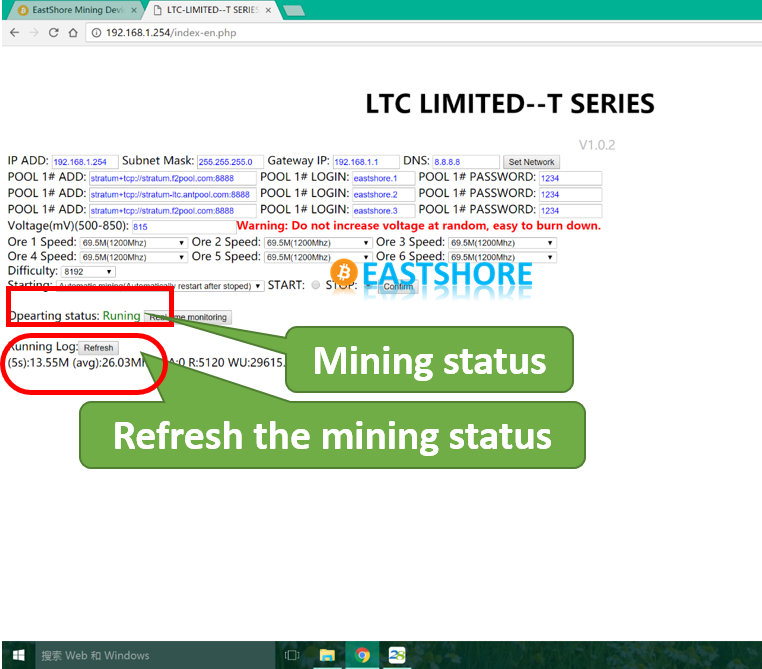
- You can also click the “Real-time monitoring” to check the real-time mining details.
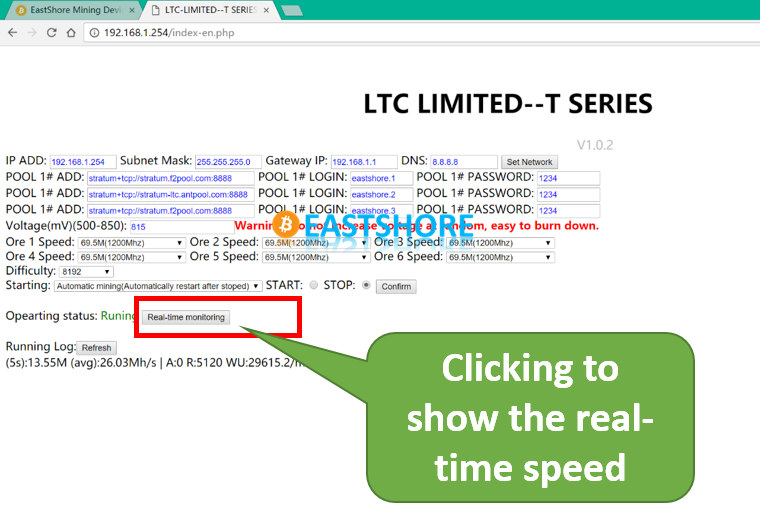
- Set the “Auto Refresh” value (for example 10 seconds,) to enable the auto-refresh function.
![]()
- Wait for 3~5 minutes, until there is speed data showing on the page. Then mining starts.
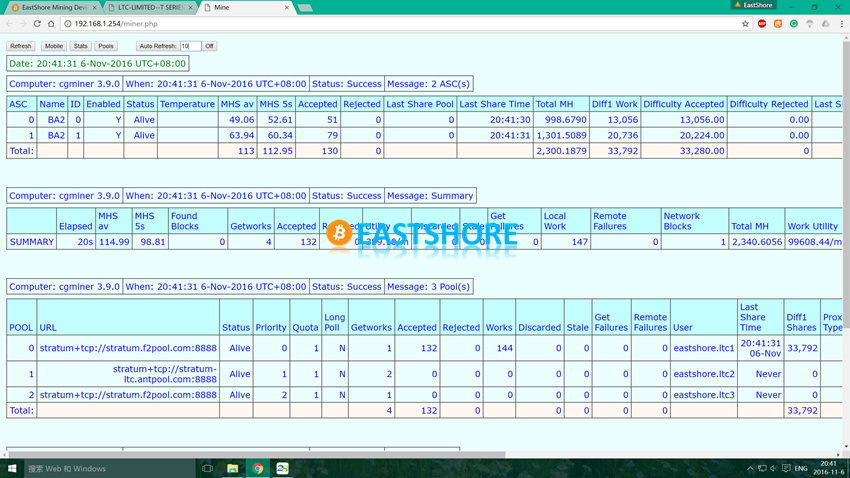
- If the miner doesn’t work for a long time, please re-configure the miner again. (Do all the steps above again)
Running more than one miners
If you need to run more than one A4 miner at the same time, you need to:
- Connect and configure miners ONE BY ONE.
- After configuring a miner, you need to CHANGE the IP of that miner to a different one (DON’T keep the default IP 192.168.1.254). So you can configure another miner via the default IP “192.168.1.254”.
Upgrading Firmware
- Get another 8GB SD card.
- Download the image provided in this post: How to re-install the mining system images for a miner?
- Follow our firmware upgrading guide to burn the image into the SD card: How to re-install the mining system images for a miner?
- Power off the miner, insert the new SD card with the firmware into the controller.
- Power on the miner again.
- On the configuration page, set the option “Voltage(mV)(500-850)” as 820.
Troubleshooting
Q: Miner doesn’t start work/Can’t log into the configuration page/ Miner never start working
A: Please try the following suggestions:
- Is the IP address of your router “192.168.1.1“? The default IP of the miner is “192.168.1.254”, please make sure the IP of your router is “192.168.1.1”
- Did you connect the miner to the same router which your computer is also connected to?
- Is the mining pool address and miner account on the configuration page correct?
Q: Error message “Error getting device list: ERR: Socket connect(0) failed” showing on the Real-time monitoring page.
A: Please try the following suggestions:
- Set the “auto refresh” 10(or other seconds) and click it; otherwise, it will keep showing “socket connect failed”
- Auto start takes a while, wait for 1-5 minutes.
- Try another pool. Some pools may not be supported well by the miner, for example, https://www.litecoinpool.org/. If your miner doesn’t work after the configuration, we suggest you change the pool you use.
- If it doesn’t start mining, set the miner account again, and click the “START” option on the configuration page, and click “confirm”. (Do all the steps in the {Mining Guide} section)
- Check your network, check the pool settings, see how it goes. And try to turn the miner off and on again.
- Try to upgrade the firmware. Check the section {Upgrade Firmware} for how to do it.

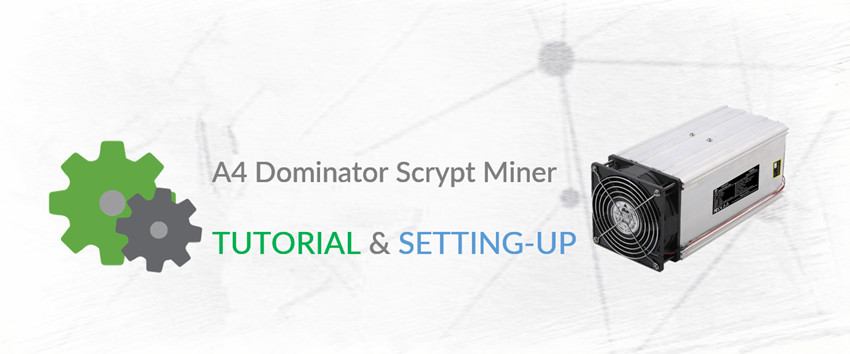
jessy_grace09
Hello, I have 2 A4 dominators..I tried to set up one by one but everytime I change the IP and connect the second one it won’t let me back into default? I have to enter in the changed IP…is this a upgrade firmware problem?
ostromonofegildo
Hi i have bought a used miner a4 innosilicon dominator but i need some help ,can someone help me to get the miner working , i cant get the green led light on the unit control
I tried the pool litecoin f2 pool but it doesn t work.
Plz can someone help me?
EastShore Post author
Hi there:
Please follow our tutorial for setting-up: https://www.eastshoremining.com/tour/
You can also contact your seller for more help or warranty.
Regards,
Vanessa
izm
Hello,
How can I find out the MAC address of the network interface on this miner?
If there is no way out of the box, can you give me login name & password for Raspberry Pi so I can login via SSH.
Thanks,
-Izm
EastShore Post author
Hi there, you can use some software to scan out the MAC address of the miner. For example, the “Advanced IP Scanner”.
The “Advanced IP Scanner” is for the IP scanning, however, the MAC address will also be shown on the result page. So you can power on the miner and use the “Advanced IP Scanner” to scan the network. In the result page, you can find the IP address and MAC address of the miner.
Of course, there are many other MAC address scanning software on the Internet. You can also try them.