The PandaMiner is currently the only GPU model in the world that supports multi-currency mining including ETH, Zcash, XMR. It hits a speed of 230MH@1380Watt for ETH mining, 1160SH@1100watt for Zcash mining which makes it undoubtedly a pioneer machine in the field.
In this tutorial, we will show you step by step about how to set up the miner and start mining in minutes.
Introduction
In the field of crypto currency, to avoid competition against the monopoly of powerful ASIC mining, new currencies have been developed by modifying algorithms that are made incompatible with ASIC mining devices and only allow CPU or GPU to mine.
Theoretically, GPU miners support all crypto currencies, however, traditional GPU miners need a computer with a graphic card which would complicates the process. It is under such circumstances that the PandaMiner is developed. The developing project of PandaMiner started in February 2016, with a more sophisticated industry background and a competent team, PandaMiner is brought to the world.
Because stream processor of AMD outnumbers that of NVIDIA, AMD stands out as a better option when developing GPU miners. PandaMiner integrates 8 specially customized AMD RX480, with meticulous designing, it brings GPU mining to an unprecedented efficiency level. PandaMiner is developed with Windows operating system, the configuration of mining is as simple as using a computer to mine. PandaMiner is pre-configured with three mainstream competitive currency mining scheme, respectively ETH etheric currency, coin Zcash, Monroe currency XMR.
In following sections, EastShore will present the detailed tutorial for using the PandaMiner.
Miner Specifications
| Brand | PandaMiner |
| Hash Rate | ETH: 230MH/s @ 1380w |
| Zcash: 1160 SH/s @1100w | |
| XMR: 5865 H/s @ 1057w | |
| Cooling | 9 x fan |
| Network Connection | Ethernet |
| PSU | PSU: NO PSU, NEED a PSU > 1500w with 6pin x 7 |
| PSU Recommend | Antminer APW3++ PSU |
Miner Connection
- This is how the miner looks when you receive the shipment from EastShore.

- There are seven 6pin ports on one side of the miner. All the seven 6pin ports are needed for PSU connection.

- And there are some other ports on another side of the miner. They are:
- HDMI 1: HDMI of GPU
- HDMI 2: HDMI of motherboard, connect to your monitor
- USB: For file transfer
- NET: Connect to network
- LED: Working status indicator
- POWER: Turn on or off the miner

- The connection of the miner is quite simple. You’ll need to prepare a monitor(HDMI supported), a keyboard and a mouse for miner configuration. The monitor, keyboard and mouse are only needed for miner configuration. The miner is stand-alone, the monitor, keyboard and mouse are not needed anymore after configuration.
- First, connect your PSU to the miner via the 6PIN ports. All the seven 6pin ports should be connected.


- Connect your monitor to the miner via the HDMI 2.

- Connect your keyboard and mouse to the miner via the two USB ports on the miner.

- Then connect the Ethernet cable.

- Tah-dah, connection done.

Mining Guide
- Power on your PSU, turn on your monitor.
- Press the “POWER” button on the miner to turn on the miner. You may need to get a sharp pin to press the button.

- The mining system of the miner is the “Windows” operating system. Wait for a minute, then the Windows system will start.
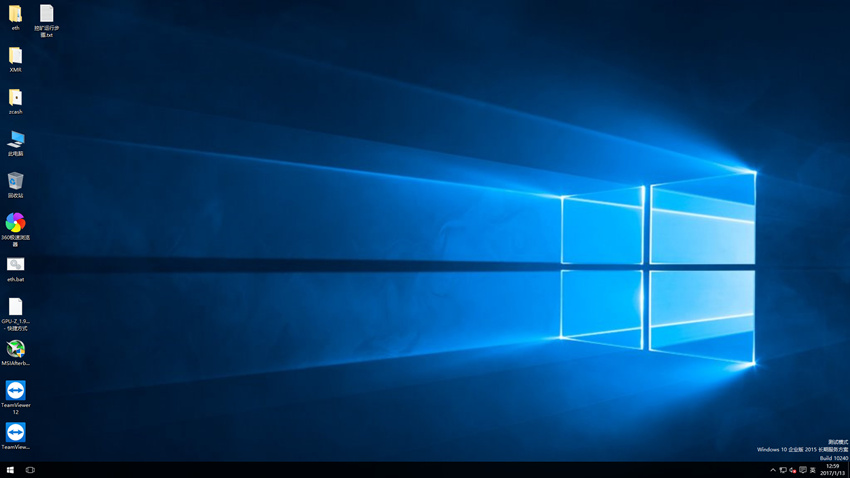
- On the desktop, there are ETH, Zcash, XMR mining folders and shortcuts. They are:
- eth: ETH mining folder.
- eth.bat: ETH mining shortcut.
- zcash: zcash mining folder.
- zcash.bat: zcash mining shortcut.
- XMR: XMR mining folder.
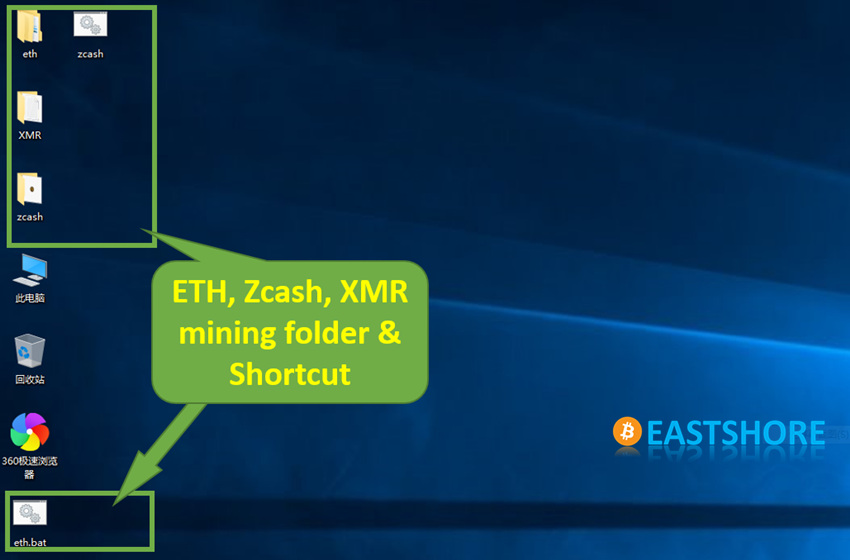
- The mining configuration is exactly like you use the GPU of your PC for mining which is easily accessible on the Internet if you don’t know how to. We will take ETH and Zcash as an example to explain how to do it.
Mining Guide – ETH
- The ETH mining has been pre-configured. Follow the following instructions, you could start mining in minutes.
- Navigate to “eth” -> “Claymore’s Ethereum AMD GPU Miner v4.1 – POOL”.
- RIGHT click on the file “start.bat“, and select “EDIT” from the menu that pops up.
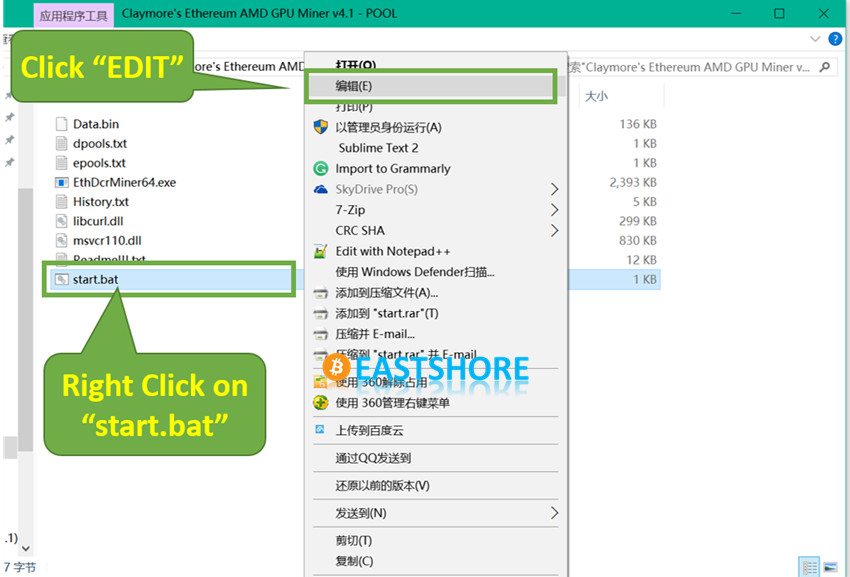
- Then the ETH mining command will show. The command is:
setx GPU_FORCE_64BIT_PTR 0
setx GPU_MAX_HEAP_SIZE 100
setx GPU_USE_SYNC_OBJECTS 1
SET GPU_SINGLE_ALLOC_PERCENT = 100
EthDcrMiner64.exe -epool eth.f2pool.com:8008 -ewal 0xa51d11bbf2a9aae355fd6f9a5b1b14e1404572c2 -eworker rig -epsw x -dbg -1
- If you use f2pool for mining, you just need to modify the wallet address in the command to your own.
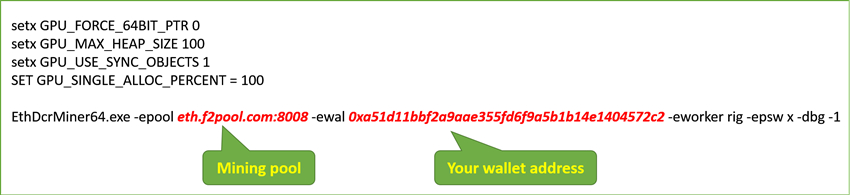
- Press “Ctrl + S” to save the command and close the file.
- Double click on the “start.bat“, then the mining will start automatically.
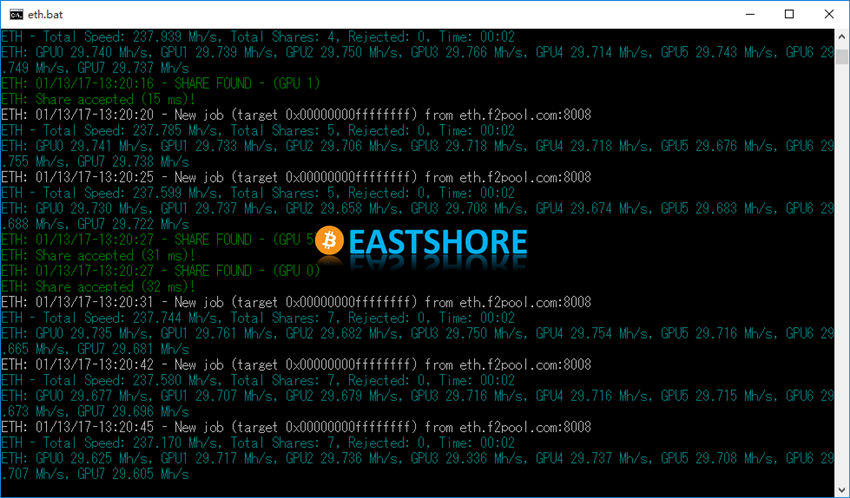
- You can also double clicking the “eth.bat” shortcut on the desktop to run ETH mining after configuration.
- If you use other mining pools, you should have a look at the GUIDE page of the pool to know how to configure the miner. Configuration of the different pools will be different.
Mining Guide – Zcash
- Navigate to “zcash” -> “ZCash v9.1“
- RIGHT click on the file “config.txt“, and select “EDIT” from the menu that pops up.
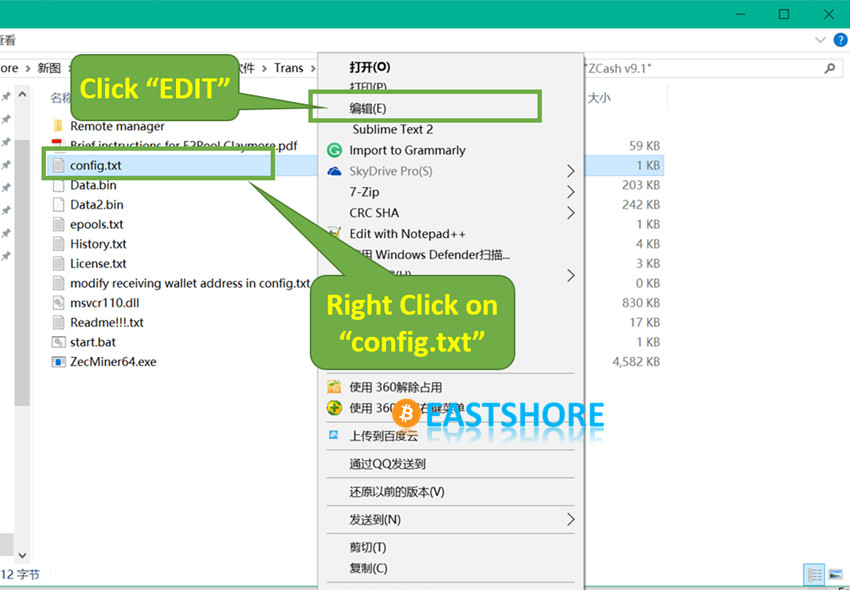
- Then the Zcash mining config will show. The config is as the following:
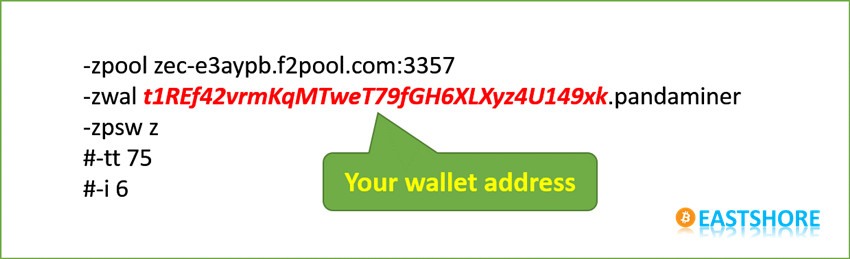
- Just modify the wallet address in the command to your own.
- Press “Ctrl + S” to save the command and close the file.
- Double click on the “start.bat“, then the mining will start automatically.
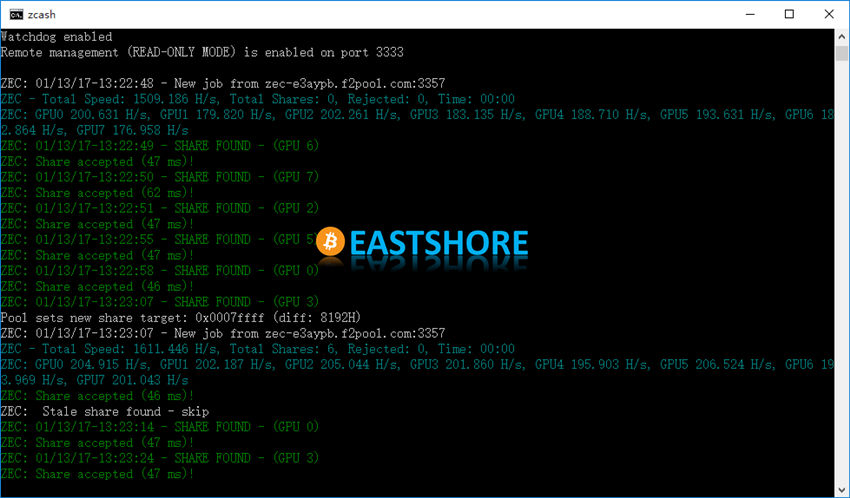
- You can also double click the “zcash” shortcut on the desktop to run Zcash mining after configuration.

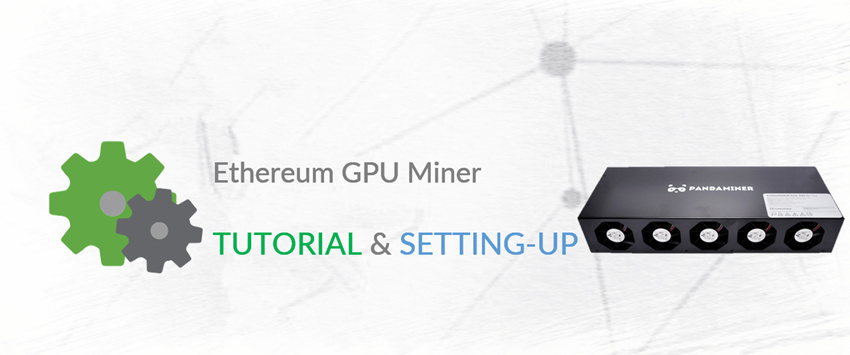
pradeep26051
I want to buy this one please inform me when it available in stock