In this tutorial, we will demonstrate how to set up your power supply for the miner (if there is no built-in PSU with your miner).
Setting up PSU: the LITEON PSU
The LITEON PSU is a widely popular cost-efficient power supply for mining purpose. This PSU is powerful enough for most of the bitcoin miners, and also, it’s more quiet than most of other PSUs.
The PSU package includes (to take the 6PIN x 6 connection board package as an example):
- PSU x 1;
- Connection board x 1; (for 6pin connection)
- 6pin cable x 6;
- Power cord x 1;
- Universal Worldwide Plug Adapter x 1;
- Ethernet cord x 1;
The pictures used in the following tutorial is of the 750w LITEON PSU. However, the following tutorial applys equally for the 1000w LITEON PSU.
- This is how the PSU package you receive from EastShore looks like.

- If you chose the PSU with the 6PIN x 6 option, there would be a connection board with SIX 6pin ports in the package.

- Connect the connection board to the golden finger of the PSU: The back side of the connection board should be facing UP.


- If you ordered with the 6pin x 10 option, you will receive the following connection board:

- Connect the 6PIN x 10 connection board to the golden finger of the PSU: The board should be Connection slot UP when the PSU is right side up.


- Then connect the 6pin cables: For example, for the PSU with 6PIN x 6 connection board, there are six 6pin ports on the connection board. So you can connect six 6pin cables max to the PSU. However, You don’t need to connect all the six 6pin cables always. It is ok to connect just enough 6pin cables for your miner. For example, you miner needs just two 6pin cables, so you just need to connect two 6pin cables to your PSU.

- Connect the other end of the 6pin cable to your miner.


- Connection done.
Setting up PSU: the ATX PSU
If you bought the mining PSU in EastShore, please skip this section and go to the following section {Setting up PSU: LITEON 750w PSU}.
- When you use an ATX Computer Power Supply as your mining PSU, you will need 1 jumper wire. On the PSU’s 24pin motherboard power cable, you have to cross the “Green” line and the “Black” line. (The PSU has a computer inside and it communicates with the motherboard. For this setting, there is no computer motherboard to connect to, so, we have to make the PSU “think” it’s connected to the motherboard and the PCI and PCI-Express ports are needing the +12 V power.
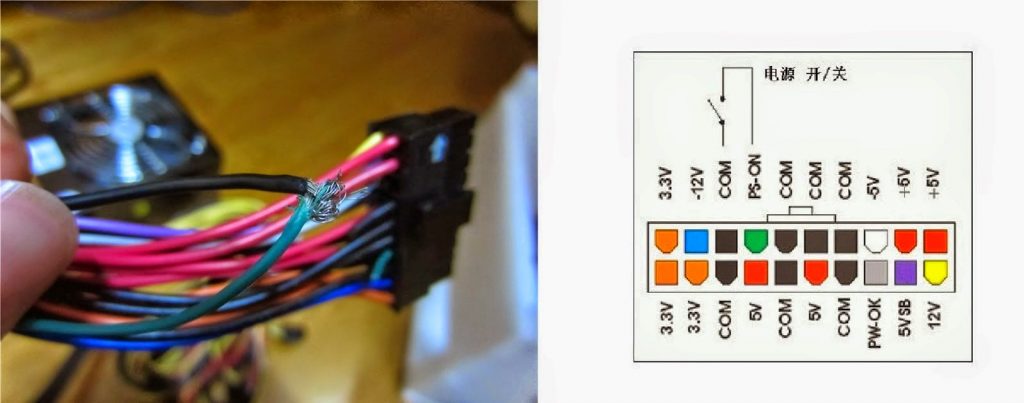
- Or, connect the ports as indicated in the following picture by an iron wire
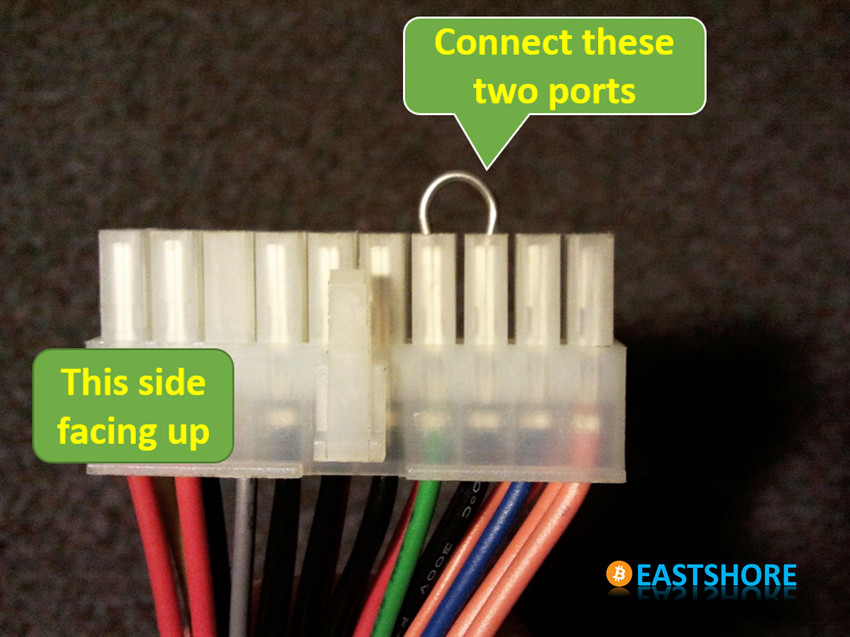

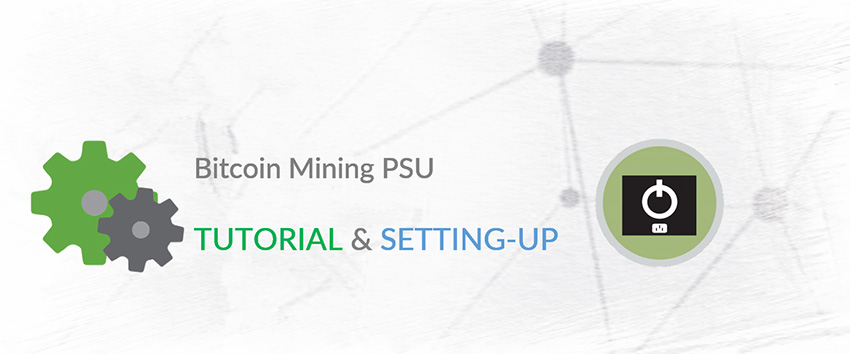
Pingback: How to Assemble Your Own Mining Rigs with 12 Graphics Cards | EastShore Mining Devices
Pingback: How to Assemble Your Own Mining Rigs with Eight Graphics Cards | EastShore Mining Devices
Pingback: Tutorial: Antminer D3 X11 ASIC Miner for Dash Mining | EastShore Mining Devices
Pingback: Tutorial: Antminer A3 BLAKE2b ASIC Miner for Siacoin Mining | EastShore Mining Devices
Pingback: Tutorial: Innosilicon A4+ LTCMaster 620MH with 750w Litecoin Miner | EastShore Mining Devices
Pingback: Tutorial: Antminer G1 Ethereum Miner of NVIDIA GTX1060 GPU Miner | EastShore Mining Devices
Pingback: Tutorial: Antminer R4 Bitcoin Miner 16nm Quiet Asic Miner | EastShore Mining Devices
Pingback: Tutorial: Baikal Giant-A900 X11 Miner 900MH @ 217w Dash Miner | EastShore Mining Devices
Pingback: Tutorial: X11 ASIC Miner PinIdea Dr2 450MH @ 335w Dash Miner | EastShore Mining Devices