Despite its petite size, the Baikal MINI X11 ASIC miner has great performance in terms of its efficiency ratio which is 150MH/40watt. In this tutorial, we will demonstrate the setting-up step by step.
Miner Specifications
| Brand | Baikal Mini X11 Miner |
| Hash Rate | 150 MH/s ± 5% |
| Power Consumption | 40W |
| Cooling | 1 x fan |
| Network Connection | Ethernet |
| PSU | NO PSU included. It needs a 12V5A Switching Power Adapter as PSU (Plug specifications: Outer Diameter 5.5mm; Inner Diameter 2.5mm). A “6pin to DC” convert cable is included. |
| PSU Recommend | 12V5A Switching Power Adapter |
Preparations
First, if you have some knowledge about the X11 mining algorithm, the currency DASH, and dash mining pools, it surely would be helpful. (You can also read the resources in our blog Dash: The Complete Guide ).
You need to choose one of the mining pools and create a mining worker in that pool. Also, it is recommended that you have a look at the “Help” section of your mining pool.
In our tutorial, we will use the coinmine.pl mining pool for demonstrating DASH mining.
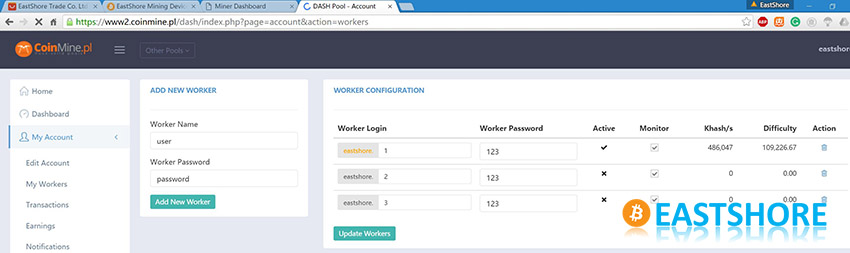
Get Your PSU Ready
- The miner does NOT comes with a built-in PSU. But if you also bought the Baikal PSU package from EastShore, please skip this section and go to the next section for the miner setting-up.
- You could get a 12V5A switch power adapter for the miner with the interface type as: Outer Diameter 5.5mm; Inner Diameter 2.5mm.

- EastShore includes a free “6pin to DC” convert cable for you along with the miner. By using this cable, you can also use your ATX PSU or switch PSU (>100w with 6pin x 1) for the miner. So you don’t need to buy another 12V5A power adapter for it (if you have already got a PSU). For example, many EastShore customers have already got a 1600w Antminer PSU, or a 750W mining PSU, in this case, you can directly use those PSUs for the Baikal miner.

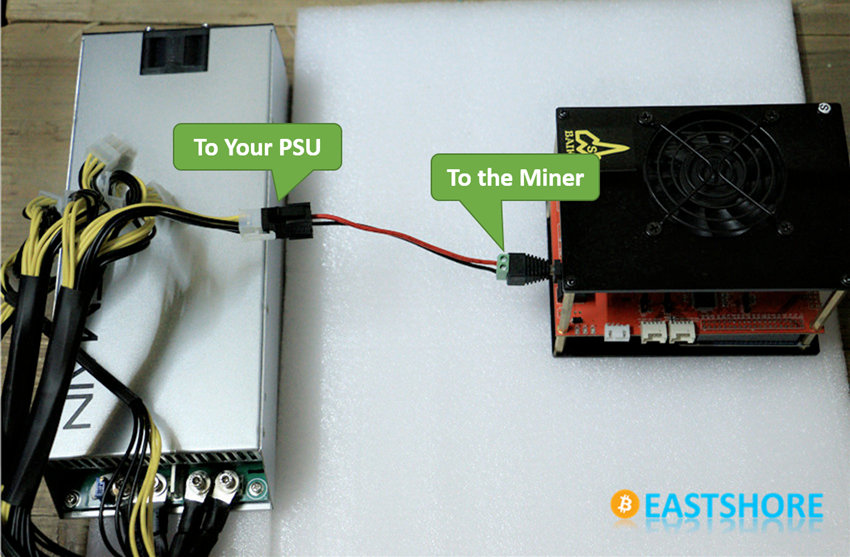
Miner Connection
- Connect the miner to the LAN port on the same router which your computer is also connected to. The miner is stand-alone, your computer is just needed for miner configuration.
- This is the miner as you will receive from EastShore.


- There is an ethernet port on one end of the miner. And there are PSU connection port and power switch on another end of the miner.


- The connection of the miner is very easy. First, insert the ethernet cord. Then, connect the miner to your PSU via the PSU connection port.

- Turn on the miner.
- Tah-Duh, that’s it! Miner connection DONE. Move to next section for configuration instructions.

Mining Guide
- Make sure you connected the miner properly. Power on your PSU and the switch on the miner.
- Wait for 1~3 minutes. (The miner needs about 1~3 minutes to initialize itself. Please wait patiently.)
- Scan the IP address of your miner: The “Network Protocol” of the miner is “DHCP”. The IP address will be different under different networks. You can refer to this blog for scanning instructions: https://www.eastshoremining.com/how-to-scan-out-the-configuration-ip-address-of-the-miner/
- Log into the miner configuration page: Open your Internet browser, such as Google Chrome, IE etc. and open the IP address you just scanned (For example, 192.168.1.217). The password is “baikal“.
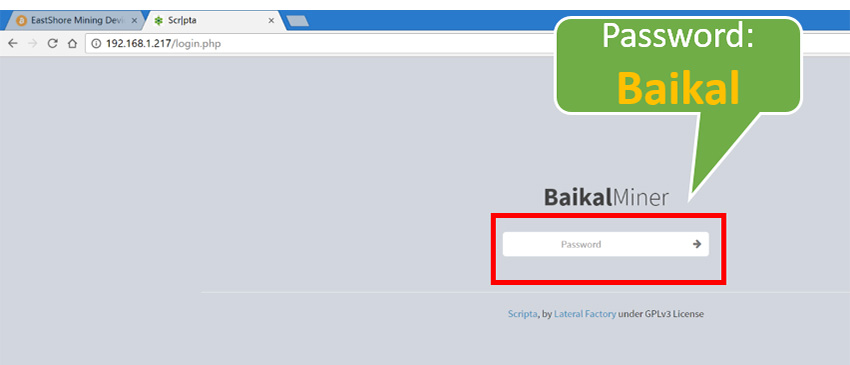
- Sometimes, you may not be able to log into the configuration page immediately, please just wait for about 1 minute then log again.
- Then, the “Homepage” of the miner will display.
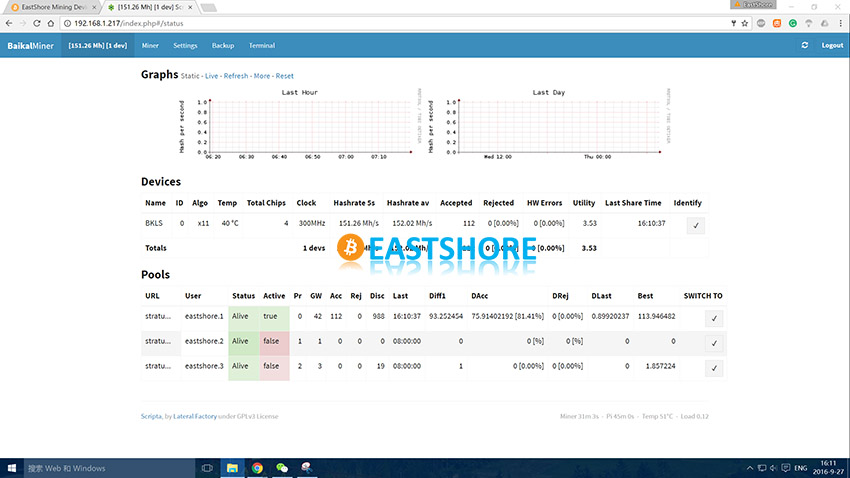
- For the first time you log in, the configuration page might show something like “No devices running” and there is no other data shown. And the upper left corner of the page may be showing “Miner DOWN“. Please just wait for a while, until there is some devices and pools data showing.
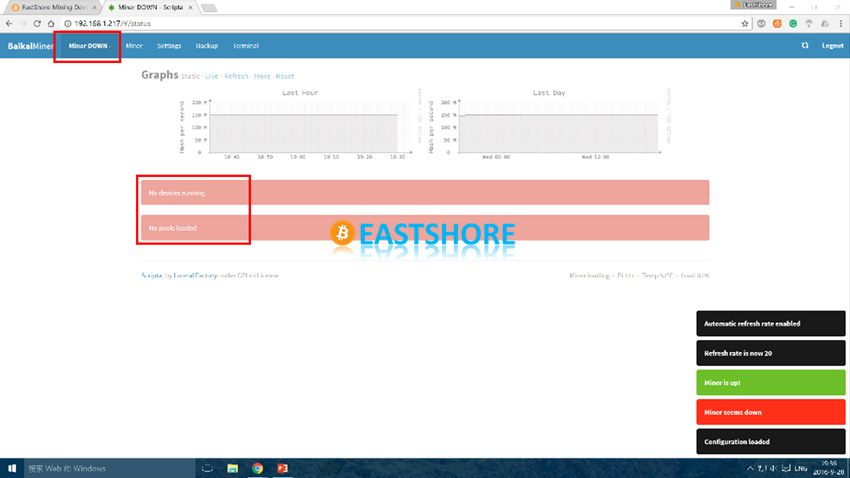
- Click the “Miner” tab on the top of the page for mining account setting.
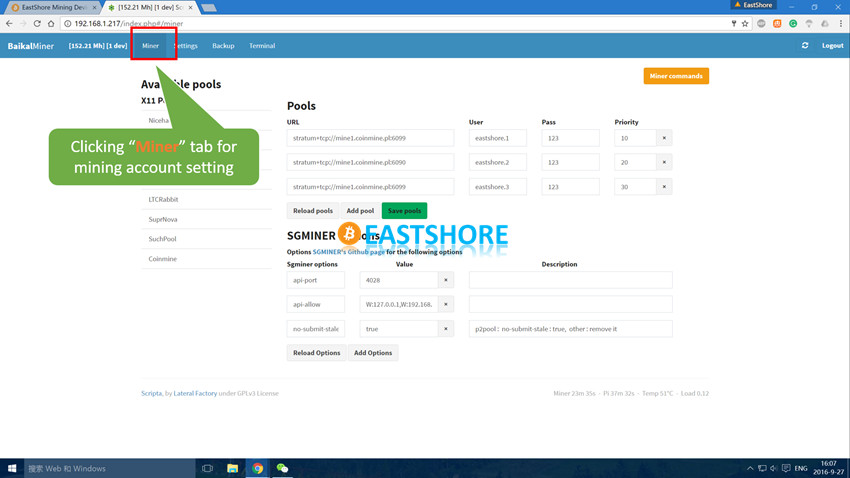
- Before setting your mining account, you should first take a look at the “GETTING STARTED GUIDE” page of your mining pool to know the mining URL of your pool. For example, we tested the miner in the pool CoinMine.pl. According to its GETTING STARTED GUIDE page, we created the mining worker “eastshore” in our pool account, and set our pool URL of the miner as:
Pool1 URL: stratum+tcp://mine1.coinmine.pl:6099
Pool1 Worker: eastshore.1
Pool1 Password: 123
- On the “Miner” setting page, you can add a mining account by clicking “Add pool” or you can delete a mining account record by clicking the little “x” as shown in the picture below.
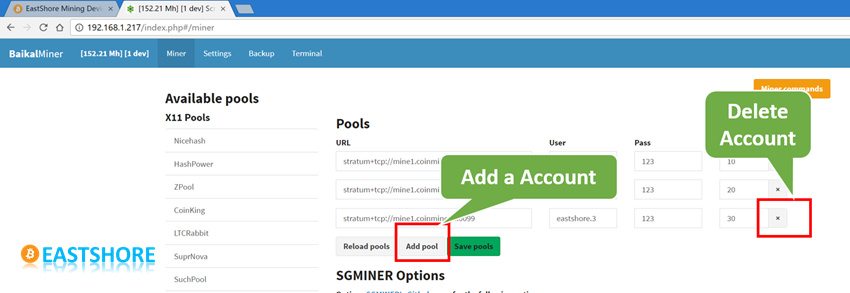
- You can also use the “predefined pools” to add an account setting. By clicking one of the pool, then the default setting will load.
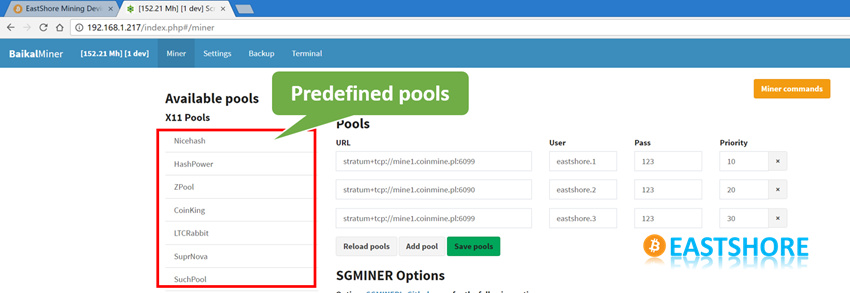
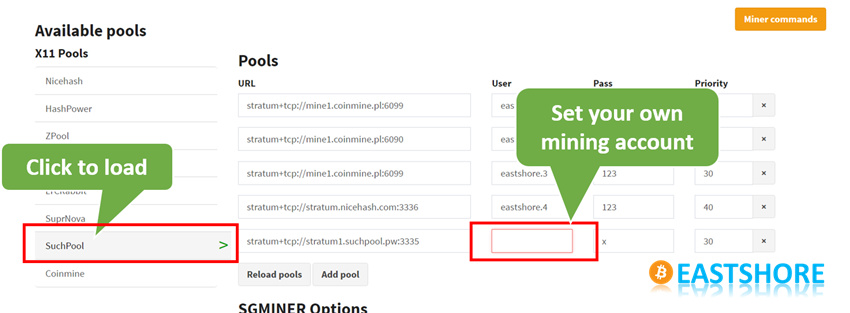
- After setting your mining account details, please save the setting by clicking “Save pools“. (The “Save pools” button will appear automatically after changes made. Otherwise, the button will be hidden.
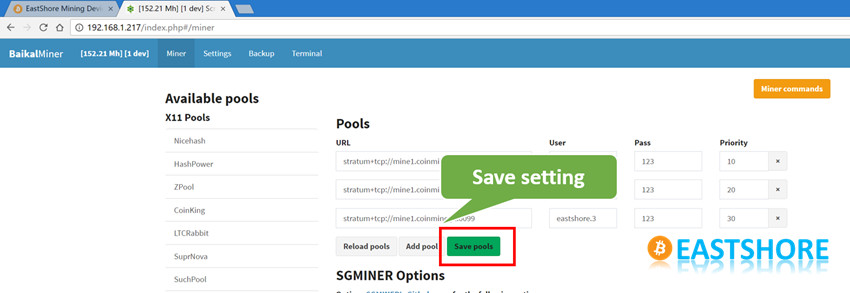
- You don’t need to change anything else on the “Miner” setting page. (For example, the “SCMINER Options” )
- Wait for 1~3 minutes, then the miner will reload the mining setting and start mining with the mining account you just set.
- Navigate to the homepage by clicking the red circle in the following picture.
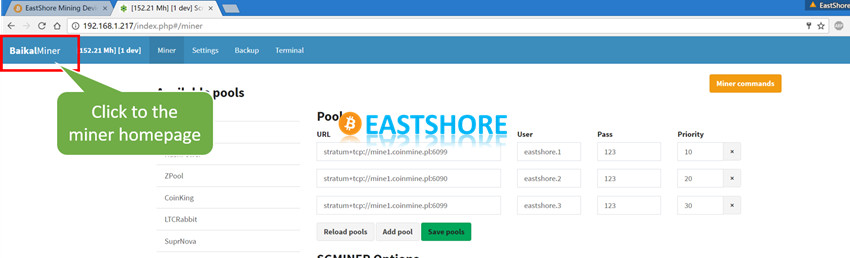
- You can the monitor mining details on the configuration homepage. The mining speed showing here will be refreshed every 5 seconds.
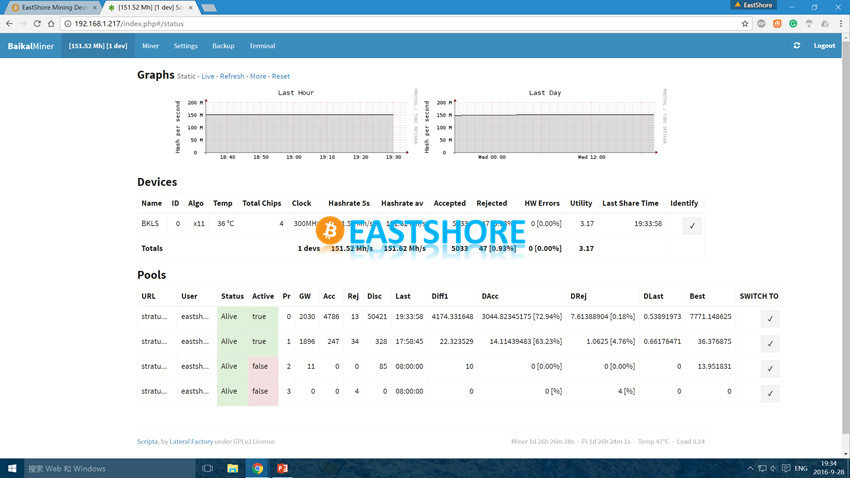
- If your miner works perfectly, you don’t need to change anything else(including other settings in “Settings”, “Backup”, “Terminal” tabs). If you don’t know what you are doing, don’t tweak it.
- Now, you are all set. Let the smart little one work and earn money for you.


ebellverbenavent
Hola que tal un amigo me ha regalado un baikal x11 mini,pero no se acuerda de la contraseña,¿como se puede resetear?,gracias.